Officejet Pro 8500 a910 with new HP Cartridges won't print Cyan or Yellow. Scandoctor 5.1 says OK
Options
- Mark Topic as New
- Mark Topic as Read
- Float this Topic for Current User
- Bookmark
- Subscribe
- Mute
- Printer Friendly Page
turn on suggested results
Auto-suggest helps you quickly narrow down your search results by suggesting possible matches as you type.
Showing results for
Guidelines
Experiencing 'Printer Blocked' or 'Printer Error' message? Click here for more information.

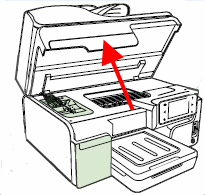

 ) to display the second navigation screen.
) to display the second navigation screen. ), and then touch Tools.
), and then touch Tools.