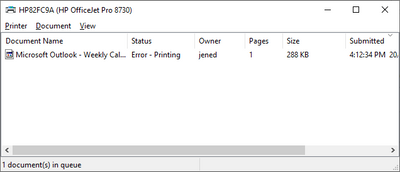-
×InformationNeed Windows 11 help?Check documents on compatibility, FAQs, upgrade information and available fixes.
Windows 11 Support Center. -
-
×InformationNeed Windows 11 help?Check documents on compatibility, FAQs, upgrade information and available fixes.
Windows 11 Support Center. -
- HP Community
- Printers
- Printing Errors or Lights & Stuck Print Jobs
- Re: Officejet Pro 8730 All-in-one will not print

Create an account on the HP Community to personalize your profile and ask a question
09-20-2021 04:55 AM
I have just purchased a new HP Pavilion computer, and my HP printer will not print. I have uninstalled and reinstalled twice, turned off and unplugged the printer, computer and WIFI router, According to the Printer Status Report, HP Network Page everything is set up OK. So when I go to print something, it says that the printer is ready, then when I select print, it comes up with Ërror Printing" and goes no further. I cancel all print jobs and send again, same message everytime. I have run the HP diagnostics and it cannot find a problem. My WIFI signal is strong.
Any help would be very much appreciated, I am at my wits end!!
Thank You
09-23-2021 05:19 AM
@Pepper23, Welcome to the HP Support Community! I’m here to help.
I understand you are not able to print from your computer. Install the printer using the TCP/IP port:
Check for any pending Windows updates first.
- On the PC, go to Control panel > Devices and printers > Remove the existing printer entry > click on Add a printer(at the top)
- Under 'Choose a device or printer', click on 'The printer I want isn't listed'.
- Select 'Add a printer using a TCP/IP address'
- Find the IP address of the printer by tapping on the wireless/ethernet icon on the printer screen
- Type in the 'IP address in Hostname or IP address' box, click next
- Proceed to the next steps by following the on-screen instructions.
Try printing.
Hope this helps! Keep me posted.
Please click “Accept as Solution” if you feel my post solved your issue, it will help others find the solution.
Click the “Kudos, Thumbs Up" on the bottom right to say “Thanks” for helping!
Have a great day!
KUMAR0307
I am an HP Employee