-
×InformationNeed Windows 11 help?Check documents on compatibility, FAQs, upgrade information and available fixes.
Windows 11 Support Center. -
-
×InformationNeed Windows 11 help?Check documents on compatibility, FAQs, upgrade information and available fixes.
Windows 11 Support Center. -
- HP Community
- Printers
- Printing Errors or Lights & Stuck Print Jobs
- Output Tray Closed Messge

Create an account on the HP Community to personalize your profile and ask a question
01-04-2019 11:29 AM
hello,
Does anyone can provide help with new HP DeskJet 2130 give a Output Tray Closed Messge everytime printing
and it always fail
Thank you
Solved! Go to Solution.
Accepted Solutions
01-06-2019 11:17 AM
Welcome to the HP Forums!
Thank you for posting your query on this forum, it's a great place to find answers.
I reviewed your post and I understand that you are unable to print and getting error output tray closed.
Don’t worry, I assure you I will try my best to get this sorted.
In order that I may provide you with an accurate solution, I will need a few more details.
- When was the last time the printer was working fine?
- Have you made any software or hardware changes on the computer?
- Have you performed any troubleshooting steps before posting?
While you respond to that, I recommend you follow the below steps and check if it helps.
Lower the output tray, and then pull out the output tray extender.
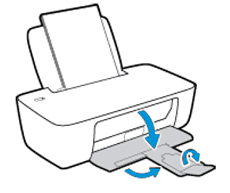
After loading the paper, try to print from the PC.
If the issue persists, then try performing a power drain as suggested below:
1.With the printer turned on, disconnect the power cord from the rear of the printer and also unplug the power cord from the wall outlet.
2.Remove USB cable, if present.
3.Wait for 2-3 minutes, press and hold the power button on your printer for about 30 seconds to remove any additional charge.
4.Now plug back the power cable straight to a wall outlet without any surge protector or an extension cord (This is important) and then plug back the power cord to the printer.
5.Turn on the printer and wait till warm-up period finishes and the printer is idle.
Let me know how it goes and you have a great day!
If you wish to show appreciation for my efforts, mark my post as Accept as Solution. Your feedback counts!
Cheers!
The_Fossette
I am an HP Employee
01-06-2019 11:17 AM
Welcome to the HP Forums!
Thank you for posting your query on this forum, it's a great place to find answers.
I reviewed your post and I understand that you are unable to print and getting error output tray closed.
Don’t worry, I assure you I will try my best to get this sorted.
In order that I may provide you with an accurate solution, I will need a few more details.
- When was the last time the printer was working fine?
- Have you made any software or hardware changes on the computer?
- Have you performed any troubleshooting steps before posting?
While you respond to that, I recommend you follow the below steps and check if it helps.
Lower the output tray, and then pull out the output tray extender.
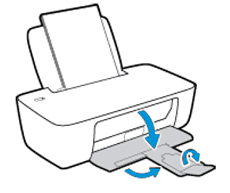
After loading the paper, try to print from the PC.
If the issue persists, then try performing a power drain as suggested below:
1.With the printer turned on, disconnect the power cord from the rear of the printer and also unplug the power cord from the wall outlet.
2.Remove USB cable, if present.
3.Wait for 2-3 minutes, press and hold the power button on your printer for about 30 seconds to remove any additional charge.
4.Now plug back the power cable straight to a wall outlet without any surge protector or an extension cord (This is important) and then plug back the power cord to the printer.
5.Turn on the printer and wait till warm-up period finishes and the printer is idle.
Let me know how it goes and you have a great day!
If you wish to show appreciation for my efforts, mark my post as Accept as Solution. Your feedback counts!
Cheers!
The_Fossette
I am an HP Employee
02-28-2019 05:55 AM
I had the same problem. I tried all the suggested methods. The reason - Broke down the engine, which turns the shaft and gears (CB760-60030). Therefore, the system shows an error "the output tray is closed". So, as the tray lid blocks the movement of the gears. I put the engine from HP photosmart 5063 with minor modifications, and it all worked!
P.S.: Sorry for my poor English.
09-11-2019 12:54 PM
I faced the same problem but I solved it myself.
You can try it .. For that you have to disconnect your printer from the power supply .Then teardown your printer and check the mainboard and the auxiliary (beside the main roller of the printer )board's back side (soldere side) for any type of short circuit,if any type of short circuit will arise clean it properly .Then reassemble all the parts as before. In my case it woked.

