-
×InformationNeed Windows 11 help?Check documents on compatibility, FAQs, upgrade information and available fixes.
Windows 11 Support Center. -
-
×InformationNeed Windows 11 help?Check documents on compatibility, FAQs, upgrade information and available fixes.
Windows 11 Support Center. -
- HP Community
- Printers
- Printing Errors or Lights & Stuck Print Jobs
- PDF’s Print Black Background on Images (Solution)

Create an account on the HP Community to personalize your profile and ask a question
01-02-2021 11:21 AM - edited 01-08-2021 08:17 AM
So there are quite a few complaints about this topic and I finally found out the solution to these topics:
The problem exists because the user has a "Mac" and the user is opening the pdf with the program "Preview". The user needs to use another program such as "Adobe Acrobat Reader" (free version) or any other program that is not Mac's pdf "Preview". When you change the default opening program HP will print correctly.
The user doesn't need to convert the images to .jpg or any other format (although it works because the program opening the image is not Mac's "Preview".
Attached is the program that is causing this problem "Preview" and one of the solutions (change to adobe or any other program that opens pdf)
If the costumer support could update these questions (that took me an insane amount of time to solve it would e much appreciated). Just Don't use "Preview" and it will solve your problem. Dear costumer support please update those other answers
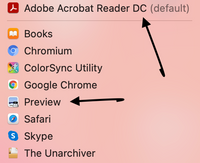
Solved! Go to Solution.
Accepted Solutions
01-08-2021 08:19 AM
So the accepted solution is to change the program that is opening the pdf. Just don't use "Preview" (Adobe free version is fine for this). If you convert it to .jpg (which I don't recommend because it will take you more time) it will also solve your problem
01-08-2021 08:19 AM
So the accepted solution is to change the program that is opening the pdf. Just don't use "Preview" (Adobe free version is fine for this). If you convert it to .jpg (which I don't recommend because it will take you more time) it will also solve your problem
01-17-2021 01:27 AM
I didn't test it on Chrome. I tested with Adobe Reader (free version) and a few others. So, I'm sure it works with Adobe. Possible solutions which I won't test: change the default program while printing from Chrome to "Adobe Reader" (instead of Preview). Save the files you want from Chrome and afterward open them in "Adobe" - this one works and I've tested it. If you find anything else please post here your solution 😉
