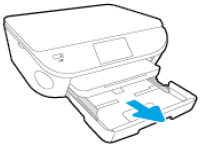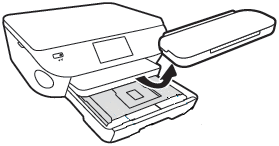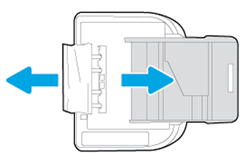-
×InformationNeed Windows 11 help?Check documents on compatibility, FAQs, upgrade information and available fixes.
Windows 11 Support Center. -
-
×InformationNeed Windows 11 help?Check documents on compatibility, FAQs, upgrade information and available fixes.
Windows 11 Support Center. -
- HP Community
- Printers
- Printing Errors or Lights & Stuck Print Jobs
- Paper Tray Open Error message

Create an account on the HP Community to personalize your profile and ask a question
04-24-2023 06:40 PM
Hi
Can someone help me, I’m so frustrated. I went through all the trouble shooting step on the website with no luck. My printer keeps displaying a message that the paper tray is open. It is physically not open. It cannot go in or back any further. I’ve lost 2 workdays on this. I cannot clear the error even after unplugging and restarting. Any suggestions? Thanks in advance.
04-27-2023 07:56 PM
Hi @Dsfam55,
Welcome to the HP Support Community.
I'd like to help!
Check for obstructions that prevent the input tray from closing
Press the Power button to turn off the printer.
Grasp the handle on the input tray, and then pull the tray toward you to open it.
Figure : Pull to open the paper tray
Remove any loose sheets of paper from the input tray or any paper that blocks the photo tray.
Remove the output tray, and then set it aside.
Figure : Remove the output tray
Turn the printer onto its right side so you can access its underside.
Check the gap where the input tray was. Remove any loose paper or other obstructions in the gap. If any paper is jammed inside the gap, grasp the paper with both hands, and then pull the paper slowly but firmly toward you to remove it. Gently remove any jammed paper and bits of torn paper.
Figure : Turn the printer onto its right side, and then remove any obstructions
CAUTION:
Remove paper from the gap as carefully as possible. If any torn pieces of paper remain inside the printer, a paper jam is likely to occur, which could damage the print mechanism.
Turn the printer back over to its normal position, and then reinsert the input tray, pushing it into the printer until it locks into place.
Figure : Push in the paper tray
NOTE:
The tray clicks into place when it is completely closed, and the printer makes noise.
Grasp the output tray by the sides, and then replace the output tray onto the input tray.
Press the Power button to turn on the printer.
Wait until the printer finishes warming up, and then check the control panel to see if the error message has cleared.
Refer to this HP document for more assistance:- Click here
(Note:- Though this printer model is not mentioned in this document, still, these steps should fix)
Hope this helps! Keep me posted for further assistance.
Please click “Accepted Solution” if you feel my post solved your issue, it will help others find the solution. Click the “Kudos/Thumbs Up" on the bottom right to say “Thanks” for helping!
Nal_NR-Moderator
I am an HP Employee