-
×InformationNeed Windows 11 help?Check documents on compatibility, FAQs, upgrade information and available fixes.
Windows 11 Support Center. -
-
×InformationNeed Windows 11 help?Check documents on compatibility, FAQs, upgrade information and available fixes.
Windows 11 Support Center. -
- HP Community
- Printers
- Printing Errors or Lights & Stuck Print Jobs
- Re: Paper jam signals

Create an account on the HP Community to personalize your profile and ask a question
03-02-2024 12:06 PM
HP ENVY PRINTER 554O Won't print or copy. Getting paper jam signal every time. No paper jam and I have cleaned the rollers today too. I have seen many complaints on her but has anyone received information recently on how to solve this problem? I put in new ink cartridge last week and printed a few sheets with many checks for paper jam. Nothing since then!
03-04-2024 11:52 AM
Hi @Saturn49,
Welcome to HP Support Community.
Thank you for posting your query, I will be glad to help you.
HP ENVY 6200, 7100, 7800 Printers - A 'Paper Jam' Error Display
Step 1: Clear jammed paper from the printer
- Paper jams can occur in multiple areas of the printer. If you cannot find the paper jam in one area, continue to the next area until the jam is located.
- Clear jammed paper from the paper tray area
- Clear jammed paper from the ink cartridge access area
- Clear jammed paper from the automatic document feeder (7800 printers only)
- If you have checked and removed any jammed paper from each printer area and the error persists, continue to the next step.
Step 2: Make sure the carriage can move freely
- Make sure the carriage moves freely across the width of the printer.
- Turn on the printer, if it is not already on.
- Open the ink cartridge access door.
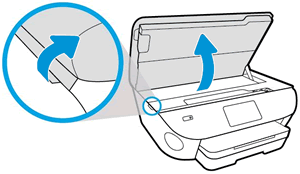
- Wait until the carriage is idle and silent before you continue.
- With the printer turned on, disconnect the power cord from the rear of the printer.
- Unplug the power cord from the power source or electrical outlet.
- WARNING:
- You must unplug the power cord to move the carriage by hand and reset the paper feed mechanism without the risk of electrical shock.
- Use a flashlight to check for and remove any paper or objects that might be restricting the carriage.
- CAUTION:
- If the paper tears when you remove it from the rollers, check the rollers and wheels for any torn pieces of paper. If pieces of paper remain in the printer, more paper jams can occur.

- Reach inside the printer, and then manually move the carriage.
- If the carriage is stuck on the right side of the printer, move the carriage to the left side of the printer.
- If the carriage is stuck on the left side of the printer, move the carriage to the right side of the printer.
- If the carriage is stuck in the middle of the printer, move the carriage to the right side of the printer.
- Remove any loose paper or obstructions found.
- Make sure the carriage can move freely across the width of the printer. Firmly push the carriage to the left side of the printer, and then push it to the right side.
- Close the ink cartridge access door.
- Reconnect the power cord to the rear of the printer.
- Plug the power cord back into the power source or electrical outlet.
- Turn on the printer.
- Try to print. If the error persists, continue to the next step.
Step 3: Clean the paper feed rollers
- Dust, paper fiber, and other debris might accumulate on the paper feed rollers and cause paper jams and paper feed issues. Clean the rollers inside the printer, and then try to print again.
- Clean the paper tray rollers
- Clean the rollers from inside the ink cartridge access area
- Clean the duplexing rollers
- Clean the ADF rollers and separator pad (7800 printers only)
Step 4: Reset the printer
- Sometimes a paper jam error persists even though there is no jammed paper (false paper jam). Reset the printer, which might clear a false paper jam error, and then try to print again.
Please check the link for further assistance: https://support.hp.com/us-en/document/c05556825
I hope this helps.
Take care and have a good day.
Please click “Accepted Solution” if you feel my post solved your issue, it will help others find the solution. Click the “Kudos/Thumbs Up" on the bottom right to say “Thanks” for helping!
Rachel571
HP Support
Sneha_01- HP support
03-04-2024 03:35 PM - edited 03-04-2024 03:37 PM
I have tried everything suggested so far and it will not print or scan. I would give up but it had printed a few days ago but nothing sense. Still says paper jam. Any more ideas? I feel like I hear a lot of clicking on the right side of printer and then goes to PAPER JAM message. I have had it turned on side, cleaned rollers, carriage is moving. What I don't see is any paper being fed in but there is paper in it. At one time my computer message was OUT OF PAPER which it was not.
I am not quite ready on giving up, but getting close.
