-
×InformationNeed Windows 11 help?Check documents on compatibility, FAQs, upgrade information and available fixes.
Windows 11 Support Center. -
-
×InformationNeed Windows 11 help?Check documents on compatibility, FAQs, upgrade information and available fixes.
Windows 11 Support Center. -
- HP Community
- Printers
- Printing Errors or Lights & Stuck Print Jobs
- Paper not feeding into printer

Create an account on the HP Community to personalize your profile and ask a question
01-22-2019 07:58 AM
Hi! @TashM93, Welcome to HP forums.
I understand you have paper feed issues with the printer.
Don't worry I'd like to help you out.
Did you make any changes to your printer?
Have you tried checking on a different brand paper?
Please share the product number of the PC to assist you better.
Excellent description and a great diagnosis done. It is greatly appreciated.
Please try the steps recommended below.
Reset the printer
Resetting the printer can clear carriage jam errors.
-
Turn the printer on, if it is not already on.
-
Wait until the printer is idle and silent before you continue.
-
With the printer turned on, disconnect the power cord from the rear of the printer.
-
Unplug the power cord from the wall outlet.
-
Wait at least 60 seconds.
-
Plug the power cord back into the wall outlet.
NOTE:
HP recommends connecting the printer power cord directly to the wall outlet.
-
Reconnect the power cord to the rear of the printer.
-
Turn on the printer, if it does not automatically turn on.
-
Wait until the printer is idle and silent before you proceed.
Try to print.
Remove any jammed paper from the input tray.
-
Press the Cancel button (
 ) to try and automatically clear the paper jam.
) to try and automatically clear the paper jam.If the paper jam error persists, continue these steps to manually clear the jam.
-
Gently remove any jammed paper and bits of torn paper from the input tray. To avoid tearing any whole sheets of paper, pull the paper with both hands.
Figure : Gently remove the jammed paper
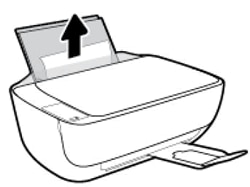
NOTE:
Use a flashlight to thoroughly check for torn pieces of paper that might remain inside the input tray. If any torn pieces of paper remain inside the printer, more jams are likely to occur.
Figure : Flashlight

-
Make sure that there are no foreign objects in the paper path, and then reload the input tray with new paper.
NOTE:
The input tray shield prevents foreign debris from falling into the paper path and causing paper jams. Do not remove the input tray shield.
-
Press the Resume button (
 ) on the printer control panel to continue the current print job.
) on the printer control panel to continue the current print job.
Refer this article to further troubleshoot carriage jam issues with the printer. Click Here
If the issue still persists after trying out the steps. It is a hardware issue with your printer.
Please contact HP support for service options. Click Here
Let me know how it goes!
Have a great weekend ahead! 🙂
Please click “Accept as Solution” if you feel my post solved your issue, it will help others find the solution.
Click the “Kudos, Thumbs Up" on the bottom right to say “Thanks” for helping!
A4Apollo
I am an HP Employee
