-
×InformationNeed Windows 11 help?Check documents on compatibility, FAQs, upgrade information and available fixes.
Windows 11 Support Center. -
-
×InformationNeed Windows 11 help?Check documents on compatibility, FAQs, upgrade information and available fixes.
Windows 11 Support Center. -
- HP Community
- Printers
- Printing Errors or Lights & Stuck Print Jobs
- Paper output tray closed but not

Create an account on the HP Community to personalize your profile and ask a question
03-13-2019 08:20 AM
There is a problem with my printer. I've been using it since 2016.
When trying to print I get the following error:
Printing could not be executed because the paper output tray is closed.
But it isn't, the paper output tray is open.
Does anyone know how to fix this? Any help appreciated.
03-14-2019 09:02 AM
@Amy_Lo Welcome to HP Forums!
I have a few steps to help you out:
Let's start with a power reset using the below steps:
- Turn the printer on, if it is not already on.
- Wait until the printer is idle and silent before you continue.
- With the printer turned on, disconnect the power cord from the rear of the printer.
- Unplug the power cord from the wall outlet.
- Wait at least 60 seconds.
- Plug the power cord back into the wall outlet.
- NOTE:
- HP recommends connecting the printer power cord directly to the wall outlet.
- Reconnect the power cord to the rear of the printer.
- Turn on the printer, if it does not automatically turn on.
- Wait until the printer is idle and silent before you proceed.
Remove any jammed paper that is accessible from the output tray area as it could be the reason you are getting this error though you don't have a paper visible on the tray:
-
Press the Cancel button
 to try to automatically clear the paper jam.
to try to automatically clear the paper jam.If the paper jam error persists, continue these steps to manually clear the jam.
-
Locate the output tray in the front of the printer.
-
Gently remove any jammed paper and bits of torn paper from the output tray. To avoid tearing any whole sheets of paper, pull the paper with both hands.
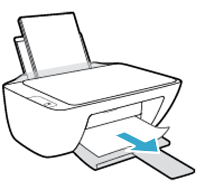
-
Use a flashlight to thoroughly check the rollers for torn pieces of paper that might remain inside the output tray.
If any torn pieces of paper remain inside the printer, more jams are likely to occur.
-
Press the Resume button
 on the printer control panel to continue the current print job.
on the printer control panel to continue the current print job.
If the error persists, check for jammed paper in another area of the printer.
FOR DETAILS & FURTHER INSTRUCTIONS, USE THIS LINK: CLICK HERE
(By the end of this article all the issues should be resolved)
Also, upgrade the printer firmware using the instructions mentioned here
Let me know how that pans out,
If you feel I was helpful, simply click on Accept as Solution to help the community grow,
That said, I will have someone follow-up on this to ensure you've been helped,
Just in case you don't get back to us within 24 - 48hrs, and have a good day, ahead.
Riddle_Decipher
I am an HP Employee
Learning is a journey, not a destination.
Let's keep asking questions and growing together.
