-
×InformationNeed Windows 11 help?Check documents on compatibility, FAQs, upgrade information and available fixes.
Windows 11 Support Center. -
-
×InformationNeed Windows 11 help?Check documents on compatibility, FAQs, upgrade information and available fixes.
Windows 11 Support Center. -
- HP Community
- Printers
- Printing Errors or Lights & Stuck Print Jobs
- Paper size mismatch error on new deskjet 4100e

Create an account on the HP Community to personalize your profile and ask a question
11-16-2022 09:56 AM
I have had this printer for 2 days and although will eventually print it keeps flashing that there is a paper size mismatch and error code E2. I have been on the app and made sure operating language is English, tried turning it off and on, unpluged it plugged it back in and made sure that the paper tabs are holding the paper. I am using A4 paper. I have run diagnostic tool and it says there is no problem!
How can i fix this error. I feel like taking it back to the shop and buying a different make i am so frustrated with it.
Solved! Go to Solution.
Accepted Solutions
11-16-2022 10:53 AM
Welcome to the HP Community Forum.
The printer might not be aware of the paper that is loaded in the printer.
This printer lacks a printer control panel.
Use the Embedded Web Server (EWS) to adjust / check the Paper Size / Type - Tray and Paper
EWS is available via your browser and from within the HP Smart application.
Example - Retain / Modify (Edit) / Check Paper Size & Type - Tray and Paper
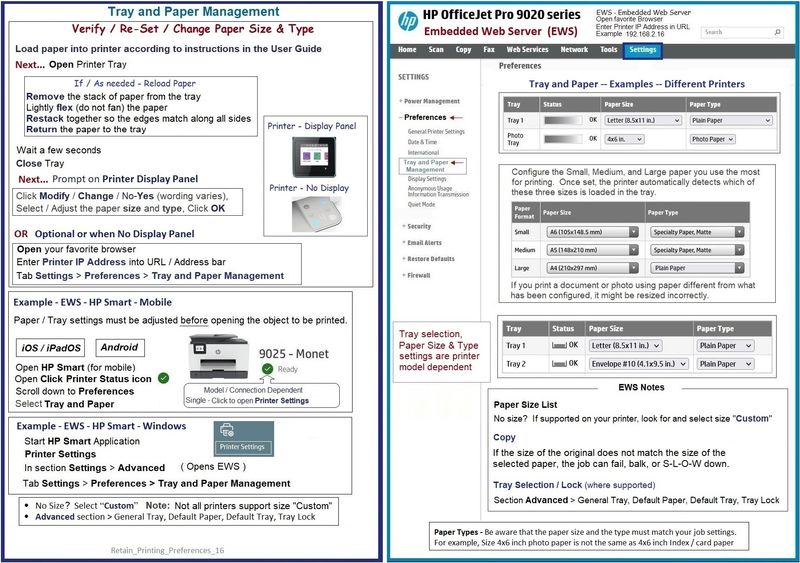
References / Resources
HP DeskJet 2700, 4100, 4800 Printers - Blinking Lights
and
HP Printers - 'Paper Mismatch' Error (Windows)
User Guide - DeskJet Plus 4100e series
Page 17
HP Printer Home Page - References and Resources – Learn about your Printer - Solve Problems
“Things that are your printer”
When the website support page opens, Select (as available) a Category > Topic > Subtopic
NOTE: Content depends on device type and Operating System
Categories: Alerts, Access to the Print and Scan Doctor (Windows), Warranty Check, HP Drivers / Software / Firmware Updates, How-to Videos, Bulletins/Notices, Lots of How-to Documents, Troubleshooting, Manuals > User Guides, Product Information (Specifications), Supplies, and more
Open
HP DeskJet 4130e All-in-One Printer
Thank you for participating in the HP Community.
Our Community is comprised of volunteers - people who own and use HP devices.
Click Yes to say Thank You
Question / Concern Answered, Click "Accept as Solution"



11-16-2022 10:53 AM
Welcome to the HP Community Forum.
The printer might not be aware of the paper that is loaded in the printer.
This printer lacks a printer control panel.
Use the Embedded Web Server (EWS) to adjust / check the Paper Size / Type - Tray and Paper
EWS is available via your browser and from within the HP Smart application.
Example - Retain / Modify (Edit) / Check Paper Size & Type - Tray and Paper
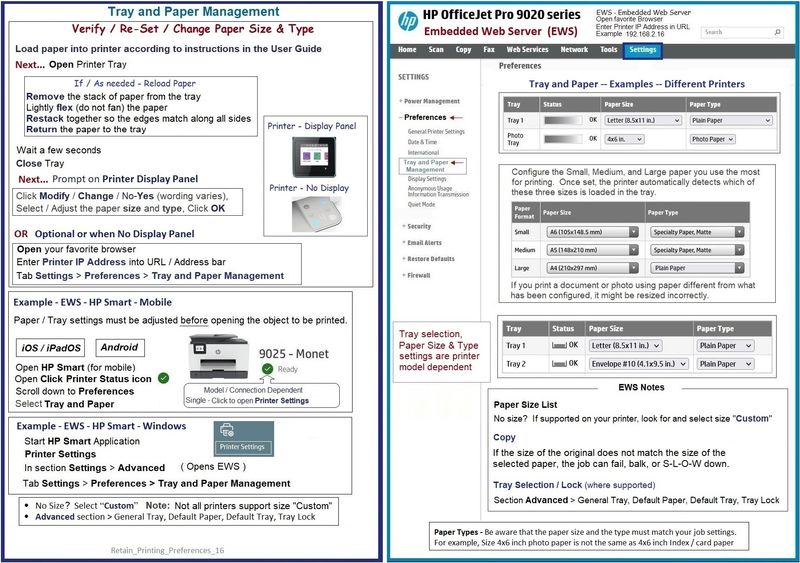
References / Resources
HP DeskJet 2700, 4100, 4800 Printers - Blinking Lights
and
HP Printers - 'Paper Mismatch' Error (Windows)
User Guide - DeskJet Plus 4100e series
Page 17
HP Printer Home Page - References and Resources – Learn about your Printer - Solve Problems
“Things that are your printer”
When the website support page opens, Select (as available) a Category > Topic > Subtopic
NOTE: Content depends on device type and Operating System
Categories: Alerts, Access to the Print and Scan Doctor (Windows), Warranty Check, HP Drivers / Software / Firmware Updates, How-to Videos, Bulletins/Notices, Lots of How-to Documents, Troubleshooting, Manuals > User Guides, Product Information (Specifications), Supplies, and more
Open
HP DeskJet 4130e All-in-One Printer
Thank you for participating in the HP Community.
Our Community is comprised of volunteers - people who own and use HP devices.
Click Yes to say Thank You
Question / Concern Answered, Click "Accept as Solution"



11-17-2022 06:25 AM
Thanks for the info, i have followed the steps and the error code has now disappeared. I am still having to change the paper size on the properties screen when printing, which i can live with if it means no more error codes.
The info light is still lit but not blinking, does this stay on all the time?
11-17-2022 08:45 AM - edited 11-17-2022 08:57 AM
You are welcome - good that it's fixed.
Edits / Updates - Add examples for "Smart Printing" Presets
Information Light - Stays on
Normal?
I don't know the answer - I've never used this printer model.
My opinion: Anything that does not keep the device from performing as expected might be "as intended".
There might be something in the documentation that I missed, of course.
Job Setup
"Properties" might indicate you are using a program or software that -- in turn -- accesses the Printing Preferences.
- When called from within printing software / applications, Printing Preferences might be called "Printer Properties" / "Shortcuts" / “More Settings” / “Properties” / "Printer Setup" / "Presets" or similar.
Printing Preferences - Custom Shortcut
If the full feature software is installed and supports the feature,
Create and save a Custom Shortcut in Printing Preferences.
Optionally leave the new shortcut selected when you exit Printing Preferences.
The selected shortcut will remain the default selection until it is changed to another shortcut.
Custom Shortcut can be used to configure jobs as you prefer them.
If pre-selected, it will be the default, else you can select the shortcut during job setup.
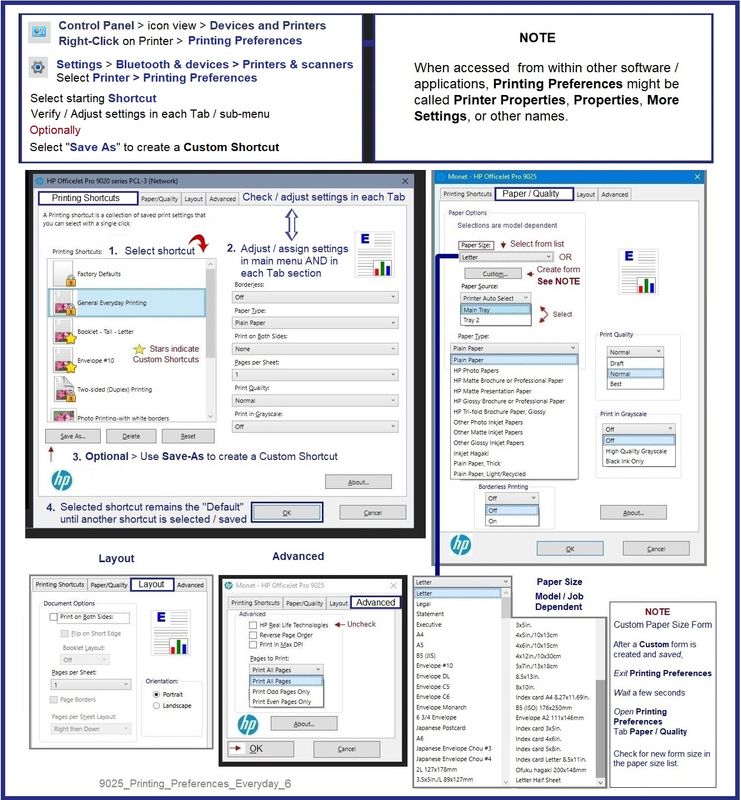
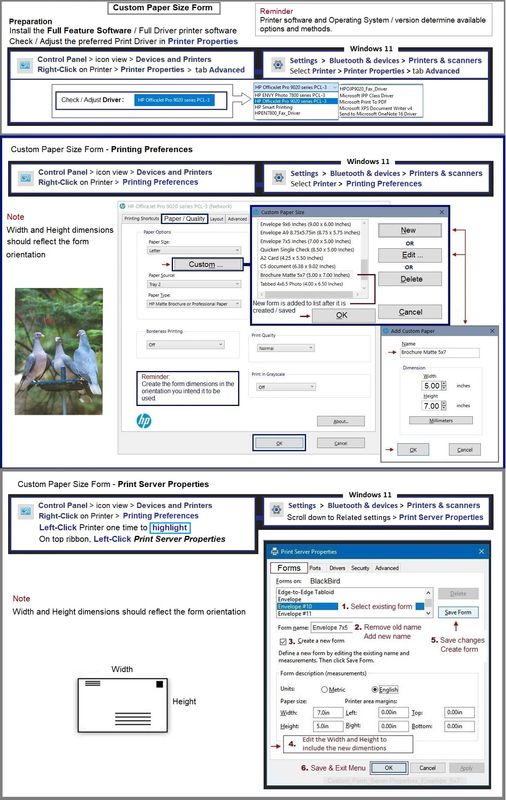
Job Setup - Printing Presets
If you are using the HP Smart Printing driver, (then) Shortcuts are (instead) called Presets
HP Smart Printing might be selected during job configuration.
Examples:
- Word document printing from within Word
- PDF / Image Printing from within HP Smart


=+=+=+=+=+=+=+=+=+=+=+=+=+=+=+=+=+=+=+=+=+=+=+=+=+=+=+=+=+=+
References / Resources
Example - Parts to the Printer Software
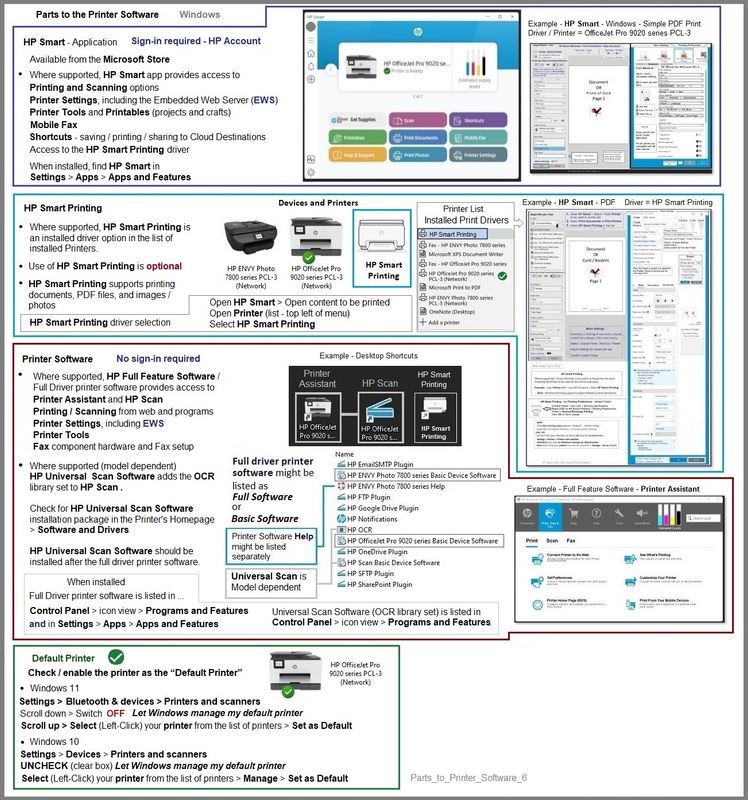
Thank you for participating in the HP Community.
Our Community is comprised of volunteers - people who own and use HP devices.
Click Yes to say Thank You
Question / Concern Answered, Click "Accept as Solution"



