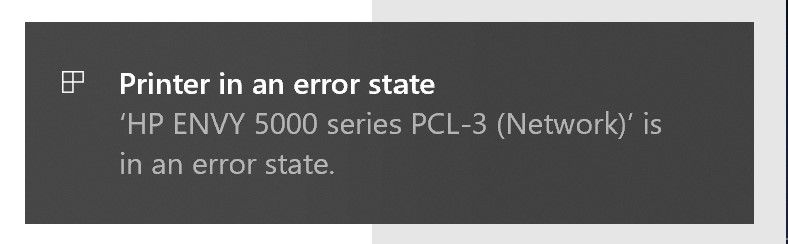-
×InformationNeed Windows 11 help?Check documents on compatibility, FAQs, upgrade information and available fixes.
Windows 11 Support Center. -
-
×InformationNeed Windows 11 help?Check documents on compatibility, FAQs, upgrade information and available fixes.
Windows 11 Support Center. -
- HP Community
- Printers
- Printing Errors or Lights & Stuck Print Jobs
- Persistent error message on ENVY 5055

Create an account on the HP Community to personalize your profile and ask a question
10-14-2019 09:13 AM - edited 10-14-2019 09:15 AM
My HP Envy 5055 works fines in scanning and works fine with other devices. In my Surface Pro 6, the error message keeps showing up in printing. Ran the troubleshooter, the Sacan Doctor, wnt to the Service area. Cleaned up the spooler...and still, nothing!!!! Any ideas?
10-16-2019 02:19 PM
@Archiproman, Welcome to the HP Support Community!
To assist you better, what is the error message that you get while printing?
If you are able to scan and print from other devices to the printer, it means the printer hardware is working fine.
This could be connectivity or a driver issue.
- Make sure the Surface and the printer are connected to the same wireless network.
- This printer supports only 2.4GHz network.
Install HP Smart app to print
Click here to download and know more about the app.
Try printing.
Let me know how this goes.
If you feel my post solved your issue, please click “Accept as Solution”, it will help others find the solution. Click the “Kudos/Thumbs Up" on the bottom right to say “Thanks” for helping!
KUMAR0307
I am an HP Employee
10-20-2019 10:47 AM
Thank you for the response. Let us try these steps to resolve this issue:
- Make sure the printer and the PC are connected to the same wireless network.
- This printer supports only 2.4GHz network.
Clean reinstallation of Pre-installed HP drivers
- In Windows, search for and open Programs and features
- Select your HP Printer
- Select Uninstall
- In Windows, search for and open Devices and printers
- In the Devices and Printers windows look for your HP printer. If you see it listed right-click on it and choose ‘Delete’ or ‘Remove Device’
- Open up the run command with the “Windows key + R” key combo.
- Type printui.exe /s and click Ok. (Note: there is a space in between “printui.exe” and “/s”)
- Click on the “Drivers” tab
- Look for HP Printer driver. If you see it Click on it and click Remove at the bottom
- Select Ok
- Select Apply and Ok on the Print Server Properties windows
- Close Devices and Printers, restart the computer.
Click here to download the HP Full-featured driver.
Once downloaded, make sure to run the file to start the installation and follow the on-screen instructions.
Try printing.
Let me know how this goes.
If you feel my post solved your issue, please click “Accept as Solution”, it will help others find the solution. Click the “Kudos/Thumbs Up" on the bottom right to say “Thanks” for helping!
KUMAR0307
I am an HP Employee
10-20-2019 11:47 AM
KUMAR0307 :
Thanks for all your help. Followed everything, step by step. Still receiving Error Message. This morning tried printing with a Surface 3 and printed successfully. The problem is only with this Surface 6. I ran the Print and Scan Doctor and when the Other Support Options button is pressed, the window freezes. After a while, it takes me to this page: "http://h20180.www2.hp.com", which turns out to be unreachable.
I hope this additional info helps. Thanks LP
10-21-2019 11:45 AM
Thank you for your patience and time. I think this issue needs some additional technical assistance that can be better provided through one-on-one interaction with our HP Support team. I would request you to contact them for further assistance.
Click on this link to contact HP.
Keep me posted for any other assistance.
KUMAR0307
I am an HP Employee