-
×InformationNeed Windows 11 help?Check documents on compatibility, FAQs, upgrade information and available fixes.
Windows 11 Support Center. -
-
×InformationNeed Windows 11 help?Check documents on compatibility, FAQs, upgrade information and available fixes.
Windows 11 Support Center. -
- HP Community
- Printers
- Printing Errors or Lights & Stuck Print Jobs
- Photos printing too dark

Create an account on the HP Community to personalize your profile and ask a question
11-07-2019 09:25 PM
My printer prints all the photos a few shades darker than they are on the screen. I read earler someone had the same issue, but the topic was closed, with no solution I might add.
I am using windows 10 64 bit, a brand new acer gaming system with plenty of ram, HP photo paper, and genuine HP inks through the Instant ink program.
Not that it matters about the paper, as Ive tried all kinds, it happens on EVERY paper. I never get the same brightness as I do on the computer screen, or my phone. I recently did a wedding shoot and had to manually go on each picture and turn the brightness wayy up to get satisfactory prints. I don't understand why the printer does this, and yes, Ive tried reinstalling it, unplugging it, running HP Doctor, cleaning it, changing the cartirdges, changing the paper, and printing from different programs. Nothing makes any difference. Very frustrating. I have a brand new Envy 5010 that Ive yet to unbox..but I read that the ENVy causes the same issues. Any fix for this problem yet on HP printers?
Solved! Go to Solution.
Accepted Solutions
11-08-2019
03:31 PM
- last edited on
07-23-2025
07:45 AM
by
![]() Irfan_06
Irfan_06
Both of these printers are budget printers - generally suited to casual printing needs.
These are not professional printers - some options may not be available and / or some features may be limited.
That said, each printer should be able to print photos to a satisfactory level.
First, make sure the printer is doing the best it can do.
Run the testing to print the diagnostic pages, make sure the printer is clean, etc.
Help here:
Black or Color Ink Not Printing, Other Print Quality Issues
What if?
If the printer is doing the best work of which it is capable - test pages and diagnostics "look good", then you need to look at other ways to increase the quality of the printouts. This might include options on the software you are using: changing the brightness, hue, saturation of the colors.
IMPORTANT NOTE:
- Nothing in this message is meant as a "defence" - the information is provided simply FYI.
- The subjects mentioned are not fully covered here - some of what you do (or can do) depends on your printer, your software (used to view / edit / present the photo for printing, your Operating System, and your skill set.
Discussion
There is a big difference between looking at an image through a screen and having that same image printed on a flat surface. There are entire groups of articles dedicated to explaining the differences, what it means, the limitations and differences, and how to try and better match what you see on the computer screen to what comes out on paper.
Here is one of the many articles found on the 'net:
Why Colors Look Different on Screen vs When Printed
Sometimes calibration of the monitor can help - keep in mind that calibration depends on your visual acuity and your opinion on what "looks right".
Control Panel > icon view > Color Management
Tab Advanced > Calibrate Display
If you have access to the data, you can add Color / ICC Profiles to color management.
Open your browser and search for information.
For example, search for "add ICC profile to color management windows 10"
If desired, change the search phrase to better describe what you are seeking.
More general information
- Photo Printing
Printing Images reflect light while your monitor shows light through the image from behind.
Older (well written) article - with a link to the author's newer data on the subject: Why are my prints too dark?
Same author - also an older article - well written and concise: Viewing images - Monitor Calibration
Again, nothing in this message is meant as a defence - your opinion is a valid response to not getting what you expect. No one likes less than what they want.
If any of the information helps direct you to a means of working around the limitations, then it was time well spent.
Reference and Resources – Places to find (more) help and learn about your Printer
Clarification of terms and "what the printer can do" (Specifications)
Printer Homepage – “Things that are your printer”
NOTE: Content depends on device type and Operating System
HP Drivers / Software / Firmware Updates, How-to Videos, Bulletins/Notices, Lots of How-to Documents, Troubleshooting, Access to the Print and Scan Doctor (Windows), User Guides, Product Information, more
HP OfficeJet 3830 All-in-One Printer series
When the website support page opens, Select (as available) a Category > Topic > Subtopic
Thank you for participating in the HP Community Forum.
We are a world community of HP enthusiasts dedicated to supporting HP technology.
Click Thumbs Up on a post to say Thank You!
Answered? Select the relevant post "Accept as Solution" to help others find it.


11-08-2019
03:31 PM
- last edited on
07-23-2025
07:45 AM
by
![]() Irfan_06
Irfan_06
Both of these printers are budget printers - generally suited to casual printing needs.
These are not professional printers - some options may not be available and / or some features may be limited.
That said, each printer should be able to print photos to a satisfactory level.
First, make sure the printer is doing the best it can do.
Run the testing to print the diagnostic pages, make sure the printer is clean, etc.
Help here:
Black or Color Ink Not Printing, Other Print Quality Issues
What if?
If the printer is doing the best work of which it is capable - test pages and diagnostics "look good", then you need to look at other ways to increase the quality of the printouts. This might include options on the software you are using: changing the brightness, hue, saturation of the colors.
IMPORTANT NOTE:
- Nothing in this message is meant as a "defence" - the information is provided simply FYI.
- The subjects mentioned are not fully covered here - some of what you do (or can do) depends on your printer, your software (used to view / edit / present the photo for printing, your Operating System, and your skill set.
Discussion
There is a big difference between looking at an image through a screen and having that same image printed on a flat surface. There are entire groups of articles dedicated to explaining the differences, what it means, the limitations and differences, and how to try and better match what you see on the computer screen to what comes out on paper.
Here is one of the many articles found on the 'net:
Why Colors Look Different on Screen vs When Printed
Sometimes calibration of the monitor can help - keep in mind that calibration depends on your visual acuity and your opinion on what "looks right".
Control Panel > icon view > Color Management
Tab Advanced > Calibrate Display
If you have access to the data, you can add Color / ICC Profiles to color management.
Open your browser and search for information.
For example, search for "add ICC profile to color management windows 10"
If desired, change the search phrase to better describe what you are seeking.
More general information
- Photo Printing
Printing Images reflect light while your monitor shows light through the image from behind.
Older (well written) article - with a link to the author's newer data on the subject: Why are my prints too dark?
Same author - also an older article - well written and concise: Viewing images - Monitor Calibration
Again, nothing in this message is meant as a defence - your opinion is a valid response to not getting what you expect. No one likes less than what they want.
If any of the information helps direct you to a means of working around the limitations, then it was time well spent.
Reference and Resources – Places to find (more) help and learn about your Printer
Clarification of terms and "what the printer can do" (Specifications)
Printer Homepage – “Things that are your printer”
NOTE: Content depends on device type and Operating System
HP Drivers / Software / Firmware Updates, How-to Videos, Bulletins/Notices, Lots of How-to Documents, Troubleshooting, Access to the Print and Scan Doctor (Windows), User Guides, Product Information, more
HP OfficeJet 3830 All-in-One Printer series
When the website support page opens, Select (as available) a Category > Topic > Subtopic
Thank you for participating in the HP Community Forum.
We are a world community of HP enthusiasts dedicated to supporting HP technology.
Click Thumbs Up on a post to say Thank You!
Answered? Select the relevant post "Accept as Solution" to help others find it.


11-08-2019 06:11 PM
Saw the question.
The answer is that you can check the EWS for the copy settings when / if printer is on the network.
Open your favorite browser > type / enter Printer IP address into URL / Address bar
tab Settings > Copy Settings > Default Settings
NOTE: Some printers separate the paper settings into a separate tab / setting.
Example
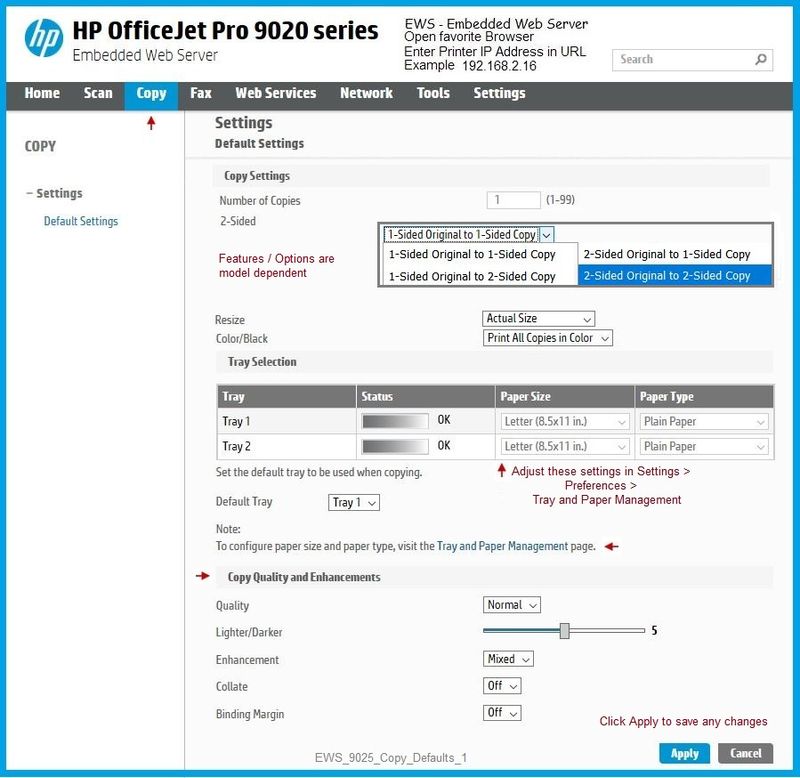
Thank you for participating in the HP Community Forum.
We are a world community of HP enthusiasts dedicated to supporting HP technology.
Click Thumbs Up on a post to say Thank You!
Answered? Select the relevant post "Accept as Solution" to help others find it.
Thank you for participating in the HP Community Forum.
We are a world community of HP enthusiasts dedicated to supporting HP technology.
Click Thumbs Up on a post to say Thank You!
Answered? Select the relevant post "Accept as Solution" to help others find it.


11-10-2019 08:09 PM
Thankyou Dragonfur. I checked all my settings and there is no option to change the darkness/lightness. I have all the setting to the best of its ability so I suspect its just not that good quality of a printer for photos. I haven't hooked up the Envy 5150 yet, but internet says the scores are much higher than the officejet 3830. As soon as I use up my inks I will be replacing it.
