-
×InformationNeed Windows 11 help?Check documents on compatibility, FAQs, upgrade information and available fixes.
Windows 11 Support Center. -
-
×InformationNeed Windows 11 help?Check documents on compatibility, FAQs, upgrade information and available fixes.
Windows 11 Support Center. -
- HP Community
- Printers
- Printing Errors or Lights & Stuck Print Jobs
- Photosmart 7525 Stopped Printing After Few Weeks With New Ca...

Create an account on the HP Community to personalize your profile and ask a question
04-11-2018 07:36 AM
Replaced the black cartridge (HP 564XL) a few weeks ago and it worked fine. Suddenly it sounds like it is printing and paper feeds normally, but there is no print, no test prints either. Diagnostics all say it is fine. Cleaned the nozzles. Any ideas? TIA
Solved! Go to Solution.
Accepted Solutions
04-11-2018 03:59 PM
Replacing the color and photo cartridges will not help the issue you are having with black not printing.
The cartridge on the left end, the same size as the color cartridges, is the Photo cartridge, not the Black cartridge. You can buy it in the store or from HP or others online.
The 564 black cartridge has a pentagon on the cartridge but a circle on the box.... The Photo cartridge has a bow tie on the cartridge and a camera on the box.
The document here may help. It is available in the standard or XL size.
Figure : Photo ink cartridge with camera logo  | Figure : Black ink cartridge  |
Figure : Photo ink cartridge  | Figure : Black ink cartridge 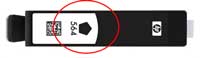 |
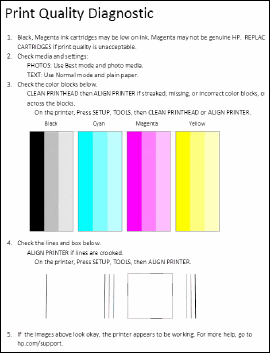
I am not an employee of HP, I am a volunteer posting here on my own time.
If your problem is solved please click the "Accept as Solution" button
If my answer was helpful please click "Yes" to the "Was this post helpful" question.
04-11-2018 09:16 AM
The troubleshooting steps in the document here may help resolve black not printing on your Photosmart 7525 printer. Go through the steps in order, and be sure to check the vents as described.
I am not an employee of HP, I am a volunteer posting here on my own time.
If your problem is solved please click the "Accept as Solution" button
If my answer was helpful please click "Yes" to the "Was this post helpful" question.
04-11-2018 09:51 AM - edited 04-11-2018 10:00 AM
Our color cartridges have been empty for at least a year as we only use black ink. Why would it suddenly stop printing now? So I need $50 of color cartridges that I don't need just to make the black cartridge work?
Can I just install 4 small black cartridges in addition to the large catridge?
04-11-2018 10:14 AM - edited 04-11-2018 10:14 AM
The Photosmart 7525 has separate ink cartridges and printhead. Some printers with this design would block printing if ink were out in one or more colors, but this would show up on the printer as an error message if it were the case for this printer. (Note that running the printer without ink in the color cartridges will probably result in the color portion of the printhead being clogged. It is likely that even replacing the color cartridges at this point might not resolve color printing without soaking the printhead.)
I would suggest going through the troubleshooting steps in the document I gave above, ignore the low ink indications for the color cartridges and proceed past the steps about replacing low cartridges. Continue on, and make sure the vents are clear, and also soak the printhead as described in the later steps if the solution is not reached before that.
One other thing to check - make sure you have selected "plain paper" as the media type in the driver. The black cartridge uses pigmented ink which is not compatible with photo paper. If photo paper were selected the printer would use the (empty) color cartridges to print even the black portions of a document.
If the standard troubleshooting did not resolve black not printing I would suggest removing the black cartridge. Turn it over and examine the area around the ink port. There are four orange plastic spots, left over from the protective cap. Make sure these are flush with the cartridge body, if not carefully trim them flush. If the plastic nubs protrude they can prevent the cartridge from seating properly. Before replacing the cartridge in the printer dribble a few (maybe four) drops of hot water into the ink port in the printer and two drops into the ink port on the cartridge then snap the cartridge back in position.
I am not an employee of HP, I am a volunteer posting here on my own time.
If your problem is solved please click the "Accept as Solution" button
If my answer was helpful please click "Yes" to the "Was this post helpful" question.
04-11-2018 03:59 PM
Replacing the color and photo cartridges will not help the issue you are having with black not printing.
The cartridge on the left end, the same size as the color cartridges, is the Photo cartridge, not the Black cartridge. You can buy it in the store or from HP or others online.
The 564 black cartridge has a pentagon on the cartridge but a circle on the box.... The Photo cartridge has a bow tie on the cartridge and a camera on the box.
The document here may help. It is available in the standard or XL size.
Figure : Photo ink cartridge with camera logo  | Figure : Black ink cartridge  |
Figure : Photo ink cartridge  | Figure : Black ink cartridge 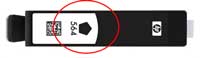 |
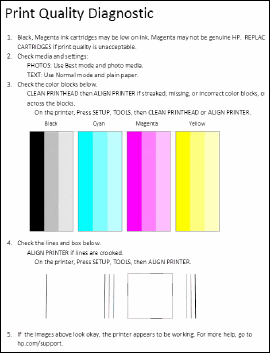
I am not an employee of HP, I am a volunteer posting here on my own time.
If your problem is solved please click the "Accept as Solution" button
If my answer was helpful please click "Yes" to the "Was this post helpful" question.
