-
×InformationNeed Windows 11 help?Check documents on compatibility, FAQs, upgrade information and available fixes.
Windows 11 Support Center. -
-
×InformationNeed Windows 11 help?Check documents on compatibility, FAQs, upgrade information and available fixes.
Windows 11 Support Center. -
- HP Community
- Printers
- Printing Errors or Lights & Stuck Print Jobs
- Photosmart B210

Create an account on the HP Community to personalize your profile and ask a question
04-06-2019 06:30 AM - edited 04-06-2019 06:38 AM
Nearly every day my printer loses its wireless connection (cant find printer). If I try to turn it off it blinks 'shutting down' until I eventually have to unplug it. When I turn it back on, I am getting the error code c4eb1620. I turn on, I turn off, I unplug, I replug. If I am lucky, it will eventually come back on and work properly...until the next day! What up?
04-07-2019 06:33 PM
Welcome to HP support community.
Use HP Print and Scan Doctor to check connectivity.
Download a special version of HP Print and Scan Doctor specifically created to help with printer offline conditions.
-
Download HP Print and Scan Doctor.
-
Run HPPSdr.exe from the download location on your computer.
-
Once HP Print and Scan Doctor opens, click Start, and then select your printer.
-
If your printer in not in the list, turn it off and on, and then click Retry.
-
If there is a connection problem, follow the instructions in HP Print and Scan Doctor.
-
-
If a screen prompts you to turn on printer updates, click Yes.
-
If a screen prompts you to make your printer the default printer, click Yes.
-
Try to print.
Manually set the default printer
-
Search Windows for devices, and then click Printers & scanners from the list of results.
-
If it is checked, uncheck the box beside Let Windows manage my default printer.
-
From the list of printers, click the printer name that matches the name of your printer, and then click Manage. If there are multiple names listed, select the printer that has a status of idle or online.
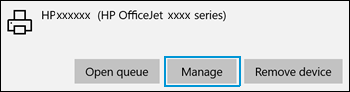
-
Under Manage your device, click Set as default.

-
Try to print.
If the issue persists, assign the manual IP address
- From the printer control panel, touch or swipe down the tab at the top of the screen to open the Dashboard, touch (Setup), touch Reports, and then touch Network &onfigurDtion Report.
- Locate the IP address in the report.
Setting a Static IP Address
Once you know your printer’s IP address, entering it is pretty easy. Here’s what you do:
- Run your Web browser.
- In the Web browser’s address bar, type the IP address of your printer and press Enter. Assuming you entered the right address, the HP printer control panel should appear.
- Click the Networking tab.
- Under Connections, click Wired.

- Under IP Address Configuration, click Manual IP.
- Enter the IP address, subnet mask, and default gateway in the appropriate boxes.
- Click Apply.
Let me know if that helps.
To thank me for my efforts to help you, please mark my post as an accepted solution so that it benefits several others.
Cheers.
Sandytechy20
I am an HP Employee
