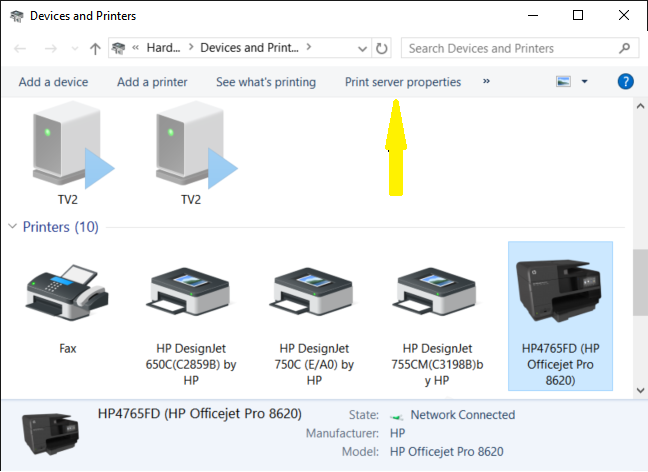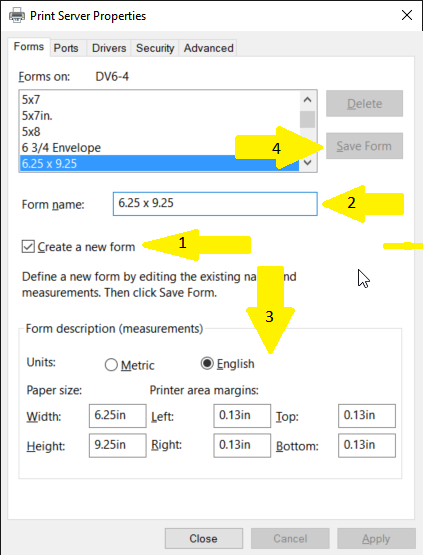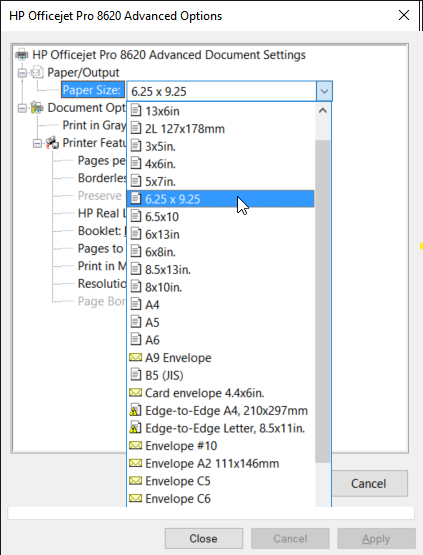-
×InformationNeed Windows 11 help?Check documents on compatibility, FAQs, upgrade information and available fixes.
Windows 11 Support Center. -
-
×InformationNeed Windows 11 help?Check documents on compatibility, FAQs, upgrade information and available fixes.
Windows 11 Support Center. -
- HP Community
- Printers
- Printing Errors or Lights & Stuck Print Jobs
- Re: Please Help ASAP! need driver for 6.25 x 9.25 paper siz...

Create an account on the HP Community to personalize your profile and ask a question
02-01-2016 02:38 PM
Dear HP,
I need a driver to print 6.25 x 9.25 paper on my officejet pro 8620
I understand that others have had this same issue, and it was resolved by downloading a driver.
Please send ASAP as I am waiting to print out a big mailing.
Thanks, Caroline
Solved! Go to Solution.
Accepted Solutions
02-04-2016 12:19 PM
Although this paper size is not listed for other than Mac there is a workaround in Windows 10: Click Start, type "Devices and Printers" (without the quotes). Click on the control panel Devices and Printers. Next single click on the Officejet Pro 8620. This will bring a menu near the top of the page as shown in the first screenshot below. Click on "Print server properties". Next click on "Create a new form", put in a form name (I used "6.25 x 9.25"). Fill in the paper size and select margins of at least 0.13". Next click "Save Form". At this point the new paper size will be available in the driver settings for paper size.
I just tried the above on my Officejet 8620 with paper cut to 6.25" x 9.25" and it worked fine.
I am not an employee of HP, I am a volunteer posting here on my own time.
If your problem is solved please click the "Accept as Solution" button
If my answer was helpful please click "Yes" to the "Was this post helpful" question.
02-02-2016 03:05 PM
MarcelusWallace
I work on behalf of HP
★Please click "Accept as Solution" if you feel my post solved your issue, it will help others find the solution.
★Click the "Kudos, Thumbs Up" on the right to say "Thanks" for helping!
02-04-2016 12:19 PM
Although this paper size is not listed for other than Mac there is a workaround in Windows 10: Click Start, type "Devices and Printers" (without the quotes). Click on the control panel Devices and Printers. Next single click on the Officejet Pro 8620. This will bring a menu near the top of the page as shown in the first screenshot below. Click on "Print server properties". Next click on "Create a new form", put in a form name (I used "6.25 x 9.25"). Fill in the paper size and select margins of at least 0.13". Next click "Save Form". At this point the new paper size will be available in the driver settings for paper size.
I just tried the above on my Officejet 8620 with paper cut to 6.25" x 9.25" and it worked fine.
I am not an employee of HP, I am a volunteer posting here on my own time.
If your problem is solved please click the "Accept as Solution" button
If my answer was helpful please click "Yes" to the "Was this post helpful" question.
08-24-2016 08:22 PM
Bob Headrick:
Thanks for your precise and extremely helpful solution.
I bought some Avery name tags which are 3/page on 4.25" x 11" card stock, and no way could I get my fairly new HP OfficeJet Pro 8620 to color print these, and I could find no way in either the printer settings or Word 2010/Windows 7 to get the paper size accepted and print. And I'm a fairly experienced computer user.
I spent 3 hrs in various support groups, Avery and HP chat help etc etc with no resolution.
Until I ran into your solution to go into the Control Panel Printer Server Properties as you outlined and "Create a New Form".
Voila!!
In just a few minutes I was off and running with the print job for 100+ color name tags with logos etc just as we needed them. and the Avery name tags paper size is now in the drop down menu for selectable paper sizes.
So your solution is not just confined to Windows 10, works fine in windows 7 also. You'd think that somewhere in all the documenttion and help stuff for the HP printer, Avery products, and Windows there would be a clear and readily available solution like this.
Thanks again, lifesaver advice!
David Taylor