-
×InformationNeed Windows 11 help?Check documents on compatibility, FAQs, upgrade information and available fixes.
Windows 11 Support Center. -
-
×InformationNeed Windows 11 help?Check documents on compatibility, FAQs, upgrade information and available fixes.
Windows 11 Support Center. -
- HP Community
- Printers
- Printing Errors or Lights & Stuck Print Jobs
- Print Black and White Only for Officejet 8600 Plus on Mac

Create an account on the HP Community to personalize your profile and ask a question
07-09-2018 06:28 AM
I only ever print in black and white. To do so, whenver I print something from the internet, I always select the option to print in black and white from my Chrome Browser's print options. However I yearly have to replace the Red, Blue and Yellow ink cartridges, which to me is expensive and seems unnecessary as I don't intend to use them but cannot print without them. Does anyone know how I can get my printer to utilize only the black ink cartridge?
07-10-2018 10:25 AM
Hi! @bboru21, Welcome to HP forums.
I understand you would like to know how to print in black only from your printer.
Don't worry I'll try to help you out.
Did you make any changes to your printer?
Does the issue persist when you make a copy from your printer?
Have you tried checking with a different ink cartridge?
Have you tried printing from a different application?
Check the ink level on your printer and replace the low or empty ink cartridge.
You cannot print in black only using one cartridge on your printer. You need all the cartridges installed and with some ink to print in black.
With some printer models, black areas might be printed with a mix of black and color inks to decrease grain. Additionally, a little ink from all the ink cartridges is used in periodic servicing tasks. This helps to prevent issues such as printhead clogs and poor print quality.
Change the print settings to print with black ink only.
Print only black for one print job
If you do not want to change the print settings every time you print, you can change the default print settings to print with black ink only or grayscale for every print job. The steps vary by printer model and operating system.
-
On your Mac, open the photo or document you want to print.
-
Click File, and then click Print.
-
Make sure your printer is selected.
-
If you do not see options on the Print dialog box, click Show Details.
-
Under Paper Type/Quality, click Color Options, and then select Grayscale.
The Grayscale Mode options display.
-
To print using only the black ink cartridge, select Black Ink Only.
NOTE:
To use even less black ink at a lower quality, select the Draft quality setting when available.
-
To print with multiple shades of gray, select Grayscale.
-
To print high quality black & white documents or photos, select High Quality.
NOTE:
The printer uses a mix of black and color inks to produce a high quality grayscale document or photo.
Figure : Example of Color Options
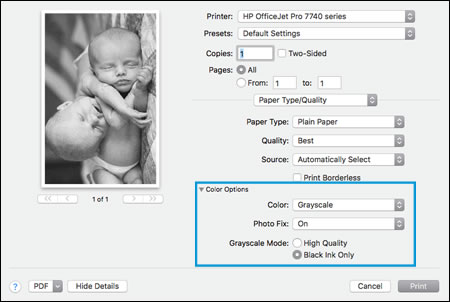
-
-
Click the Presets drop-down menu, and then select Save Current Settings as Preset.
Figure : Example of presets drop-down menu

-
Type a name for the preset, select Only this printer or All printers, and then click OK.
The preset is now saved in the Presets list.
Refer this article to know more information on printing in black only. Link
If the solution provided worked for you, please mark an accepted solution for this post.
Hope this answers your query!
Have a beautiful day ahead! 🙂
Please click “Accept as Solution” if you feel my post solved your issue, it will help others find the solution.
Click the “Kudos, Thumbs Up" on the bottom right to say “Thanks” for helping!
A4Apollo
I am an HP Employee
07-12-2018 06:15 AM
Thank you for your reply. After trying your soltuation, I encountered a couple issues.
1. There is no "Paper Quality" option in my print panel when printing from Mac's Preview program. Thus I don't have no "Grayscale Option". See image below:
2. Are you telling me the HP 8600 Officejet pro does not come with a feature to manage Ink Cartridge usage on the product itself?
07-12-2018 06:57 AM
@bboru21, thanks for your quick response and time.
I appriciate your efforts for writing back to us.
As you mentioned you don't see the paper quality option on your MAC.
Try the steps recommended below.
If you want the Grayscale setting you will need to remove the printer and add it again, this time making sure you select Airprint from the list.
If you still have an issue after selecting AirPrint from the list Remove the printer and add it again this time make sure you select the name of your printer.
Also, your printer cannot function with a single cartridge mode, you'll need all the ink cartridges to print from your printer.
If the solution provided worked for you, please mark an accepted solution for this post.
Let me know if this helps!
Take Care! 🙂
Please click “Accept as Solution” if you feel my post solved your issue, it will help others find the solution.
Click the “Kudos, Thumbs Up" on the bottom right to say “Thanks” for helping!
A4Apollo
I am an HP Employee
07-12-2018 03:03 PM
Hi,
The screenshot you presented shows you are in the Preview application. Click on where it shows Preview and you will see the drop-down to change the Greyscale settings.
If you are printing from a different application the drop-down may be labeled with that particular application.
Regards,
StretchMusic
Regards,
StretchMusic
If the answer provided resolves your issue please press the thumbs up button in order to make the answer available to others.
04-23-2019 04:37 PM
I did all that, I set the HP app itself to the selection "print only black and white", but the printer itself still gives me an error because it doesnt want to print a black and white document with an empty cyan cartridge. How do I fix this? It costs 100 dollars for a set of color cartridges and I never use them, I only use black. Help!
04-24-2019 03:51 PM - edited 04-24-2019 03:51 PM
Hi @EDEL4,
A warm welcome to HP Support Community!
HP Officejet 8600 printer is designed in such a way that it will only print when all ink cartridges have ink. Some ink from all the ink cartridges is used in periodic servicing tasks. This helps to prevent issues such as printhead clogs and poor print quality. I'm afraid, there is no way to bypass this feature.
You may also refer to this document.
If the information I've provided was helpful, give us some reinforcement by clicking the Accepted Solution and Kudos buttons, that'll help us and others see that we've got the answers!
Have a great day!
I am an HP Employee




