-
×InformationNeed Windows 11 help?Check documents on compatibility, FAQs, upgrade information and available fixes.
Windows 11 Support Center. -
-
×InformationNeed Windows 11 help?Check documents on compatibility, FAQs, upgrade information and available fixes.
Windows 11 Support Center. -
- HP Community
- Printers
- Printing Errors or Lights & Stuck Print Jobs
- Print Service not Enabled

Create an account on the HP Community to personalize your profile and ask a question
01-08-2018 10:42 AM - edited 01-09-2018 12:37 PM
- Unable to print from Android tablet. Plugin installed and turned on. Printer turned on.
- HP Smart won't display any filenames even though there are lots of files.
- Select file from my Documents and select Print. Get error "Print service not enabled".
- Printer works well with desktop.
- Any ideas please?
01-09-2018 02:14 PM
Hi @cws777 ,
Thank you for posting on HP Forums,
The Barachiel is at your service.
I understand you are in need of support,
I'll be glad to help you out, however, for an accurate solution I will need more details:
Have you attempted any steps on your own before posting on the HP Forums?
When was the last time it worked without these issues?
In the meantime, please try the steps mentioned below:
Install and turn on the HP Print Service Plugin
Install or update the HP Print Service Plugin on your Android OS 4.4 or later device from the Google Play Store, and then turn on the plugin.
NOTE:
Menus, icons, and the location of the print settings vary depending on Android version and device manufacturer.
-
Make sure your Android device is connected to the same wireless network that your printer is connected to, or that Wi-Fi Direct on your printer and Android device is enabled.
-
On your Android device, install or update the HP Print Service Plugin (in English) from the Google Play Store.
-
Once the installation or update is complete, choose a method to turn on the HP Print Service Plugin:
NOTE:
On Android devices with 7.0 (Nougat) and later, the HP Print Service Plugin is turned on automatically after installation. Skip to the step to Print with the HP Print Service Plugin.
-
If this is the first time you installed the HP Print Service Plugin, swipe down the home screen to display the notification dashboard, and then find HP Inc. service installed.
Figure : Example of HP Inc. service installed
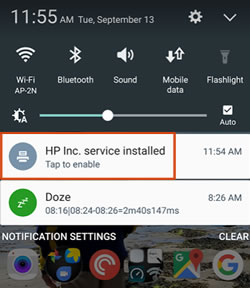
-
If you updated the HP Print Service Plugin, tap Settings
 , tap More, More networks, More settings, or NFC and sharing, and then tap Print or Printing.
, tap More, More networks, More settings, or NFC and sharing, and then tap Print or Printing.Figure : Example of HP Inc.
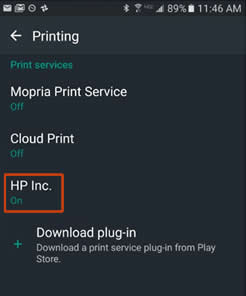
-
-
Tap HP Inc. service installed or HP Inc., and then tap On.
-
Turn off any other print service plugins, if necessary.
Your Android device is now ready to print using the HP Print Service Plugin.
You may also check this link, for more reference. 😉
Keep me posted,
If the information I've provided was helpful,
give us some reinforcement by clicking the solution and kudos buttons,
that'll help us and others see that we've got the answers!
Good Luck. 😉
Barachiel
I am an HP Employee
01-11-2018 08:15 AM
Thanks for your help. Although I thought I had done it all correctly setting it up again has caused the print service to run OK. Just one other question, how do I do double sided printing from a mobile device please? (it works fine from my PC)
01-11-2018 02:38 PM
Hi @cws777 ,
Thank you for responding,
It's great to have you back 😉
Follow this link and install HP smart app. Keep me posted. 🙂
If I have helped you resolve the issue, feel free to give me a virtual high-five by clicking the 'Thumbs Up' icon below,
Followed by clicking on "Accept as solution" from the drop-down menu on the upper right corner,
Thank you for posting in the HP Support Forum. Have a great day!
Regards,
Barachiel
I am an HP Employee
