-
×InformationNeed Windows 11 help?Check documents on compatibility, FAQs, upgrade information and available fixes.
Windows 11 Support Center. -
-
×InformationNeed Windows 11 help?Check documents on compatibility, FAQs, upgrade information and available fixes.
Windows 11 Support Center. -
- HP Community
- Printers
- Printing Errors or Lights & Stuck Print Jobs
- Print addresses directly on a post card using OfficeJet Pro ...

Create an account on the HP Community to personalize your profile and ask a question
03-05-2019 05:33 PM
Can I print addresses directly onto a 4x6 postcard? I do not want to use mailing labels. If so...how? I'm using Win10 and MS Office products...word, excel, etc. Thanks!
Solved! Go to Solution.
Accepted Solutions
03-06-2019 04:02 PM
If you have access to Office Word (recent version), the setup might go like this:
If you can get it to work, the simplest method:
Load up the Index Cards into the printer (short end back to front) and print side face down (test one to make sure this is right)
Open Printing Preferences and create a Custom shortcut with the paper size (Media), paper Size (4x6) and source (tray 1) - Leave this as the selected Preferred shortcut.
Select template "Envelopes"
Make changes:
Paper Size = 4x6
Paper source = Tray 1
Paper Type = Cardstock
Tab Finishing > Orientation = Landscape
Save As = Enter a name for your shortcut, example 4x6 Card Envelope
Click OK to save the shortcut
Leave the new shortcut highlighted (blue)
Click Apply > OK
Open Word > Mailings > Envelopes. Create a Custom sized envelope setup and Print
General Example shows the method to create the envelope entries. Your setup will vary (for example, size of envelope).

OR
Create a Manual document that mimics an envelope setup.
Open Word > start a new document
Set Layout
Margins Narrow or Custom
Orientation Landscape
Paper Size 4x6 inches
Set Font and Font Size (For example, Font Arial, Size 14)
For example:
Insert > Text Box > Simple Text box
Click on the Text Box to move / configure the size
Empty the text box of the original content and add your own.
Repeat - create another text box, move it to the desired location > empty and add content
General Example - Manual Envelope entry - Size A9

General Example > Custom document entry
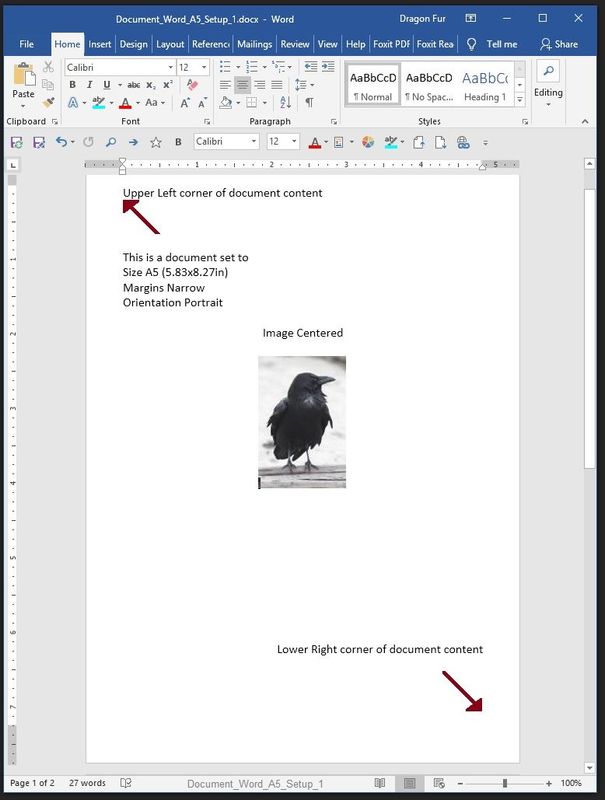
Reference and Resources – Places to find (more) help and learn about your Printer
Printer Homepage – “Things that are your printer”
Drivers / Software / Firmware Updates, Videos, Bulletins/Notices, How-to, Troubleshooting, User Guides, Product Information, more
HP OfficeJet Pro 8740 All-in-One Printer series
Thank you for participating in the HP Community Forum.
We are a world community of HP enthusiasts dedicated to supporting HP technology.
Click Thumbs Up on a post to say Thank You!
Answered? Click post "Accept as Solution" to help others find it.


03-06-2019 04:02 PM
If you have access to Office Word (recent version), the setup might go like this:
If you can get it to work, the simplest method:
Load up the Index Cards into the printer (short end back to front) and print side face down (test one to make sure this is right)
Open Printing Preferences and create a Custom shortcut with the paper size (Media), paper Size (4x6) and source (tray 1) - Leave this as the selected Preferred shortcut.
Select template "Envelopes"
Make changes:
Paper Size = 4x6
Paper source = Tray 1
Paper Type = Cardstock
Tab Finishing > Orientation = Landscape
Save As = Enter a name for your shortcut, example 4x6 Card Envelope
Click OK to save the shortcut
Leave the new shortcut highlighted (blue)
Click Apply > OK
Open Word > Mailings > Envelopes. Create a Custom sized envelope setup and Print
General Example shows the method to create the envelope entries. Your setup will vary (for example, size of envelope).

OR
Create a Manual document that mimics an envelope setup.
Open Word > start a new document
Set Layout
Margins Narrow or Custom
Orientation Landscape
Paper Size 4x6 inches
Set Font and Font Size (For example, Font Arial, Size 14)
For example:
Insert > Text Box > Simple Text box
Click on the Text Box to move / configure the size
Empty the text box of the original content and add your own.
Repeat - create another text box, move it to the desired location > empty and add content
General Example - Manual Envelope entry - Size A9

General Example > Custom document entry
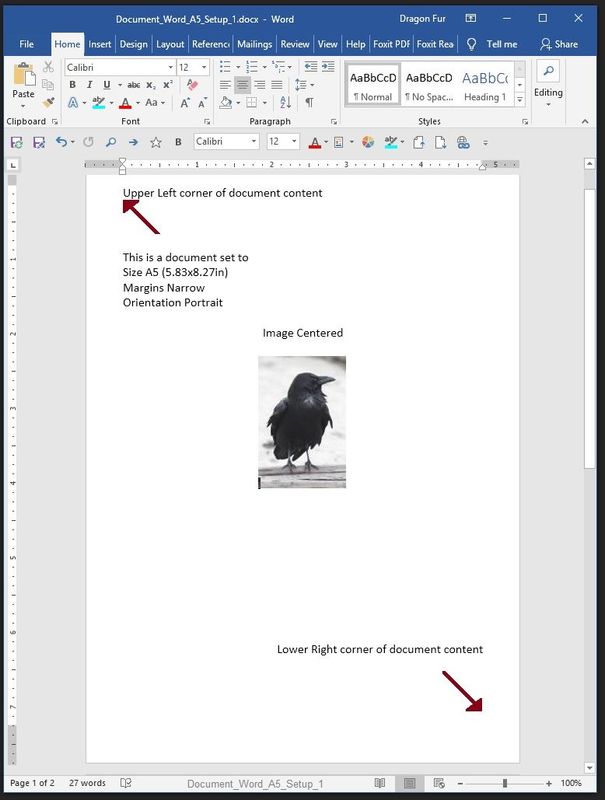
Reference and Resources – Places to find (more) help and learn about your Printer
Printer Homepage – “Things that are your printer”
Drivers / Software / Firmware Updates, Videos, Bulletins/Notices, How-to, Troubleshooting, User Guides, Product Information, more
HP OfficeJet Pro 8740 All-in-One Printer series
Thank you for participating in the HP Community Forum.
We are a world community of HP enthusiasts dedicated to supporting HP technology.
Click Thumbs Up on a post to say Thank You!
Answered? Click post "Accept as Solution" to help others find it.


03-07-2019 09:14 AM
You are welcome, let us know how it goes.
Thank you for participating in the HP Community Forum.
We are a world community of HP enthusiasts dedicated to supporting HP technology.


