-
×InformationNeed Windows 11 help?Check documents on compatibility, FAQs, upgrade information and available fixes.
Windows 11 Support Center. -
-
×InformationNeed Windows 11 help?Check documents on compatibility, FAQs, upgrade information and available fixes.
Windows 11 Support Center. -
- HP Community
- Printers
- Printing Errors or Lights & Stuck Print Jobs
- Print head error 0xc19a0003

Create an account on the HP Community to personalize your profile and ask a question
09-07-2020 06:19 PM
I have two HP OfficeJet Pro 8620 units. Both our showing in error code of 0XC19A0003. Both units displayed this code in the same week. One unit is my office and one unit is my home office. Serial numbers: CN539EW0C4 and CN47SC43D1.
Steps I've taken to correct:
Swapped ink cartridges between the two units -- no effect
Removed and cleaned contacts of both printhead units -- no effect
Powered off and on both units with button on front. -- no effect
Have powered off both units by unplugging. -- no effect
I have clean the contacts on both units-- no effect
Have done partial re-boot on hidden menus. -- no effect
Hopefully somebody has the answer. Both units going down in the same week is extremely coincidental.
09-10-2020 02:06 PM
@Turk6 Welcome to HP Community!
I understand that you are getting a printhead error.
Please perform the hard reset and check.
Turn the printer on, if it is not already on.
Wait until the printer is idle and silent before you continue.
With the printer turned on, disconnect the power cord from the rear of the printer.
Unplug the power cord from the wall outlet.
Wait at least 60 seconds.
Plug the power cord back into the wall outlet.
Reconnect the power cord to the rear of the printer.
Turn on the printer, if it does not automatically turn on.
Wait until the printer is idle and silent before you proceed
If the issue still persists, please perform the below steps.
Step 1: Update the printer firmware
Updating the printer firmware might resolve printhead problems. Go to Updating or Upgrading Printer Firmware for more information.
Step 2: Check the carriage for a printhead latch
Look at the carriage to see if it has a latch. The carriage is the part inside the printer that holds the printhead and cartridges. If the carriage does not have a latch (fixed printhead), then the only option is to service the printer.
-
Open the door to access the cartridges.
-
Wait until the carriage stops moving before you continue.
-
Look at the right side of the carriage to see if the carriage has a printhead latch (a handle that can be raised, which allows the printhead to be removed).
-
If your carriage has a printhead latch, continue to the next step.
-
If your carriage does not have a printhead latch (fixed printhead), skip to Service the printer. If the printhead is fixed, then there are no additional troubleshooting steps available.
-
Example of a carriage with a printhead latch
Example of a carriage without a printhead latch
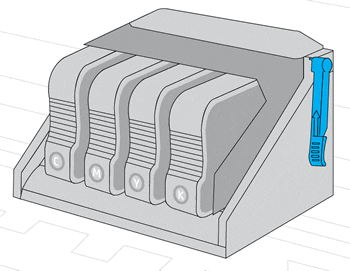
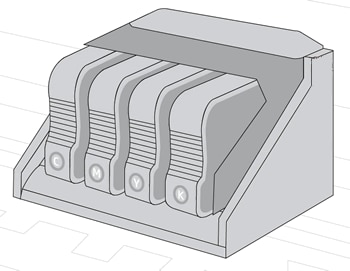
Step 3: Reseat the printhead up to three times
You might need to reseat the printhead up to three times.
-
With the printer turned on, unplug the power cord from the rear of the printer.
-
Lift the carriage latch, slightly lift the printhead, lower the printhead back into the carriage, wiggle the printhead left and right, and then lower the carriage latch to lock the printhead into place.

-
Close the cartridge access door.
-
Reconnect the power cord to the rear of the printer.
-
Wait for the printer to start, and then look for the error.
-
If the error message persists, repeat the steps to reseat the printhead up to three times.
-
If the error no longer displays, you are done.
-
Keep us posted,
If you would like to thank us for our efforts to help you,
Give us a virtual high-five by clicking the 'Thumbs Up' icon below, followed by clicking on the "Accept as solution" on this post,
Have a great day!
