-
×InformationNeed Windows 11 help?Check documents on compatibility, FAQs, upgrade information and available fixes.
Windows 11 Support Center. -
-
×InformationNeed Windows 11 help?Check documents on compatibility, FAQs, upgrade information and available fixes.
Windows 11 Support Center. -
- HP Community
- Printers
- Printing Errors or Lights & Stuck Print Jobs
- Printer Error 0x6100004a

Create an account on the HP Community to personalize your profile and ask a question
03-09-2020 11:13 AM
I have a Office Jet Pro 6970 All-in-One series that seems to have an issue that no matter what I do I can not clear the error
# 0x6100004a which states that there is a paper jam. I have checked and re-checked for a paper jam and there is none.
When I open the top where I change ink cartridges the unit stays to the right and acts as if its frozen. Will not allow me to adjust paper size/type, will not scan new documents into my PC....Will not allow me to do anything; every attempt gives me the above listed error code.
Tells me "excessive noise" when I attempt to send or receive faxes, cannot set up fax & have not been able to do so in some time.
03-11-2020 06:15 PM
@cc601 Greetings from the HP Community!
I have a few steps that should help your cause:
Step 1: Check the error
In addition to the alphanumeric code, look for an error message that describes the problem.
note:Not all alphanumeric codes begin with 0x; some begin with B or C.
-
If the message contains a description and an alphanumeric error code, the steps in this document do not apply. Search HP Customer Support for a troubleshooting document that matches the description you see.
Example of an error message with additional text that describes the problem

-
If the message contains only the error code, continue to the next step.
Example of an error code without a description
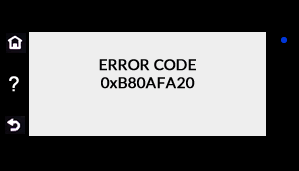
Step 2: Reset the printer
Reset the printer to recover from printer failures.
-
With the printer turned on, disconnect the power cord from the printer.
-
Unplug the power cord from the power source.
-
Wait 60 seconds.
-
Reconnect the power cord to a wall outlet and to the printer.
note:
HP recommends plugging the printer directly into a wall outlet.
If the error message persists, continue to the next step.
Step 3: Remove the ink cartridges, and reset the printer
Remove the ink cartridges and reset the printer.
-
Remove the ink cartridges from the printer.
-
With the printer turned on, disconnect the power cord from the printer.
-
Unplug the power cord from the power source.
-
Wait at least 60 seconds.
-
Reconnect the power cord to a wall outlet and to the printer.
note:
HP recommends plugging the printer directly into a wall outlet.
-
Turn the printer on.
-
Reinsert the ink cartridges, and then close the ink cartridge access door.
-
If you receive a prompt to print a calibration or alignment page, do so.
Keep me posted, as I (Or a trusted colleague) shall follow-up on this case to ensure the concern has been addressed,
And your device is up and running again, only in case you don't get back to us, first!
That said, If the information I've provided was helpful, give us some reinforcement by clicking the solution and kudos buttons,
That'll help us, and others see that we've got the answers!
Good Luck.
Riddle_Decipher
I am an HP Employee
Learning is a journey, not a destination.
Let's keep asking questions and growing together.
