-
×InformationNeed Windows 11 help?Check documents on compatibility, FAQs, upgrade information and available fixes.
Windows 11 Support Center. -
-
×InformationNeed Windows 11 help?Check documents on compatibility, FAQs, upgrade information and available fixes.
Windows 11 Support Center. -
- HP Community
- Printers
- Printing Errors or Lights & Stuck Print Jobs
- Printer Error Code 0x6100004a

Create an account on the HP Community to personalize your profile and ask a question
01-22-2019 11:24 AM
Hello
Error code is described as paperjam when there is no paper jam and problem with printer or ink system.
I've tried all the recommendations suggested to repair the error code and it won't fix the problem. Very frustrting. How do I fix this problem?
01-24-2019 06:15 AM
Hi! @lUCY1011, Welcome to HP forums.
Don't worry I'd like to help you out. Please answer a few questions below in order to assist you better.
Did you make any changes to your printer?
Do you see any paper jammed on your printer?
Have you tried checking with a different brand paper?
Excellent description and a great diagnosis done. It is greatly appreciated.
Let's continue with the troubleshooting now.
Please try the steps recommended below.
Perform a power reset
Press the Power button () to turn on the product.
With the product turned on, disconnect the power cord from the rear of the product.
Unplug the power cord from the wall outlet.
Wait at least 15 seconds.
Plug the power cord back into the wall outlet.
Reconnect the power cord to the rear of the product.
If the product does not turn on by itself, press the Power button () to turn it on.
Clean the rollers from inside the printer
Remove any jammed paper that is accessible from the input tray area.
-
Raise the output tray.
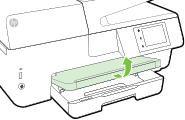
-
Grasp any jammed paper in the input tray with both hands, and then pull the paper slowly but firmly toward you to remove it.
CAUTION:
Remove paper from the tray as carefully as possible. If any torn pieces of paper remain inside the printer, more paper jams are likely to occur, and this could damage the print mechanism.
-
Grasp the handle on the underside of the input tray, and then pull out the tray.

-
Press the latches on the left and right sides of the input tray, and then pull the tray toward you to remove it.
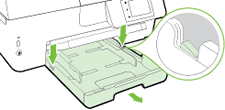
-
Check the gap where the input tray was. Grasp any jammed paper in the gap with both hands, and then pull the paper slowly but firmly toward you to remove it.
CAUTION:
Remove paper from the gap as carefully as possible. If any torn pieces of paper remain inside the printer, more paper jams are likely to occur, and this could damage the print mechanism.
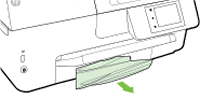
-
Insert the input tray into the gap, push the tray toward the printer until it locks into place, and then lower the output tray.
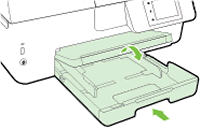
Try to print.
Refer this article to further troubleshoot paper jam issues with your printer. Click Here
Also, try updating the printer firmware and check if it helps.
Update the printer firmware using this link. Click Here
If the issue still persists after trying out the steps. It is a hardware issue with your printer.
Please contact HP support for further assistance. Click Here
Note: For visitors to this page the steps suggested are dedicated to a particular product. If you are trying to solve the issue by using the same steps it might not work. Please post your query on HP support community to assist you better.
Let me know how it goes!
Have a great day ahead! 🙂
Please click “Accept as Solution” if you feel my post solved your issue, it will help others find the solution.
Click the “Kudos, Thumbs Up" on the bottom right to say “Thanks” for helping!
A4Apollo
I am an HP Employee
01-24-2019 01:25 PM
@lUCY1011, thanks for your quick response.
I appreciate your efforts in trying out the steps.
As you mentioned the issue still persists after trying out the steps.
It is certainly a hardware issue with the product.
Please contact HP support for service options. Click Here
Have a pleasant day ahead!
Take Care! 🙂
A4Apollo
I am an HP Employee
01-25-2019 01:48 PM
@lUCY1011, You are welcome and thanks for your prompt response.
I'm sorry to know that the printhead has to be replaced.
If you have any queries in future related to any HP products, you can always reach out to us.
We will try our best to help you out.
Take care,
Have a great day! 🙂
A4Apollo
I am an HP Employee
