-
×InformationNeed Windows 11 help?Check documents on compatibility, FAQs, upgrade information and available fixes.
Windows 11 Support Center. -
-
×InformationNeed Windows 11 help?Check documents on compatibility, FAQs, upgrade information and available fixes.
Windows 11 Support Center. -
- HP Community
- Printers
- Printing Errors or Lights & Stuck Print Jobs
- Printer Keeps Say Reinstall Cartridges

Create an account on the HP Community to personalize your profile and ask a question
06-15-2018 05:03 PM
I just tried to install brand new HP Cartridges. I keep getting a message that says to removes and reinstall. No matter how many times I reinstall, it doesn't work. I have had this printer for two years, and I know that I am installing the cartridges correctly. I have tried shutting down and starting over, but that did not work. Yes, these are original HP Cartridges, not generic.
06-15-2018 05:57 PM
Thanks for engaging in HP support Forums! This is a wonderful location to converse with the community, get assistance and find tips! I understand you are getting an error message on your HP OfficeJet printer. Don't worry we'll work together to help you find a solution.
To provide you with an accurate solution, I'll need a few more details:
Have you tried to clean the ink cartridge contacts?
Have you ensured that the ink cartridges are properly vented and correctly seated?
Have you tried to clean the printhead as well as align the printer.
In the meantime, let's try these steps here:
Perform a Hard reset on the printer and make sure that the printer is connected directly to the wall outlet and not to the surge protector.
Remove all the ink cartridges and then try to perform a hard reset on the printer.
With the printer turned on, disconnect the power cord from the rear of the printer and also unplug the power cord from the wall outlet.
Remove USB cable, if present.
Wait for 2-3 minutes, press and hold the power button on your printer for about 30 seconds to remove any additional charge.
Now plug back the power cable straight to a wall outlet without any surge protector or an extension cord and then plug back the power cord to the printer.
Turn on the printer and wait till warm-up period finishes and the printer is idle.
Now insert the ink cartridges and then try to print a test page and check if it works.
You can also update the Firmware, you can directly update the printer firmware from the printer control panel or download the software from our HP support website,
Click on this link to download the software: https://ftp.hp.com/pub/softlib/software13/printers/OJ5740/OJ5740_R1736A.dmg Once done, restart the Printer.
For more details on how to update the printer firmware - HP Printers - Updating or Upgrading Printer Firmware
Next thing, I would suggest here is to follow the steps suggested in the support document for - HP DeskJet, ENVY, OfficeJet Printers - Ink Cartridge Errors
Alterantively, you can also go through this support link: HP DeskJet, ENVY, OfficeJet Printers - Black Ink Not Printing and other Print Quality Issues
Step 3: Clean the cartridges
Follow these steps to clean the cartridges from the printer control panel.
-
Load U.S. Letter or A4 size, unused, plain white paper into the input tray.
-
On the printer control panel, swipe the display to the left, and then touch Setup (
 ). The Setup menu displays.
). The Setup menu displays. -
Swipe the display up, and then touch Printer Maintenance.
-
Touch Clean Cartridges. A Print Quality Diagnostic report prints.
-
Examine the Print Quality Diagnostic report.
-
If the print quality is unacceptable, touch Proceed when prompted to continue the next level of cleaning. Repeat these steps for the third cleaning stage, if necessary.
NOTE:
If the printhead is badly clogged, it might require another cleaning cycle. If so, wait 30 minutes before you perform all three levels of cleaning again.
-
If the print quality is acceptable, touch Done when prompted to continue the next level of cleaning. You do not need to continue troubleshooting.
-
- Examine the print quality on the Print Diagnostic report.
NOTE:
To avoid issues that require cleaning, always turn the printer off with the Power button.
-
If these steps resolved the issue, there is no need to continue troubleshooting.
-
If the issue persists, see the next step.
Step 4: Examine the alignment lines and box for defects
Follow these steps to examine the alignment lines and box for defects.
-
Check the alignment lines and box on the Print Quality Diagnostic report.
Figure : Example of the alignment lines and box
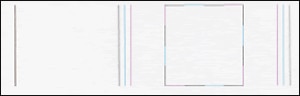
-
If the alignment lines are straight and connected, you can stop troubleshooting.
-
If any of the lines are not straight and connected, continue to the next step to align the printer.
Step 5: Align the printer
Follow these steps to align the printer from the control panel.
-
Load U.S. Letter or A4 size, unused, plain white paper into the input tray.
-
On the printer control panel, swipe the display to the left, and then touch Setup (
 ). The Setup menu displays.
). The Setup menu displays. -
Swipe the display down, and then touch Printer Maintenance.
-
Touch Align Printer.
-
After the printer prints the alignment page, touch OK, and then recycle or discard the alignment page.
-
Print another Print Quality Diagnostic report to see if the issue is resolved.
Please let me know if this resolves the issue, or if you require further assistance!
Eagerly waiting for your response!
I hope you have a good day ahead,
And Feel free to ask your queries as this forum has some of the best people in the world available and ready to help.
Regards,
Jeet_Singh
I am an HP Employee
12-13-2019 11:07 AM
Hi @earlf
Welcome to the HP Support Community. I'd be happy to assist you.
Try installing one ink cartridge at a time and check for the error. By this, we can identify the defective ink cartridge.
If the printer is struck at the error, kindly try the following steps:
Reset the printer
- With the printer turned on, disconnect the power cord from the rear of the printer.
- Wait at least 60 seconds.
- Reconnect the power cord to the rear of the printer.
- Turn ON the printer, if it does not automatically turn on.
- Wait until the printer is idle and silent before you proceed.
Note: HP recommends connecting the printer directly to a wall outlet rather than a surge protector or a power strip.
Perform step 3 mentioned in this document.
Hope this helps! Keep me posted.
Please click “Accept as Solution” if you feel my post solved your issue, it will help others find the solution.
Click the “Kudos, Thumbs Up" on the bottom right to say “Thanks” for helping!
Have a great day!
KUMAR0307
I am an HP Employee
