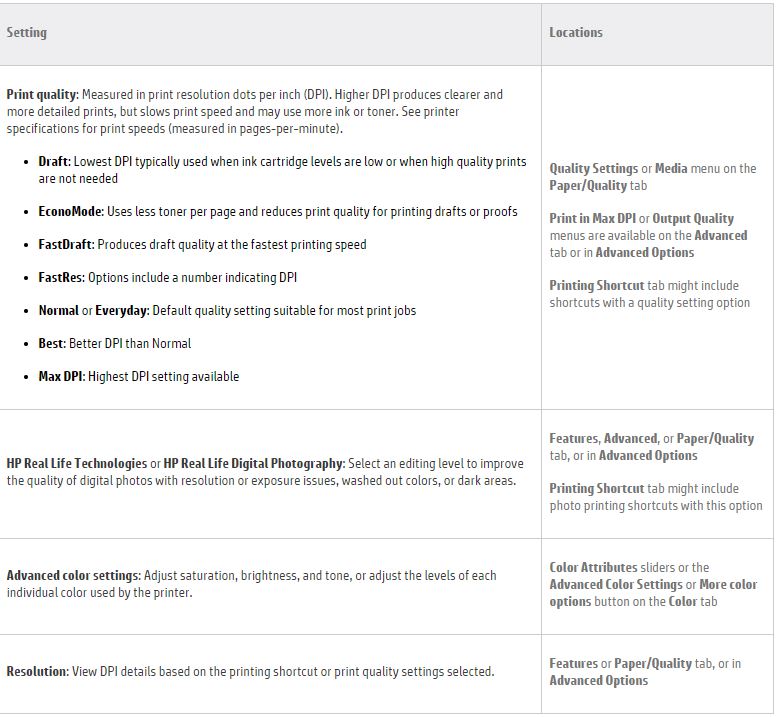-
×InformationNeed Windows 11 help?Check documents on compatibility, FAQs, upgrade information and available fixes.
Windows 11 Support Center. -
-
×InformationNeed Windows 11 help?Check documents on compatibility, FAQs, upgrade information and available fixes.
Windows 11 Support Center. -
- HP Community
- Printers
- Printing Errors or Lights & Stuck Print Jobs
- Printer Maximum DPI Not Displaying When Printing

Create an account on the HP Community to personalize your profile and ask a question
12-25-2017 02:53 AM - edited 12-27-2017 02:38 AM
Whenever I print and choose my DPI it always displays 600 DPI and 300 DPI yet the maximum DPI of my printer model is supposed to be 1,200 DPI. I am using Google Chrome to print from (if that matters). I installed the software again for my printer, still doesn't work. I remembered that one time it displayed 1,200 DPI but now it doesn't show that option anymore. The internet connection is wireless.
12-26-2017 02:49 AM
Thanks for reaching out to us on HP Support Forums. I came across your post and would like to assist.
I understand that you have an HP ENVY 4510 All-in-One Printer the DPI displays as 600 DPI even though the maximum DPI for the printer is 1200 DPI. I appreciate the steps you have performed and have certainly done a good job.
To assist you better, I would like to know the following information:
- Is the printing fine when printing from other browsers like Microsoft Edge, Mozilla Firefox, etc?
- Have you selected the correct print quality (best, normal, draft mode) from the print settings of the application you're trying to print from?
Meanwhile, I did some research and came across this HP article. Once you open this document, please look in "Print quality and improvement settings":
The best and maximum DPI settings will allow you to print in the best DPI mode.
If these settings are absent then please download and run the HP Print and Scan Doctor software. This is a free tool for Windows to help resolve issues with the printer drivers.
I sincerely hope this fixes the issue. Keep me posted. All the best! 🙂
12-26-2017 11:55 PM - edited 12-27-2017 01:24 PM
I have used the HP Print and Scan Doctor at its latest version and did state it fixed some issues but I haven't seen any difference right now. When trying to print from other web browsers such as Microsoft Edge, you can change and choose the print quality to "High Quality" but when changing the type of paper used it won't allow me to do so and when changing paper size it just only affects the image size but doesn't affect the actual paper size itself. When using Internet Explorer, printing and choosing your printing preference simply gives you an error message and crashes the whole web browser. With Google Chrome, of course, you have the DPI settings (300 DPI and 600 DPI but doesn't display 1,200 DPI) and when opening system dialogue it brings you to the same application used to pint in Internet Explorer and when opening printing preferences it gives you the same error message as it did when using it with Internet Explorer and crashed my web browser as I am writing with now (thank god for autosave) so I can't change print quality like Microsoft Edge. Also, with Google Chrome, it seems as if it's missing some print size options whereas I found 2 print sizes in Microsoft Edge that Google Chrome doesn't have and when printing in Google Chrome and choosing a paper size it doesn't fit to the paper size so you would get excessive pages of that paper size when printing something. The error message also appears in the official HP Printer Assistant app/program when trying to change the printing preferences and customize your printer (didn't crash the app/program).
The error message (photo too big to upload):
Function address 0xfa6b3fb8 caused a protection fault.
(exception code 0xe06d7363)
The application property sheet page(s) may not function
properly.
12-27-2017 07:39 AM
Thank you for your reply. I truly appreciate your efforts and patience.
To eliminate any problems with the existing printer drivers, let us uninstall the printer drivers from the root level and then reinstall them. The following steps will help:
- In Windows, search for and open Programs and Features.
- Select your HP printer.
- Select Uninstall.
- In Windows, search for and open Devices and Printers.
- In the Devices and Printers window look for your HP Printer. If you see it listed, right-click on it and choose "Delete" or "Remove Device.”
- Open up the run command with the "Windows Key + R" key combo.
- Type printui.exe /s and click OK.
- Click on Drivers tab.
- Look for HP Printer driver. If you see it click on it and click Remove at the bottom.
- Select OK.
- Select Apply and OK on the Print Server Properties windows.
- Close Devices and Printers.
- You may download and install the drivers from this link.
Hope this information helps. Let me know how it goes. Cheers! 🙂
12-29-2017 02:55 AM
I followed all of the steps of the uninstallation of my printer drivers, but when reinstalling the drive again the windows printers and scanner states that the driver is unavailable. I then redownload the driver again, still unsuccessful. I then downloaded the driver numerous of times, downloading it from the link provided by you, by 123.hp.com, and HP Print and Scan Doctor, still drivers are "unavailable". With the new drivers, there is something wrong with it. The program "HP Envy 4511 series" directs you to the software where you could connect a new printer or add more software, the old driver would lead you to a software where you could basically monitor your printer and view its status. I also have the printer at it's latest firmware.
12-29-2017 09:45 AM
It looks like you were interacting with @MKazi, but he is out for the day & I'll be glad to help you out,
I'm the Riddle_Decipher & I'm at your service.
I reviewed your concern and the entire conversation, did some research and here's what I recommend:
Install the Windows built-in drivers and check if that makes a difference as I see that you've done all the other necessary steps, that said, here's how to get this next step done:
If a full feature driver from HP is not available for your printer, you must install the built-in print driver. A full feature driver for one or more Windows versions is not available for your printer, either from the CD that shipped with your printer or from the HP website.
NOTE:
Where is the download button? The HP print driver is built into the Windows operating system or is installed through the Windows Update feature on your computer. You do not need to download anything from a website in order to print, scan, or fax.
See the Frequently asked questions in this document for additional information, including how to scan using this driver.
CLICK HERE FOR MORE STEPS AND INSTRUCTIONS.
(By the end of this article all the issues should be resolved)
Keep me posted,
If the information I've provided was helpful,
give us some reinforcement by clicking the solution and kudos buttons,
that'll help us and others see that we've got the answers!
Good Luck.
Riddle_Decipher
I am an HP Employee
Learning is a journey, not a destination.
Let's keep asking questions and growing together.
12-29-2017 03:01 PM
I followed all of the steps and now my printer actually prints :)! But, everything is the same as it was when I started the question so it still doesn't really fix the DPI issue nor the missing page size options.
12-30-2017 08:07 AM
Thank you for responding,
It's great to have you back 😉
I understand your concern and we had to refresh the drivers before we get to the next step, as we needed to ensure this isn't a driver issue,
That said, I've done some research on your concern and needed to know, have you checked with alternate applications and paper types?
The DPI settings depend on the kind of paper used, the max DPI only works on high-quality photo paper,
That said, which application are you using to print and how do you get the DPI information after print? could you send in a screenshot to assist you better.
Also, in the meantime, please upgrade the firmware of your printer and get back with the details.
If you would like to thank me for my efforts to help you,
feel free to give me a virtual high-five by clicking the 'Thumbs Up' icon below,
Followed by clicking on the "Accept as solution" button.
Have a great day!
Riddle_Decipher
I am an HP Employee
Learning is a journey, not a destination.
Let's keep asking questions and growing together.