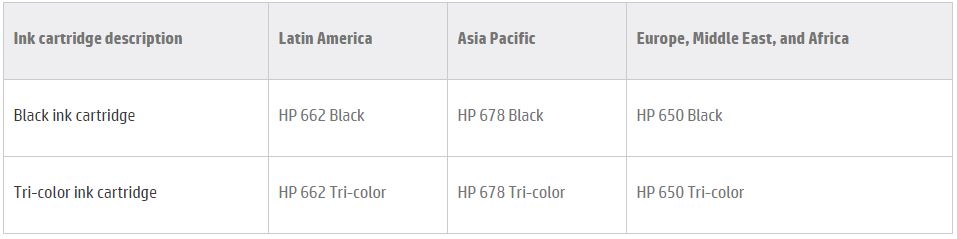-
×InformationNeed Windows 11 help?Check documents on compatibility, FAQs, upgrade information and available fixes.
Windows 11 Support Center. -
-
×InformationNeed Windows 11 help?Check documents on compatibility, FAQs, upgrade information and available fixes.
Windows 11 Support Center. -
- HP Community
- Printers
- Printing Errors or Lights & Stuck Print Jobs
- Printer do not see a cartridges

Create an account on the HP Community to personalize your profile and ask a question
12-26-2017 01:58 AM
Hello to us and merry Christmas. I have a problem. Printer dont see a cartridges. I pay a new original cartdidges but problem dont go away. Contacts (printer to cartridges) is good. Printer say: Ink cartdidges problem: cartridges must changed "o" "><" (I translate this from russian) . I reset printer from service menu but i have not result. Help! Thank you!!
Solved! Go to Solution.
Accepted Solutions
12-27-2017 03:35 AM
Merry Christmas to you too! 🙂
Let me take a moment to thank you for posting on the HP Support Forums.
I understand that you have an HP Deskjet Ink Advantage 3545 e-All-in-One Printer. I read that you have installed a new HP ink cartridge and the printer displays an error stating "ink cartridge problem and the cartridge needs to be replaced". I appreciate the steps you have performed and have certainly done a good job. Not to worry, I'll do my best to assist you with this case.
Which cartridge did you install (black or tri color)?
Did you remove the new cartridge out and insert the old cartridge and check if that error goes away?
Below mentioned is the cartridge compatibility list for your printer:
If the printer continues to display an error for the correct ink cartridges then I suggest you to perform the steps as described in detail from this HP article. Please perform from step 2 onwards. These steps help in fixing various ink cartridge related errors.
Finally, if the issue persists then you may replace the ink cartridge and check.
I sincerely hope this information helps. Feel free to let me know the results. All the best! 🙂
12-27-2017 03:35 AM
Merry Christmas to you too! 🙂
Let me take a moment to thank you for posting on the HP Support Forums.
I understand that you have an HP Deskjet Ink Advantage 3545 e-All-in-One Printer. I read that you have installed a new HP ink cartridge and the printer displays an error stating "ink cartridge problem and the cartridge needs to be replaced". I appreciate the steps you have performed and have certainly done a good job. Not to worry, I'll do my best to assist you with this case.
Which cartridge did you install (black or tri color)?
Did you remove the new cartridge out and insert the old cartridge and check if that error goes away?
Below mentioned is the cartridge compatibility list for your printer:
If the printer continues to display an error for the correct ink cartridges then I suggest you to perform the steps as described in detail from this HP article. Please perform from step 2 onwards. These steps help in fixing various ink cartridge related errors.
Finally, if the issue persists then you may replace the ink cartridge and check.
I sincerely hope this information helps. Feel free to let me know the results. All the best! 🙂
12-28-2017 06:56 AM
Thank you for your reply.
I request you to reply in English language as the communication medium is in English.
From the picture, I understand that you're using HP 650 ink cartridges and the error appears. Let me know if you have tried to replace the ink cartridges and checked.
I'll watch out for your reply. Cheers! 🙂
12-29-2017 07:20 AM
Hi! @olegychnsk, I am the Mr.Robot. It looks like you were interacting with @MKazi, but he is out of the office today, so I'll take over from here.
I appriciate your efforts for writing back to us.
Please provide the operating system you are running on your PC to assist you better.
As you mentioned you tried with a different set of ink cartridges but the issue still persists.
Follow these steps to make sure that the cartridges are inserted correctly.
1.Press the Power button to turn the printer on, if it is not already on.
2.Open the cartridge access door. The carriage moves to the cartridge access area. Wait until the carriage is idle and silent before continuing.
To release the cartridge, lift the lid on the cartridge slot, and then gently push the lid back until it stops.
4.Pull up on the cartridge to remove it from the slot.
Do not touch the copper-colored contacts or the ink nozzles. Touching these parts can result in clogs, ink failure, and bad electrical connections.
5.Remove any protective tape that still might be on the nozzles.
Do not try to remove the copper-colored electrical strip.
6.Hold the cartridge at a slight upward angle with the cartridge contacts facing the rear of the printer, and then slide the cartridge into the empty slot.
7.Close the lid on the cartridge slot to secure the cartridge into place.
8.Repeat the previous steps to remove, and then reinsert the other cartridge.
9.Close the cartridge access door.
Also, try updating the printer firmware and check if it helps.
Link to update printer firmware.
If the issue still persists after trying out the steps.
It is certainly a hardware issue with the printer, please contact HP support for service options.
Link to update BIOS.
If the solution provided worked for you, please mark accepted solution for this post.
Have a great day ahead!
Take Care! 🙂
Please click “Accept as Solution” if you feel my post solved your issue, it will help others find the solution.
Click the “Kudos, Thumbs Up" on the bottom right to say “Thanks” for helping!
A4Apollo
I am an HP Employee
01-03-2018 06:04 AM - edited 01-03-2018 06:05 AM
We haven't heard from you,
This Post is with reference to the thread you had recently created at your friendly neighbourhood (HP Forums),
I would like to know if the resolution I had provided worked for you?
Please reply back for any further assistance.
Thank you for posting in the HP Support Forum.
Have a great day!”