-
×InformationNeed Windows 11 help?Check documents on compatibility, FAQs, upgrade information and available fixes.
Windows 11 Support Center. -
-
×InformationNeed Windows 11 help?Check documents on compatibility, FAQs, upgrade information and available fixes.
Windows 11 Support Center. -
- HP Community
- Printers
- Printing Errors or Lights & Stuck Print Jobs
- Printer doesn't print last 2cm of page

Create an account on the HP Community to personalize your profile and ask a question
05-01-2019 12:45 AM
Trying to print in Win10 64bit from Office Publisher,
The printer prints all except the last 2cm of page
Oage setup is A4 and printer is also set to that
Had this happen before and fixed it but computer has a mind of its own and makes secret changes.
All suggestions appreciated
05-01-2019 05:36 PM
Welcome to HP support community.
Print a print quality report
-
Load plain white paper in the paper tray.
-
Touch the ATM button (
 ) next to the Setup icon (
) next to the Setup icon ( ) in the lower-left corner of the control panel.
) in the lower-left corner of the control panel. -
Touch the Right Arrow button (
 ) to select Tools, and then touch OK.
) to select Tools, and then touch OK. -
Touch the Right Arrow button (
 ) to select Print Quality Report, and then touch OK. The printer prints the Print Quality Report.
) to select Print Quality Report, and then touch OK. The printer prints the Print Quality Report.Figure : Example of a print quality report
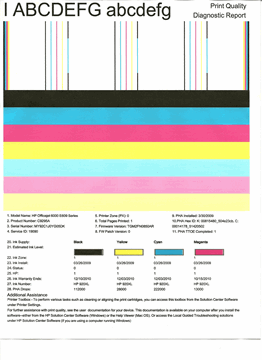
Align the printer
-
Load plain white paper in the paper tray.
-
Touch the ATM button (
 ) next to the Setup icon (
) next to the Setup icon ( ) in the lower-left corner of the control panel.
) in the lower-left corner of the control panel. -
Touch the Right Arrow button (
 ) to select Tools, and then touch OK.
) to select Tools, and then touch OK. -
Touch the Right Arrow button (
 ) to select Align the Printer, and then touch OK. The printer starts the alignment process, and then prints an alignment page.
) to select Align the Printer, and then touch OK. The printer starts the alignment process, and then prints an alignment page.Figure : Example of an alignment page
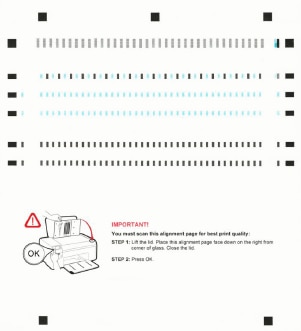
-
Lift the scanner lid.
Figure : Lift the scanner lid.

-
Place the alignment page on with the printed-side down on the right-front corner of the scanner glass. See the engraved guide next to the scanner glass for help loading the alignment page.
Figure : Align the page on the scanner glass

-
Lower the scanner lid.
-
Touch OK. The printer scans the alignment page, completing the alignment.
You can refer this HP document for more assistance:- Click here
Let me know how it goes.
To thank me for my efforts to help you, please mark my post as an accepted solution so that it benefits several others.
Cheers.
Sandytechy20
I am an HP Employee
05-06-2019 07:10 PM
If it prints fine with the other applications.
Yes, this could be the issue with MS publisher.
To thank me for my efforts to help you, please mark my post as an accepted solution so that it benefits several others.
Cheers.
Sandytechy20
I am an HP Employee
