-
×InformationNeed Windows 11 help?Check documents on compatibility, FAQs, upgrade information and available fixes.
Windows 11 Support Center. -
-
×InformationNeed Windows 11 help?Check documents on compatibility, FAQs, upgrade information and available fixes.
Windows 11 Support Center. -
- HP Community
- Printers
- Printing Errors or Lights & Stuck Print Jobs
- Printer is not printing everything on the page

Create an account on the HP Community to personalize your profile and ask a question
11-28-2018 01:41 PM
Outside of the fact that HP has the very worst customer service ever my issue is that my Deskjet 3630 is not printing a page in its entirety. For example, when printing a chart it prints the chart but not the text with in the chart. an email will print a logo but not the contents of the email. Anyone have any solutions?
12-01-2018 08:58 AM
Hey there! @karenlh, Welcome to HP forum.
I understand when you print from your printer the text is not printing.
Don't worry I'll try to help you out.
Did you make any changes to your printer?
Have you tried printing using a different brand paper?
Have you tried printing from a different application? Does the issue persist?
Have you selected the correct paper size while printing?
Try updating the MAC and the printer firmware to the latest version and check if it helps.
Update the printer firmware using this link. Click Here
Try few steps recommended below.
Adjust the paper size setting
-
In the application you want to print from, click File, and then click Print.
-
Select your printer from the Printer drop-down list.
-
Click Paper Size.
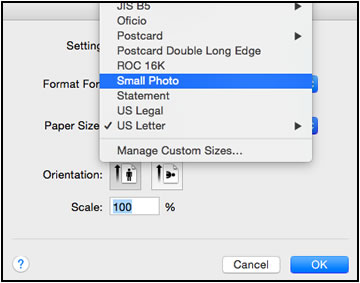
-
Select the paper size that matches the size and type of paper loaded in the printer tray, and then click OK. If there are no matching paper sizes, select the size from the list that is closest to the size of the paper loaded in the tray.
NOTE:
Depending on the software application, Paper Size might not display in the Print options. Click File, and then select Page Setup from the menu.
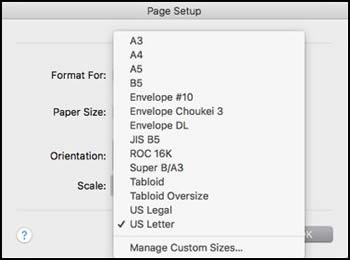
-
Try to print.
Remove your printer from the printer list, and then add it again.
-
Click the Apple menu, and then select System Preferences.
-
Depending on your operating system version, click Print & Fax, Print & Scan, or Printers & Scanners.
-
Click the name of your printer, click the Minus sign
 , and then delete the printer.
, and then delete the printer.
-
Click the Plus sign
 , and then click Add Printer or Scanner.
, and then click Add Printer or Scanner. -
Click the Use or Print Using box, and then select Secure AirPrint, AirPrint, or the name of your printer if available.

-
Click Add to add the printer to the list.
-
Try to print.
Refer this article to know more information about printer driver settings. Click Here
Let me know if this helps!
Have a great day ahead! 🙂
Please click “Accept as Solution” if you feel my post solved your issue, it will help others find the solution.
Click the “Kudos, Thumbs Up" on the bottom right to say “Thanks” for helping!
A4Apollo
I am an HP Employee
