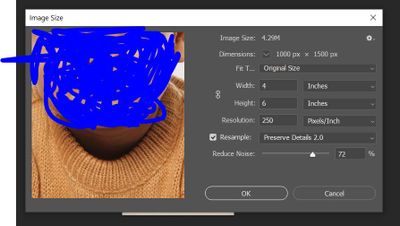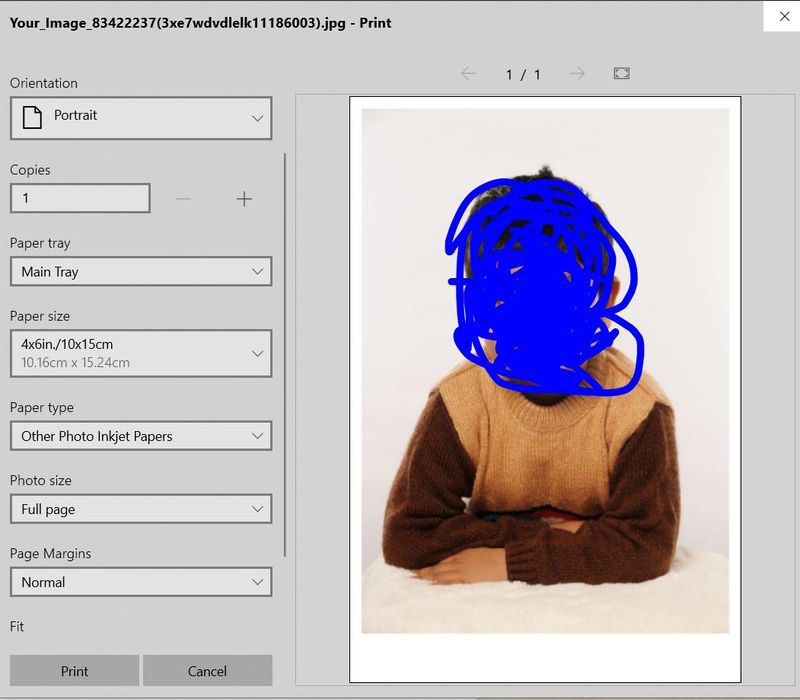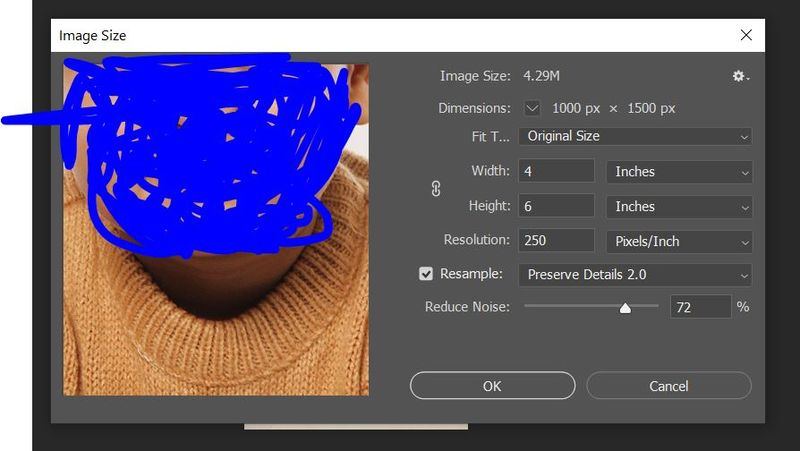-
×InformationNeed Windows 11 help?Check documents on compatibility, FAQs, upgrade information and available fixes.
Windows 11 Support Center. -
-
×InformationNeed Windows 11 help?Check documents on compatibility, FAQs, upgrade information and available fixes.
Windows 11 Support Center. -
- HP Community
- Printers
- Printing Errors or Lights & Stuck Print Jobs
- Printer leaves thick bottom border during printing 4x6 photo

Create an account on the HP Community to personalize your profile and ask a question
10-09-2020 02:13 PM
Hi Experts,
Recently I have bought HP DeskJet 2720 and tyring to print a 4x6 photo on the 4x6 photo paper. But every time printer prints a thick white border at the bottom of the photo. I tried all types of page setup but nothing worked.
Changed the photo size using Photoshop but nothing seems working.
Attaching the preview image on the print settings screen which I am trying to print. You will see that the print settings screen is showing a thick white border. But top left and right borders are perfectly fine.
Am I doing something wrong? How do I get rid of the thick bottom border?
Thanks for the help in advance.
Regards,
Suvendu
Solved! Go to Solution.
Accepted Solutions
10-09-2020 04:27 PM - edited 10-09-2020 04:34 PM
Please know going in that we do not control what a given printer model can do.
Update - Add content
Assuming the margins are correct (not a given, but a starting point), one thing that causes this and catches people off guard is selecting paper size (when available) 4x6 in TAB paper.
What?
4x6 tab paper is 4x6.5 inches - the extra half inch on the long side is for making notes on the bottom front of the photo. This selection causes a visual mis-placement - however, if you are actually USING 4x6 tab paper, the results are correct (leaving the tab along the bottom of the photo for notes).
Not what is going on?
Continue...
Original Content
Inexpensive printers tend to do inexpensive things - like require a fat margin on the bottom edge of the paper.
| Print Margin Bottom (A4) | 12.7 mm |
| Print Margin Left (A4) | 3 mm |
| Print Margin Right (A4) | 3 mm |
| Print Margin Top (A4) | 3 mm |
Details
What can you do?
Options are limited. You will need to set all the margins equally to match that "larger margin" minimum.
To the extent that it can do so, use Paint (mspaint) and remember to set the margins no smaller than the 1/2 inch needed at the bottom. That means, set the margins at 1/2 inch. Center the print in horizontal and vertical.
What else? Set the margins at the minimum allowed (enter zero and let the software correct the input. Select Centering for horizontal and vertical. Side margins will be narrow, top and bottom margins will be a bit larger.
Example
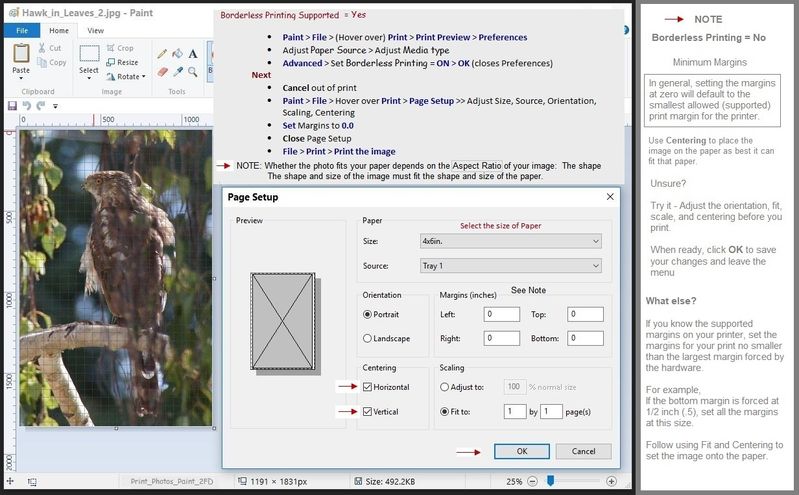
What else?
Irfanview will center and print you photo as best can be done.
This is great software and can do a lot with your photos - it can also be used to set up and print without a lot of adjustments. What you do depends on what you need to accomplish, your skill set, and the time you are willing to invest in your projects.
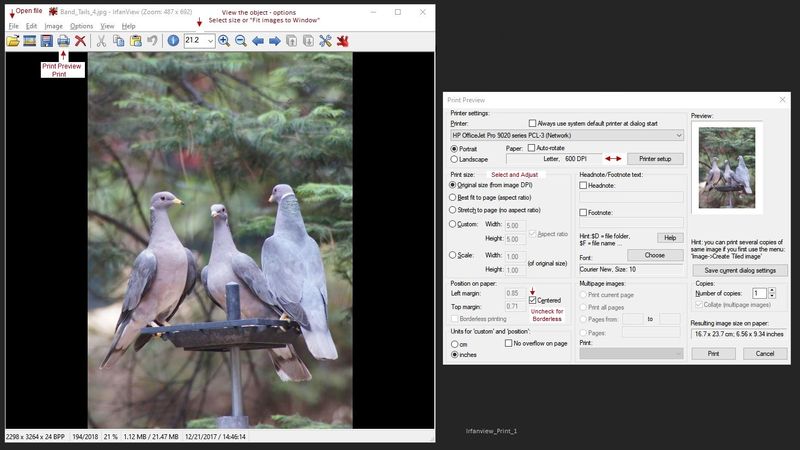
Irfanview > Free
Irfanview provides (free) exceptional software that can be used for a variety of scan and print tasks, including the “Mirror” or horizontal flip function plus several other options not found elsewhere.
- Create a Restore Point (optional, recommended)
- Download the appropriate version (32bit or 64bit) of the program from the Website and install the program
- Additional information at the website, including: FAQ
NOTES
Both 32bit and 64bit versions are available.
For example,
Irfanview 64bit version – Information and Download
Software and All Plugins for 64bit version: https://www.fosshub.com/IrfanView.html
Includes Plugin for creating Multiple-page PDF files for images (Poster or large paper printing)
Includes access (where available) to Scan with HP Twain > Adjust settings > Save
How to find Help within the Irfanview software
Once installed, open the software > tab Help
Example help entry:
Vertical/Horizontal Flip
- Click on the Image Menu, then Vertical Flip. The image will turn upside-down. The left/right orientation will stay the same.
- Click on the Image Menu, then Horizontal Flip. The image will turn side-to-side, as in a mirror.
Note: The effect can be used on a smaller portion (rectangle selection) of an image, as well as the entire image.
============================================================
References
Product Specifications for the HP DeskJet 2720 All-in-One Printer (3XV18B)
Printer Home Page - References and Resources – Learn about your Printer - Solve Problems
“Things that are your printer”
NOTE: Content depends on device type and Operating System
Categories: Alerts, Access to the Print and Scan Doctor (Windows), Warranty Check, HP Drivers / Software / Firmware Updates, How-to Videos, Bulletins/Notices, Lots of How-to Documents, Troubleshooting, User Guides / Manuals, Product Information (Specifications), more
When the website support page opens, Select (as available) a Category > Topic > Subtopic
HP DeskJet 2720 All-in-One Printer
Thank you for participating in our HP Community.
We are a volunteer community workforce dedicated to supporting HP technology
Click Thumbs Up to say Thank You for the help.
If the answer helped resolve your issue, Click "Accept as Solution" .



10-09-2020 04:27 PM - edited 10-09-2020 04:34 PM
Please know going in that we do not control what a given printer model can do.
Update - Add content
Assuming the margins are correct (not a given, but a starting point), one thing that causes this and catches people off guard is selecting paper size (when available) 4x6 in TAB paper.
What?
4x6 tab paper is 4x6.5 inches - the extra half inch on the long side is for making notes on the bottom front of the photo. This selection causes a visual mis-placement - however, if you are actually USING 4x6 tab paper, the results are correct (leaving the tab along the bottom of the photo for notes).
Not what is going on?
Continue...
Original Content
Inexpensive printers tend to do inexpensive things - like require a fat margin on the bottom edge of the paper.
| Print Margin Bottom (A4) | 12.7 mm |
| Print Margin Left (A4) | 3 mm |
| Print Margin Right (A4) | 3 mm |
| Print Margin Top (A4) | 3 mm |
Details
What can you do?
Options are limited. You will need to set all the margins equally to match that "larger margin" minimum.
To the extent that it can do so, use Paint (mspaint) and remember to set the margins no smaller than the 1/2 inch needed at the bottom. That means, set the margins at 1/2 inch. Center the print in horizontal and vertical.
What else? Set the margins at the minimum allowed (enter zero and let the software correct the input. Select Centering for horizontal and vertical. Side margins will be narrow, top and bottom margins will be a bit larger.
Example
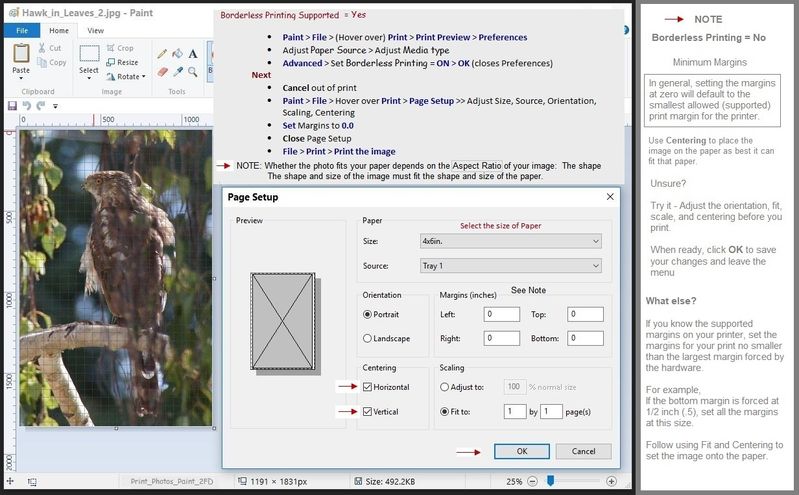
What else?
Irfanview will center and print you photo as best can be done.
This is great software and can do a lot with your photos - it can also be used to set up and print without a lot of adjustments. What you do depends on what you need to accomplish, your skill set, and the time you are willing to invest in your projects.
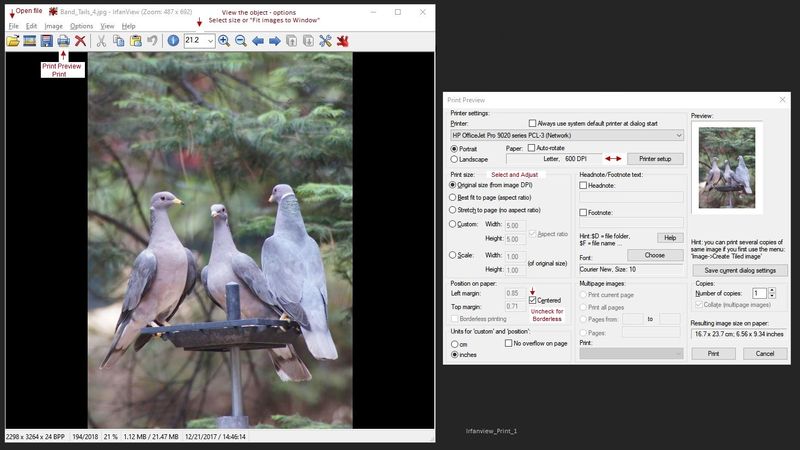
Irfanview > Free
Irfanview provides (free) exceptional software that can be used for a variety of scan and print tasks, including the “Mirror” or horizontal flip function plus several other options not found elsewhere.
- Create a Restore Point (optional, recommended)
- Download the appropriate version (32bit or 64bit) of the program from the Website and install the program
- Additional information at the website, including: FAQ
NOTES
Both 32bit and 64bit versions are available.
For example,
Irfanview 64bit version – Information and Download
Software and All Plugins for 64bit version: https://www.fosshub.com/IrfanView.html
Includes Plugin for creating Multiple-page PDF files for images (Poster or large paper printing)
Includes access (where available) to Scan with HP Twain > Adjust settings > Save
How to find Help within the Irfanview software
Once installed, open the software > tab Help
Example help entry:
Vertical/Horizontal Flip
- Click on the Image Menu, then Vertical Flip. The image will turn upside-down. The left/right orientation will stay the same.
- Click on the Image Menu, then Horizontal Flip. The image will turn side-to-side, as in a mirror.
Note: The effect can be used on a smaller portion (rectangle selection) of an image, as well as the entire image.
============================================================
References
Product Specifications for the HP DeskJet 2720 All-in-One Printer (3XV18B)
Printer Home Page - References and Resources – Learn about your Printer - Solve Problems
“Things that are your printer”
NOTE: Content depends on device type and Operating System
Categories: Alerts, Access to the Print and Scan Doctor (Windows), Warranty Check, HP Drivers / Software / Firmware Updates, How-to Videos, Bulletins/Notices, Lots of How-to Documents, Troubleshooting, User Guides / Manuals, Product Information (Specifications), more
When the website support page opens, Select (as available) a Category > Topic > Subtopic
HP DeskJet 2720 All-in-One Printer
Thank you for participating in our HP Community.
We are a volunteer community workforce dedicated to supporting HP technology
Click Thumbs Up to say Thank You for the help.
If the answer helped resolve your issue, Click "Accept as Solution" .