-
×InformationNeed Windows 11 help?Check documents on compatibility, FAQs, upgrade information and available fixes.
Windows 11 Support Center. -
-
×InformationNeed Windows 11 help?Check documents on compatibility, FAQs, upgrade information and available fixes.
Windows 11 Support Center. -
- HP Community
- Printers
- Printing Errors or Lights & Stuck Print Jobs
- Printer margins push excel to two pages

Create an account on the HP Community to personalize your profile and ask a question
09-22-2023 08:28 AM
Hi ,
I have just started working on a new laptop and cannot download HP SMART. When I try to print any of my 100s of excel files, it now bumps them to two pages . So I get a blank page with header in between each printout - total waste of ink and paper.
I cannot open each file and shrink it to fit. Also the printout is obviously shifted to the left, with a wide margin on the right. Any suggestions?
09-22-2023 11:35 AM - edited 09-22-2023 11:58 AM
Welcome to the HP Community --
Unless you have Exported the Excel sheets to PDF (and saved) to be printed, HP Smart is likely not the tool for the job.
True - if you cannot install HP Smart, "how-to" advice for the HP Smart app is of limited value.
Some ideas to explain why the app won't install are included later in this message (section References / Resources).
"Can't install HP Smart" is related to the Microsoft Store:
Windows 10 – Windows 11
Fix problems with apps from Microsoft Store
Moving on...
Next,
If you have not done so, install the full driver printer software / Full Feature Software.
How-to Video - Install Software (also valid for Windows 11)
HP DeskJet 2700 series Printer: Download Offline Copy of Software and Install on Win 10 computer
HP Full Feature Software / Full Driver printer software - supports printing and scanning from the web, printing in in other software and programs (for example, Word), and provides access to the full range of Printing Preferences / Shortcuts. The full driver adds at least two shortcuts to the Desktop: Printer Assistant and HP Scan. If the printer model includes built-in Fax hardware, the software supports the setup and use of the Fax driver. No Sign-in required.
Next,
The printer is limited in how it prints any output.
| Borderless Printing | No |
| Print Margin Bottom (A4) | 12.7 mm |
| Print Margin Left (A4) | 3 mm |
| Print Margin Right (A4) | 3 mm |
| Print Margin Top (A4) | 3 mm |
Note that rotating the document to print in Landscape merely moves that larger margin to the (right) side.
The only actual solution is to create / manage an original document format to have no smaller than 1/2 inch (12.7 mm) margins.
NOTE
There is no software "workaround" to the larger margin limitation -- the restriction is built into the printer hardware.
If you do Export the Excel file to PDF and save the file content,
If the Full Feature Software is installed (in Programs and Features),
Consider using Adobe Reader DC
Adobe Reader DC includes a "Shrink to Fit" option.
Example - Adobe Reader DC - PDF file - Print menu
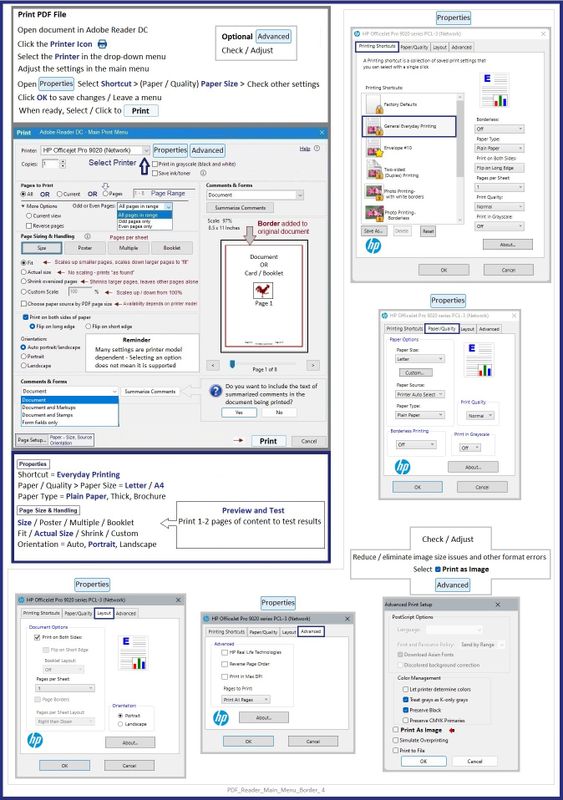
=+=+=+=+=+=+=+=+=+=+=+=+=+=
References / Resources
User Guide - HP DeskJet 2700e All-in-One series
====================================
The installation of the full driver adds at least two shortcuts to the Desktop:
Printer Assistant
HP Scan
>>> Open the Printer Assistant > tab Scan > Manage Scan to Computer > Enable
Example - Windows - HP Full Feature Software - Installed in Programs and Features

====================================
Technology Tips Video Gallery from our HP Expert greenturtle
Technology Tips YouTube Video Help for Printers
and
====================================
HP Smart - Windows - Application
HP Smart is an application available in the Microsoft Store
OR
Open the Homepage / Support Website for your printer
Category Software and Drivers > Check/ Get the App
>>> How to Use >>> HP printer setup (HP Smart app)
>>> Terms of Use >>> HP Smart – formally HP Connected – Services Terms of Use
NOTES:
- Read the Terms of Use document to understand the conditions of using HP Smart products. For example, in the HP Smart application, find the link in HP Smart > Settings (gear) > About > Click on the link for Terms of Use
- Read FAQ - including - What are the requirements to set up a printer using the HP Smart app?
- If using VPN >>Disconnect from Virtual Private Network (VPN) connection before downloading.
- Turn on Wi-Fi on your computer or mobile device and connect to your network. If the computer is connected to the network with an Ethernet cable, temporarily disconnect the cable and use the Wi-Fi connection during the setup.
- Enable Bluetooth for an HP Smart app setup: Enable Bluetooth on your computer or mobile device so that HP Smart can detect the printer during the setup. Source: How to scan with an HP printer > FAQ > Why can't I connect my wireless printer or scan over the network?
- HP Smart requires that you sign into the application using your HP Account credentials.
- When working through a Browser to access HP Smart, be sure you have Cookies enabled. If cookies are enabled and you are having trouble, clear Cache and Cookies. And / Or … Try a different Browser – assign that Browser as the Default. (Note: Chrome not working? Use / Assign a different default Browser.)
- Where possible, HP Smart benefits (likes) having the Full Feature Software / full driver printer software installed. For example, full driver provides access to Shortcuts and Printing Preferences.
- “Share” to email – Before using Share, add your sender email address to the Windows Mail application
- Document includes the HP Smart application download links for Windows and Mobile devices, plus an FAQ section to assist with questions / issues.
- FAQ examples:
- What are the requirements to use the HP Smart app?
- Which printers are compatible with the HP Smart app?
- Why do I need to sign in or create an account to use the HP Smart app features?
- Which languages does the HP Smart app support?
- Older versions of the HP Smart app no longer support the required login feature.
- Update the application to the latest version to access / use HP Smart
- FAQ examples:
Help Here: Unable to download and install the HP Smart printer app
and
Check / Update >> Every device (computer(s) and / or mobile) where HP Smart is installed should be running the latest version of the HP Smart application available for that device platform (Operating System / Version).
HP Printer Home Page - References and Resources
Learn about your Printer - Solve Problems
“Things that are your printer”
When the website support page opens, Select (as available) a Category > Topic > Subtopic
NOTE: Content depends on device type and Operating System
Categories: Alerts, Troubleshooting, Ink & Paper, HP Software / Drivers / Firmware Updates , Setup & User Guides, Product Specifications, Account & Registration, Warranty & Repair
Open
HP DeskJet 2742e All-in-One Printer
Thank you for participating in the HP Community --
People who own, use, and support HP devices.
Click Yes to say Thank You
Question / Concern Answered, Click my Post "Accept as Solution"



