-
×InformationNeed Windows 11 help?Check documents on compatibility, FAQs, upgrade information and available fixes.
Windows 11 Support Center. -
-
×InformationNeed Windows 11 help?Check documents on compatibility, FAQs, upgrade information and available fixes.
Windows 11 Support Center. -
- HP Community
- Printers
- Printing Errors or Lights & Stuck Print Jobs
- Printer offline

Create an account on the HP Community to personalize your profile and ask a question
06-26-2020 01:25 PM
Out of the blue, the printer stopped working. Status says: set as default, offline. I tried all the troubleshooting suggestions, went through all kinds of steps and suggestions. I stopped when I got to the recommendation to print the Network Configuration Page (did that) but couldn't find the info they were telling me to look for.
Our other laptop is printing to the network printer just fine.
Our printer is out of warranty which I guess means I can no longer get any kind of in-person support to help me with this problem. There should be in-person help for elderly folks who have trouble with their equipment.
Any ideas? This is just infuriating.
06-26-2020 01:43 PM
There are few advantages to being old.
It would be nice if we got special treatment even when out-of-warranty.
There are times I'd like that.
What to do?
Download and Run this version of the Doctor:
Offline Doctor V5.0.6
- Download and Save the doctor to your computer
- Open File Explorer > Navigate to the folder in which you saved the file (likely Downloads)
- Execute the doctor – Answer any prompts / let the process complete
- Restart the computer, log in, and wait for the final steps in the Doctor to finish.
- Check for any difference.
NOTES – Contributed by ShlomiL
Paraphrased
Connection Issues
- Print and Scan Doctor Version 5.0.6 creates a secondary queue for printing with TCP/IP port.
Loss of Color Printing
- If the color printing is not yet offered, try printing using the newly added print queue.
- Verify results, then set the newly added printer as the default.
Details: Windows10 - No Color option available when printing to a network connected printer
Check
If necessary, Adjust the “Default” printing device (Default Printer)
Open Control Panel > icon view > Devices and Printers
Right-Click on the printer NOT marked as “Scan Only / DO NOT DELETE”
Set printer as Default
Example – Printers listed in Devices and Printers
Set “Default” Printer = HP OfficeJet Pro 9020 series PCL-3
NOT Default = Scan Only -HP OfficeJet Pro 9020 series PCL-3 (Network)-DO NOT DELETE
==============================================================================
Printer Home Page - References and Resources – Learn about your Printer - Solve Problems
“Things that are your printer”
NOTE: Content depends on device type and Operating System
Categories: Alerts, Access to the Print and Scan Doctor (Windows), Warranty Check, HP Drivers / Software / Firmware Updates, How-to Videos, Bulletins/Notices, Lots of How-to Documents, Troubleshooting, User Guides / Manuals, Product Information (Specifications), more
When the website support page opens, Select (as available) a Category > Topic > Subtopic
Open Support Home
Enter the name of your device
Thank you for participating in our HP Community.
We are a world community of volunteers dedicated to supporting HP technology
Click Thumbs Up to say Thank You for the help.
Answered? Click "Accept as Solution" to help others find it.




06-28-2020 11:13 AM
Thanks for responding. Yes, I had tried that V5.06 Dr. before. Here's what happens: In the first step, it recognizes my printer so I hit "next." The second screen says that my printer is not recognized as the default and asks if I want to set it as the default. I hit "yes" and then the program just stalls. Nothing happens. I waited 20 minutes the first time and it was still frozen on that screen. So when I got your message, I tried downloading the file again from your message. The exact same thing happened - still stalled at the second step. I have checked the printer settings and the printer is set as my default. It still says: default, offline.
06-28-2020 11:33 AM
You are welcome.
So, can you manually adjust the default printer?
Consider:
Manually set the connection type to TCP/IP?
Method - Create TCP IP port
Find printer's IP / IPv4 address
Print a Configuration Page
OR
Tap on the wireless icon on Printer Control Panel
Control Panel > icon view > Devices and Printers
Right-Click on the printer > Left-Click Printer Properties
Select Tab Ports > Add Port
Select Standard TCP/IP Port > New Port and follow the wizard.
Use / Enter IP address for the printer.
Example - How-to “Create TCP Port” Contributed by greenturtle
Video: Create & Use TCP IP port
“Note that you can ALWAYS revert back to the original port that the HP software installed by selecting the HP port under the Ports tab (in Printer Properties)”
Also (might be useful)
Manually Set Static IP Address
Open your favorite browser > type / enter Printer IP address into URL / Address bar
Tab Network
Select Wired (802.3) OR Wireless (802.11)
Settings are similar in the Wired (Ethernet) and Wireless connections
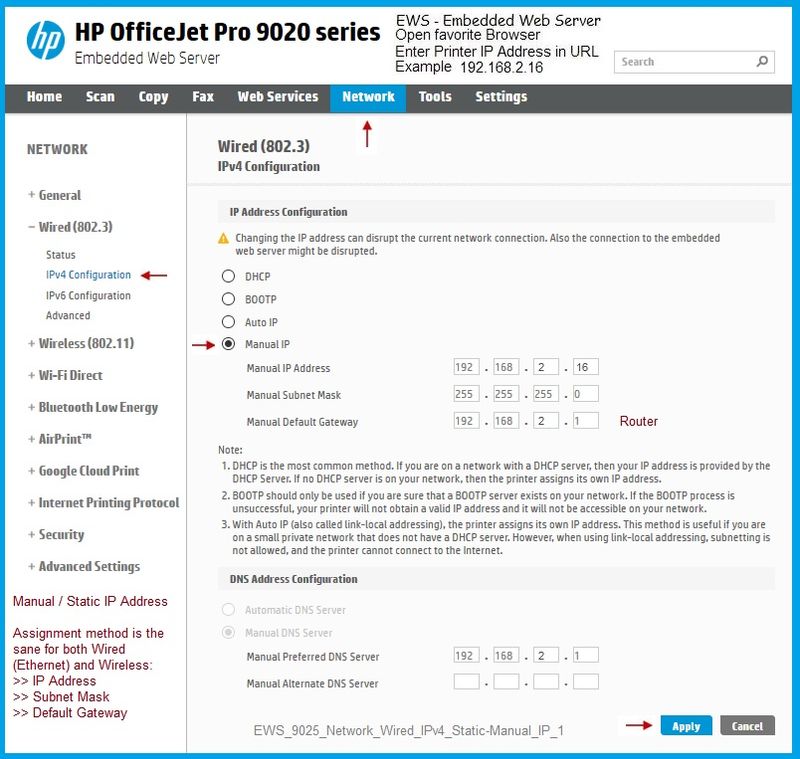
Expect the connection to break when you apply the changes.
Wait a bit, then open a new EWS session.
NOTE: These changes can be set on a printer that has a screen for inputting data.
Check in Network / Settings to make changes at the printer screen.
Need More? Open the User Guide for your printer and check for "change connection type" or similar.
@ShlomiL Doctor 5.0.6 not fixing "off line" issue - what else to try? Thanks for any insight.
Thank you for participating in our HP Community.
We are a world community of volunteers dedicated to supporting HP technology
Click Thumbs Up to say Thank You for the assist.
Answered? Click "Accept as Solution" to help others find it.




06-28-2020 11:51 AM
You change the connection / port on the computer that is having the problem maintaining the connection to the printer.
Changing the connection / port on one computer does not impact other computers / devices.
Note that you can "go back" if you don't like the changes - nothing of what is suggested is permanent.
Watch the video provided by @greenturtle
Thank you for participating in our HP Community.
We are a world community of volunteers dedicated to supporting HP technology
Click Thumbs Up to say Thank You for the assist.
Answered? Click "Accept as Solution" to help others find it.




07-01-2020 03:04 PM
It took awhile but I was finally able to follow all the directions and add the TCP/IP port and configured and applied. That Port is checked when I look at the Port tab. The printer says it is my default. The status says: no printing in queue. It doesn't say offline anymore. BUT - I still can't print. I get an error message. Drat.
07-01-2020 03:31 PM
"Stupid printer".
Are you connecting using Ethernet wired (best) or are you depending on Wireless?
What about the computer than can print - what kind of connection to the printer?
OK - rather than drag around the edges of this thing, I will try to get an assist.
Any words of wisdom?
Likely this printer:
HP Officejet Pro 8600 e-All-in-One Printer series - N911
Printer Specifications for HP Officejet Pro 8600 e-All-in-One Printers
Likely not yet done: Set network defaults
Asking for help because the usual fixes are not impacting the situation.
Customer is not able to print from his computer.
Cannot connect.
Just the one system - "other" computer can print.
Thanks!
Thank you for participating in our HP Community . We are a world community of volunteers dedicated to supporting HP technology. |




07-02-2020 07:03 AM
The printer is not responding to the hands-off approach.
It is time to uninstall the printer software reinstall a fresh copy.
I heard back from @greenturtle , who has provided the link to one of his How-to videos.
For this exercise, you will need a copy of the Full Feature Software:
Adobe Reader DC – Needed Whether You Use It or Not
If you have not done so,
Reinstall / Update your PDF Reader (Adobe Reader DC /Optional Foxit Reader)
HINT: Watch out for and UNCHECK unwanted extra software
Adobe Reader DC software should be installed even if you do not open / view / print PDF files directly from the Adobe Reader DC software.
Printer Software – Blocked in Security Software
Check your Security Software to make sure the printer software is not being blocked. Most Security software will allow you to make an exception for applications / software you want to use on your computer.
If you make changes to the security software setup, Restart your computer and log in.
Uninstall Existing Printer Software
Control Panel > icon view > Programs and Features >
Find / Select > Uninstall the printer software
If printer software will not uninstall, appears to be removed “but not”
Microsoft: Fix problems that block programs from being installed or removed
After the software is removed, Restart the computer and log in
Check and Remove Section
NOTE: After all checks > If any devices are removed, Restart the computer and log in
Check / Remove - Printer Drivers – Lurking in Devices and Printers
Control Panel > icon view > Devices and Printers
Left-Click on any unwanted Printer found in the Printers list
(Top Ribbon) Click Print Server Properties > tab Drivers
Select each unwanted entry > Remove > OK to exit menu
Back in Devices and Printers > Right-Click on the printer > Remove Device
Check / Remove – Print Server Properties / Printers in Print Manager
Method – Print Server Properties
Windows key + r (opens "run" window) > type/paste printui.exe /s /t2
Left-Click on each unwanted printer entry in the list > Highlight and Remove
Click OK to save changes and exit the menu
OR
Method – Print Management
Windows key + r (opens "run" window) > type printmanagement
Open Section Print Servers > Subsection Your computer (Local) > Subsection Drivers
Right-Click on each printer entry to Highlight and Delete
Delete / remove every instance of every printer entry you find in the list
Check / Remove – Printer folder/files in C:\ ProgramData
Contributed by HP Support Agent Betty0610
Open File Explorer > Navigate to C:\ProgramData > Open folder Hewlett Packard
Delete any Printer related folders / files
Check / Remove - Printer Software – Lurking in the Device Manager
Control Panel > icon view > Device Manager
Expand category Printers
If any unwanted printer name or “Unknown Device” is listed,
Right-Click on the printer / device > Uninstall
Expand category Imaging Devices
If any unwanted printer name or “Unknown Device” is listed,
Right-Click on the printer / device > Uninstall
Check / Remove - Printer Software – Lurking in the User Account
Clear HP / files in Temp folder
Windows key + X + R (Run command) > type %temp%
Delete the files in the Temp folder (Ignore files that cannot be removed)
Clear HP Printer mention in AppData\Local\HP
Open File Explorer > Navigate to C:\Users\YourAccount\AppData\Local\HP
Remove / Delete any folder named for the printer you wish to remove
End Check and Remove Section
After all checks > If any devices are removed, Restart the computer and log in
======================================================
Installation – Full Feature Software
Open Category Software and Drivers (possibly subcategory Software-Utility) in your printer Support Website- Download-and-Save the Full Feature Software / Print and Scan Driver and Accessories or HP Easy Start Printer Setup for your Operating System version.
- Open File Explorer
- Navigate to the folder in which you saved the installation file (likely Downloads)
- Right-Click on the installation package and “Run as Administrator”
- After the software is installed, Restart the computer and log in
NOTES
If using USB, disconnect the USB cable between the printer and the computer before starting the installation. Connect the cable when instructed to do so (toward the end of the installation procedure).
Both the HP Smart Application and the Full Feature Software can be installed on the same computer.
Install - HP Collection of “how-to” videos
Use Categories and the search window to narrow the search.
For example,
Category Printers and All-in-Ones > Install, Setup, Drivers
Select your Video
====================================================
Thank you for participating in our HP Community.
We are a world community of volunteers dedicated to supporting HP technology
Click Thumbs Up to say Thank You for the assist.
Answered? Click "Accept as Solution" to help others find it.




