-
×InformationNeed Windows 11 help?Check documents on compatibility, FAQs, upgrade information and available fixes.
Windows 11 Support Center. -
-
×InformationNeed Windows 11 help?Check documents on compatibility, FAQs, upgrade information and available fixes.
Windows 11 Support Center. -
- HP Community
- Printers
- Printing Errors or Lights & Stuck Print Jobs
- Printer only prints in blue and black

Create an account on the HP Community to personalize your profile and ask a question
04-24-2018 04:16 PM
I have an OfficeJet Printer that is several years old by has always worked just fine until recently when I relpace an empty blue (cyan) cartridge - with an HP cartirdge by the way - and now the printer only prints in black when ther is no color to print, and in blue as the only clor, even for gray. I followed instructions to clean heads, but no effect. What is going on
Solved! Go to Solution.
Accepted Solutions
04-24-2018 06:45 PM
Welcome to HP Forums. This is a great place to get support, find answers and tips.
I understand that the Printer is printing only in blue and black after you have replaced the cyan cartridge.
I appreciate all your efforts and expertise in diagnosing the issue.
I'll try my best to help.
Please check the ink levels for all the cartridges and ensure you have an adequate amount of ink left in all the cartridges
Let's start with a Printer Reset
(1) Turn the printer on, if it is not already on.
(2) Wait until the printer is idle and silent before you continue.
(3) With the printer turned on, disconnect the power cord from the rear of the printer.
(4) Unplug the power cord from the wall outlet.
(5) Wait at least 60 seconds.
(6) Plug the power cord back into the wall outlet.
NOTE: HP recommends connecting the printer power cord directly to the wall outlet.
(7) Reconnect the power cord to the rear of the printer.
(8) Turn on the printer, if it does not automatically turn on.
The printer might go through a warm-up period. The printer lights might flash, and the carriage might move.
Wait until the warm-up period finishes and your printer is idle and silent before you proceed.
Then clean the Printhead again
-
Load plain white paper into the tray.
-
On the printer control panel, touch the right arrow
 to display more options.
to display more options. -
Touch Setup
 , and then touch Tools. The Tools Menu displays.
, and then touch Tools. The Tools Menu displays. -
Touch Clean Printhead.
-
Wait while the printer completes the printhead cleaning process, and then touch OK.
NOTE: You might have to clean the printhead several times to correct the issue.
Next Print a Diagnostic Page and let me know if it prints the other colors
-
Load plain white paper into the input tray.
-
On the printer control panel, touch the Right Arrow (
 ) to display more options.
) to display more options. -
Touch Setup (
 ). The Setup Menu displays.
). The Setup Menu displays. -
Touch the Down Arrow (
 ), and then touch Reports.
), and then touch Reports. -
Touch Print Quality Report. The test page prints.
Figure : Print Quality Diagnostic Page
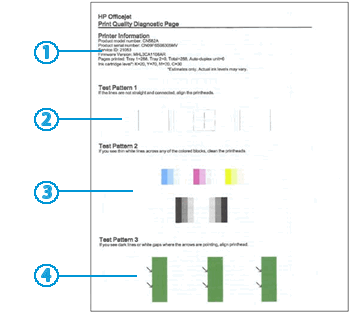
Keep me posted how it goes.
Thank you 🙂
If the information I've provided was helpful, give us some reinforcement by clicking the "Solution Accepted"
KrazyToad
I Am An HP Employee
04-24-2018 06:45 PM
Welcome to HP Forums. This is a great place to get support, find answers and tips.
I understand that the Printer is printing only in blue and black after you have replaced the cyan cartridge.
I appreciate all your efforts and expertise in diagnosing the issue.
I'll try my best to help.
Please check the ink levels for all the cartridges and ensure you have an adequate amount of ink left in all the cartridges
Let's start with a Printer Reset
(1) Turn the printer on, if it is not already on.
(2) Wait until the printer is idle and silent before you continue.
(3) With the printer turned on, disconnect the power cord from the rear of the printer.
(4) Unplug the power cord from the wall outlet.
(5) Wait at least 60 seconds.
(6) Plug the power cord back into the wall outlet.
NOTE: HP recommends connecting the printer power cord directly to the wall outlet.
(7) Reconnect the power cord to the rear of the printer.
(8) Turn on the printer, if it does not automatically turn on.
The printer might go through a warm-up period. The printer lights might flash, and the carriage might move.
Wait until the warm-up period finishes and your printer is idle and silent before you proceed.
Then clean the Printhead again
-
Load plain white paper into the tray.
-
On the printer control panel, touch the right arrow
 to display more options.
to display more options. -
Touch Setup
 , and then touch Tools. The Tools Menu displays.
, and then touch Tools. The Tools Menu displays. -
Touch Clean Printhead.
-
Wait while the printer completes the printhead cleaning process, and then touch OK.
NOTE: You might have to clean the printhead several times to correct the issue.
Next Print a Diagnostic Page and let me know if it prints the other colors
-
Load plain white paper into the input tray.
-
On the printer control panel, touch the Right Arrow (
 ) to display more options.
) to display more options. -
Touch Setup (
 ). The Setup Menu displays.
). The Setup Menu displays. -
Touch the Down Arrow (
 ), and then touch Reports.
), and then touch Reports. -
Touch Print Quality Report. The test page prints.
Figure : Print Quality Diagnostic Page
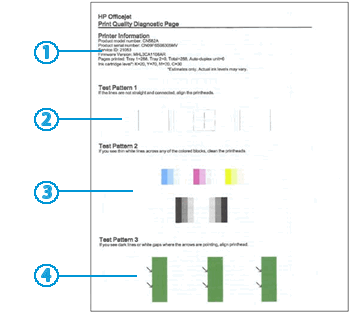
Keep me posted how it goes.
Thank you 🙂
If the information I've provided was helpful, give us some reinforcement by clicking the "Solution Accepted"
KrazyToad
I Am An HP Employee
05-15-2019 01:40 PM
Hi @sjlcbende,
A warm welcome to HP Community!
If you have tried all possible steps available in this document, then it's a possible printhead failure and the printer needs to be serviced. Please contact your regional HP Support to obtain all available service/replacement options. You may reach them from here.
Have a great day!
I am an HP Employee
10-16-2019 12:04 PM
@Georginastar1, Welcome to the HP Support Community!
To assist you better, what model printer do you use?
Which device do you use to print from?
For now, check the ink levels in the printer.
Try making a standalone color copy and check if that works.
Keep me posted for further assistance.
KUMAR0307
I am an HP Employee
