-
1
×InformationNeed Windows 11 help?Check documents on compatibility, FAQs, upgrade information and available fixes.
Windows 11 Support Center. -
-
1
×InformationNeed Windows 11 help?Check documents on compatibility, FAQs, upgrade information and available fixes.
Windows 11 Support Center. -
- HP Community
- Printers
- Printing Errors or Lights & Stuck Print Jobs
- Printer problems

Create an account on the HP Community to personalize your profile and ask a question
06-02-2019 06:26 AM
My printer is stuck in a job and keeps printing the same thing. I try and turn the printer off and on and then it does the same thing.
06-04-2019 07:52 AM
Welcome to the HP Support Community!
Uninstalling the previously installed drivers and installing the updated HP Drivers may resolve this issue. Let us try these steps:
Step 1: Clear the print queue and restart the print service
-
Turn off the printer using the power button and then unplug the printer power cord from the power outlet.
-
In Windows, search for and open Services.
-
In the Services window, right-click Print Spooler, and then select Stop.
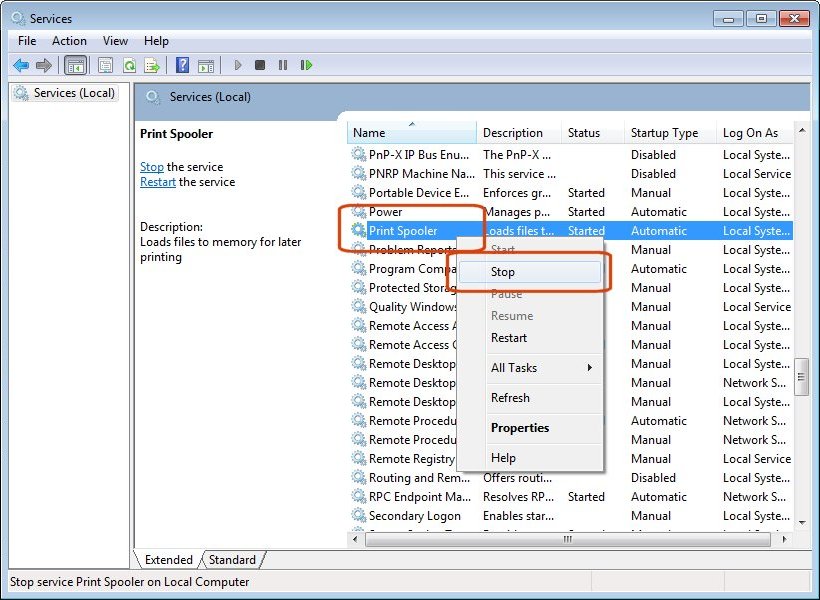
-
After the service stops, close the Services window.
-
In Windows, search for and open C:Windows\System32\Spool\PRINTERS.
-
Delete all files in the PRINTERS folder.
-
Shut down your computer.
-
Connect the printer power cord to the power outlet, and then turn on the printer.
-
Turn on the computer, and then try to print. If the issue persists, continue to the next step.
Step 2: Clean uninstallation of Pre-installed HP drivers
- In Windows, search for and open Programs and features
- Select your HP Printer
- Select Uninstall
- In Windows, search for and open Devices and printers
- In the Devices and Printers windows look for your HP printer. If you see it listed right-click on it and choose ‘Delete’ or ‘Remove Device’
- Open up the run command with the “Windows key + R” key combo.
- Type printui.exe /s and click Ok. (Note: there is a space in between “printui.exe” and “/s”)
- Click on the “Drivers” tab
- Look for HP Printer driver. If you see it Click on it and click Remove at the bottom
- Select Ok
- Select Apply and Ok on the Print Server Properties windows
- Close Devices and Printers, restart the computer.
Step 3: Click here to download the HP Full-featured driver.
Once downloaded, make sure to run the file to start the installation and follow the on-screen instructions.
Let me know how this goes.
If you feel my post solved your issue, please click “Accept as Solution”, it will help others find the solution. Click the “Kudos/Thumbs Up" on the bottom right to say “Thanks” for helping!
KUMAR0307
I am an HP Employee
