-
×InformationNeed Windows 11 help?Check documents on compatibility, FAQs, upgrade information and available fixes.
Windows 11 Support Center. -
-
×InformationNeed Windows 11 help?Check documents on compatibility, FAQs, upgrade information and available fixes.
Windows 11 Support Center. -
- HP Community
- Printers
- Printing Errors or Lights & Stuck Print Jobs
- Printer says "out of paper"

Create an account on the HP Community to personalize your profile and ask a question
01-01-2019 02:22 PM
I try to print from my laptop and get the error message "out of paper" even if there is paper. It only happens with my HP ZBook, not with my Mac. I have tried everything from uninstalling and reinstalling the drivers to hard starting the printer. I have not cleaned the printer heads becaouse obviously they are not dirty as it prints from another computer and all the test printing pages. This printer is not even one month old!!!!!!!! Please help! What can I do?
01-02-2019 02:13 PM - edited 01-02-2019 02:15 PM
Welcome to HP forums, I see that you are getting "Out of paper" error.
Clean the paper feed and pick rollers
Step 1: Clean the paper feed rollers
Follow these steps to clean the paper feed rollers.
Remove any paper in the printer before you clean the rollers.
Press the Power button to turn off the printer, if it is not off already.
Disconnect the power cord from the rear of the printer.
WARNING:
You must disconnect the power cord before reaching inside the printer to avoid risk of injuries or electric shock.
Open the cartridge access door.
Figure : Open the cartridge access door

Locate the paper path cover, grasp the handle, and then lift up to remove it.
Figure : Remove the paper path cover
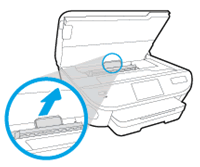
Lightly dampen a clean swab with the water, and then squeeze any excess liquid from the swab.
Press the swab against the rollers inside the printer, and then rotate the rollers upwards with your fingers. Apply a moderate amount of pressure to remove any dust or dirt buildup.
Figure : Clean the rollers in the paper path access area

Replace the paper path cover, and then close the cartridge access door.
Figure : Close the cartridge access door
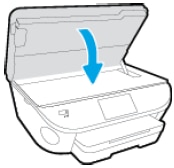
Gently turn the printer onto its right side, and then pull open the input tray so that you can access its underside.
Figure : Turn the printer onto its right side
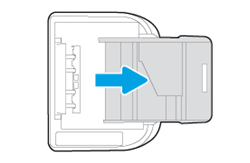
Lightly dampen a clean swab with the water, and then squeeze any excess liquid from the swab.
Clean the rollers in the gap behind the input tray. Make sure that none of the rollers are not missing, that they turn easily, and that they are springy when you press them.
Figure : Clean the rollers behind the input tray

Before you turn the printer over to its normal position, continue to the next step to clean the paper pick rollers.
Step 2: Clean the paper pick rollers
Follow these steps to clean the paper pick rollers.
Make sure that the printer is turned off, the power cord is disconnected, and the printer is turned onto its right side with the input tray open.
Lightly dampen a clean swab with the water, and then squeeze any excess liquid from the swab.
Press the swab against the rollers inside the printer, and then rotate the rollers upwards with your fingers. Apply a moderate amount of pressure to remove any dust or dirt buildup.
Figure : Clean the paper pick rollers

Make sure that the rollers turn easily when you press them.
Allow the rollers to dry for 10 to 15 minutes.
Turn the printer over to its normal position.
Reconnect the power cord to the rear of the printer, and then press the Power button to turn on the printer.
Reset the printer.
Turn the printer on, if it is not already on.
Wait until the printer is idle and silent before you continue.
With the printer turned on, disconnect the power cord from the rear of the printer.
Unplug the power cord from the wall outlet.
Wait at least 60 seconds.
Plug the power cord back into the wall outlet.
NOTE:
HP recommends connecting the printer power cord directly to the wall outlet.
Reconnect the power cord to the rear of the printer.
Turn on the printer, if it does not automatically turn on.
Wait until the printer is idle and silent before you proceed.
You can refer to this HP document for more assistance:- Click here
If the issue persists, Please check the mailbox icon at the top-right corner of this screen. I am sending you a private message.
I hope this helps resolve this issue completely.
Let me know how it goes.
To thank me for my efforts to help you, please mark my post as an accepted solution so that it benefits several others.
Cheers.
Sandytechy20
I am an HP Employee
