-
×InformationNeed Windows 11 help?Check documents on compatibility, FAQs, upgrade information and available fixes.
Windows 11 Support Center. -
-
×InformationNeed Windows 11 help?Check documents on compatibility, FAQs, upgrade information and available fixes.
Windows 11 Support Center. -
- HP Community
- Printers
- Printing Errors or Lights & Stuck Print Jobs
- Printer sitting for 1+ yrs

Create an account on the HP Community to personalize your profile and ask a question
03-25-2019 11:54 AM
Hello, my step-father's printer has been sitting unused for about a year now. I just tried to print something and the page is blank. HP shows the ink levels are fine. Is there a way to refresh the cartridges?
03-26-2019 02:09 PM
Thank you for posting your query on HP Support Community,
Let's try these steps here: Print a self-test page:
-
Load the input tray with unused plain white paper.
-
Press and hold the Cancel (
 ) button and then press the Start Copy Color (
) button and then press the Start Copy Color ( ) button.
) button. -
Release both buttons. The self-test page prints.
Figure : HP Deskjet F4100 series self-test page
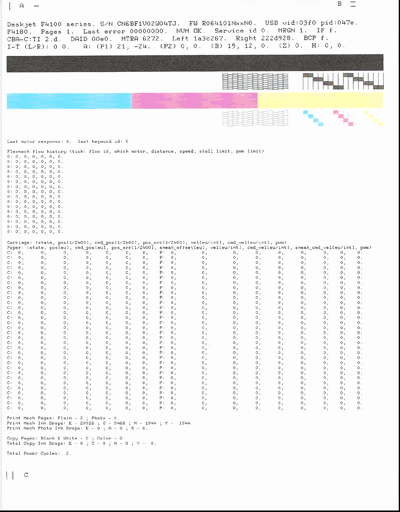
Examine the report for defects:
- If there are defects found, try the steps mentioned in this document.
- If there are no defects, try these steps -
Step 1 HP Print and Scan Doctor -
Click on this link to download and run HP Print and Scan Doctor
Step 2- Let's uninstall the printer from the root level and then reinstall it.
- Press “Windows key” + “r” to get the “Run” window.
- Type "services.msc" to get Services – Go to “Print spooler” – Right-click and “Stop” the service.
- Now again open "Run" - Type “spool” and ok - Go to PRINTERS folder - delete everything in that folder.
- Go to services again - Start the print spooler.
- Now check for issue resolution.
- If the issue persists, also try clean installing the printer drivers. Here are the steps:
- First, unplug the USB cable from the printer if present.
- Go to Control panel – Programs and feature – Select all the HP DeskJet printer entries and uninstall them.
- Now go to Control panel – Devices and printer – Select all the printer entries and remove the device.
- Press the "windows key" + "r" to get the "Run" window open - Type "printui.exe /s" (There is a space between .exe & /) and press enter.
- Under print server properties, go to drivers - remove any entry there as well.
- Again, go to the Run window, type – “c:/programdata” – Go to Hewlett Packard folder, remove any printer related folders & files.
- Restart your computer.
- Please click here to download and install the full feature software for the printer.
- Connect the USB cable if prompted and follow the on-screen instructions to complete the installation.
Let me know how it goes!
Please click “Accept as Solution” if you feel my post solved your issue, it will help others find the solution.
Click the “Kudos, Thumbs Up" on the bottom right to say “Thanks” for helping!
Jeet_Singh
I am an HP Employee
03-26-2019 02:10 PM
Thank you for posting your query on HP Support Community,
Let's try these steps here: Print a self-test page:
-
Load the input tray with unused plain white paper.
-
Press and hold the Cancel (
 ) button and then press the Start Copy Color (
) button and then press the Start Copy Color ( ) button.
) button. -
Release both buttons. The self-test page prints.
Figure : HP Deskjet F4100 series self-test page
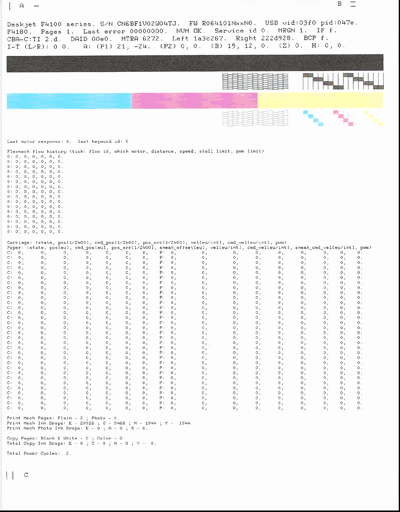
Examine the report for defects:
- If there are defects found, try the steps mentioned in this document.
- If there are no defects, try these steps -
Step 1 HP Print and Scan Doctor -
Click on this link to download and run HP Print and Scan Doctor
Step 2- Let's uninstall the printer from the root level and then reinstall it.
- Press “Windows key” + “r” to get the “Run” window.
- Type "services.msc" to get Services – Go to “Print spooler” – Right-click and “Stop” the service.
- Now again open "Run" - Type “spool” and ok - Go to PRINTERS folder - delete everything in that folder.
- Go to services again - Start the print spooler.
- Now check for issue resolution.
- If the issue persists, also try clean installing the printer drivers. Here are the steps:
- First, unplug the USB cable from the printer if present.
- Go to Control panel – Programs and feature – Select all the HP DeskJet printer entries and uninstall them.
- Now go to Control panel – Devices and printer – Select all the printer entries and remove the device.
- Press the "windows key" + "r" to get the "Run" window open - Type "printui.exe /s" (There is a space between .exe & /) and press enter.
- Under print server properties, go to drivers - remove any entry there as well.
- Again, go to the Run window, type – “c:/programdata” – Go to Hewlett Packard folder, remove any printer related folders & files.
- Restart your computer.
- Please click here to download and install the full feature software for the printer.
- Connect the USB cable if prompted and follow the on-screen instructions to complete the installation.
Let me know how it goes!
Please click “Accept as Solution” if you feel my post solved your issue, it will help others find the solution.
Click the “Kudos, Thumbs Up" on the bottom right to say “Thanks” for helping!
Jeet_Singh
I am an HP Employee
