-
×InformationNeed Windows 11 help?Check documents on compatibility, FAQs, upgrade information and available fixes.
Windows 11 Support Center. -
-
×InformationNeed Windows 11 help?Check documents on compatibility, FAQs, upgrade information and available fixes.
Windows 11 Support Center. -
- HP Community
- Printers
- Printing Errors or Lights & Stuck Print Jobs
- Printing actual size

Create an account on the HP Community to personalize your profile and ask a question
11-08-2018 10:21 AM
Hi if I take a picture with my cellphone , for example, of my driver license or my passport how can I print them the actual size?
HP DeskJet Ink Advantage 3775 All-in-One Printer
Thanks
Solved! Go to Solution.
Accepted Solutions
11-09-2018 06:00 PM
Welcome to HP Forums. This is a great place to get support, find answers and tips to your technical queries.
I have gone through your Post and I would like to help
Let's use the custom paper sizes on a Mac
Create a custom paper size using the Page Setup option on the File menu of your application, and then select the new custom size for the print job.
-
Load the custom-size paper into the paper input tray.
-
Open the item you want to print.
-
Click File, and then select Page Setup.
-
In Paper Size, select Manage Custom Sizes.
The Custom Paper Sizes window displays.
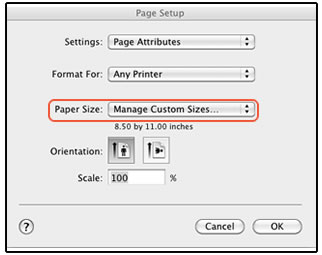
-
In the Custom Paper Sizes window, click the plus sign
 to create a new paper size, double-click the default untitled name, and then type a new name for the custom paper size.
to create a new paper size, double-click the default untitled name, and then type a new name for the custom paper size.NOTE: Use a different, unique name for the new custom paper size. Do not use an existing paper size name for any new custom paper size names because it overrides the existing preset. For example, if a custom paper size is named A4, then the existing A4 paper size is no longer available as a choice.

-
In the Paper Size section, type the dimensions of the custom paper in the Width and Height text boxes, and then set the margins, if desired.
-
Paper Size
-
Margins
-
-
Click OK.
-
In the Page Setup window, select the new custom paper size, and then click OK.
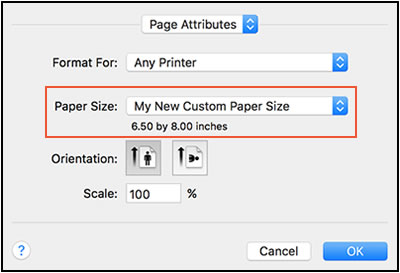
-
Click File, and then select Print.
-
Change print settings, if desired, and then click OK or Print to print the document.
Please refer to this Link: https://support.hp.com/in-en/document/c03890386
Keep me posted, how it goes!
Thank you and have a wonderful weekend 😊
If the information I've provided was helpful, give us some reinforcement by clicking the Accepted Solution and Kudos buttons, that'll help us and others see that we've got the answers!
KrazyToad
I Am An HP Employee
11-09-2018 06:00 PM
Welcome to HP Forums. This is a great place to get support, find answers and tips to your technical queries.
I have gone through your Post and I would like to help
Let's use the custom paper sizes on a Mac
Create a custom paper size using the Page Setup option on the File menu of your application, and then select the new custom size for the print job.
-
Load the custom-size paper into the paper input tray.
-
Open the item you want to print.
-
Click File, and then select Page Setup.
-
In Paper Size, select Manage Custom Sizes.
The Custom Paper Sizes window displays.
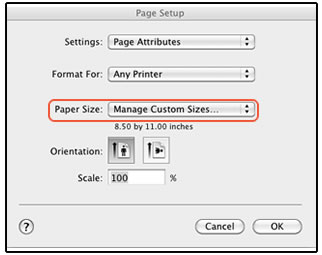
-
In the Custom Paper Sizes window, click the plus sign
 to create a new paper size, double-click the default untitled name, and then type a new name for the custom paper size.
to create a new paper size, double-click the default untitled name, and then type a new name for the custom paper size.NOTE: Use a different, unique name for the new custom paper size. Do not use an existing paper size name for any new custom paper size names because it overrides the existing preset. For example, if a custom paper size is named A4, then the existing A4 paper size is no longer available as a choice.

-
In the Paper Size section, type the dimensions of the custom paper in the Width and Height text boxes, and then set the margins, if desired.
-
Paper Size
-
Margins
-
-
Click OK.
-
In the Page Setup window, select the new custom paper size, and then click OK.
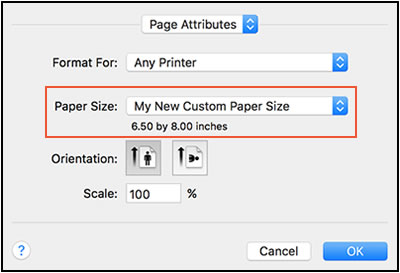
-
Click File, and then select Print.
-
Change print settings, if desired, and then click OK or Print to print the document.
Please refer to this Link: https://support.hp.com/in-en/document/c03890386
Keep me posted, how it goes!
Thank you and have a wonderful weekend 😊
If the information I've provided was helpful, give us some reinforcement by clicking the Accepted Solution and Kudos buttons, that'll help us and others see that we've got the answers!
KrazyToad
I Am An HP Employee

