-
×InformationNeed Windows 11 help?Check documents on compatibility, FAQs, upgrade information and available fixes.
Windows 11 Support Center. -
-
×InformationNeed Windows 11 help?Check documents on compatibility, FAQs, upgrade information and available fixes.
Windows 11 Support Center. -
- HP Community
- Printers
- Printing Errors or Lights & Stuck Print Jobs
- Printing alternating pages

Create an account on the HP Community to personalize your profile and ask a question
07-05-2017 12:48 PM
I need to print a 2-sided legal document on an HP-8600. I realize the duplex feature doesn't handle legal-size paper so I need to do it manually: print the odd-numbered pages one-sided, then put them in the paper input tray and print the even-numbered pages on the other side. Is there a practical way to do this? I don't see an option to print every other page in the Print Details; the Two-Sided option appears to have not effect here. Thanks for any help.
Solved! Go to Solution.
Accepted Solutions
07-06-2017 10:33 AM
A very warm welcome to the HP community. A very good day to you.
I understand that you have an HP OfficeJet 8600 Series Printer. I read that you would like to perform duplex printing. I'll surely assist you with this case.
I suggest you to perform the following steps to perform the duplex printing using your HP printer:
Front loading paper input tray
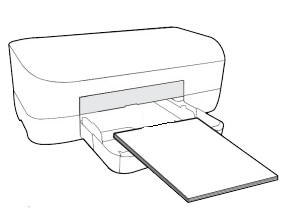
-
To avoid page ordering issues, load enough blank paper into the input tray to fully complete your print job.
-
Open the document that you want to print, click File, then click Print.
If no settings display, click Show Details.
-
Select the name of your printer in the Printer menu.
-
Select Paper Handling from the unnamed menu at the center of the window.
Figure : Paper Handling menu selection

- From the Pages to Print menu, select Odd Only.
Figure : Select Odd Only pages to print

-
Depending on your printer type, select one of the following settings from the Page Order menu:
-
Rear loading paper tray: Select Automatic
-
Front loading paper tray: Select Reverse
-
Click Print.
-
When all the pages are printed, remove any remaining unprinted paper from the input tray, then continue to the next step.
For printing the other side of the pages please refer to the below steps:
- To print the other side, choose if you want to read the document like a booklet or like a tablet, reload the pages in the input tray, then set up the print job in the software.
- Decide if you want to read the two-sided document like a booklet (flip pages along the long edge) or like a tablet (flip pages on the short top edge).
Figure : Example of booklet and tablet style
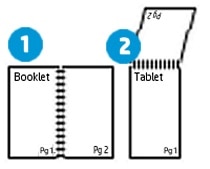
-
Booklet style
-
Tablet style
-
Remove the first side pages from the output tray, then load them into the input tray.
-
For booklet reading, load the pages with the printed side facing up and the top edge going into the printer.
-
For tablet reading, load the pages with the printed side facing up and the bottom edge going into the printer.
Figure : Loading pages for the second side for booklet reading
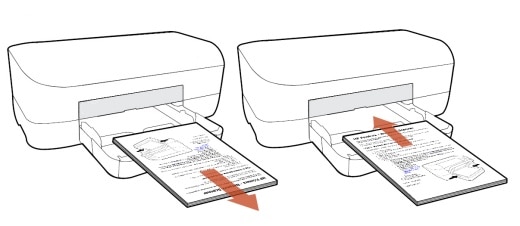
-
Return to the Print menu in the document, then select Even Only from the Pages to Print menu.
-
Select Normal from the Page Order menu.
-
Click Print.
You may also refer to this HP document for additional information on duplex printing in Mac:
If the above options are missing on your Mac computer then it means that the printer drivers are not available. I suggest you to download and run the HP Easy Start program. The HP Easy Start is the new way to set up your HP printer and prepare your Mac for printing. HP Easy Start will locate and install the latest software for your printer and then guide you through printer setup.
I sincerely hope this fixes the issue. Let me know how it goes. Good luck! 🙂
07-06-2017 10:33 AM
A very warm welcome to the HP community. A very good day to you.
I understand that you have an HP OfficeJet 8600 Series Printer. I read that you would like to perform duplex printing. I'll surely assist you with this case.
I suggest you to perform the following steps to perform the duplex printing using your HP printer:
Front loading paper input tray
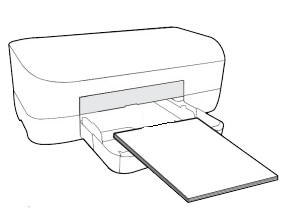
-
To avoid page ordering issues, load enough blank paper into the input tray to fully complete your print job.
-
Open the document that you want to print, click File, then click Print.
If no settings display, click Show Details.
-
Select the name of your printer in the Printer menu.
-
Select Paper Handling from the unnamed menu at the center of the window.
Figure : Paper Handling menu selection

- From the Pages to Print menu, select Odd Only.
Figure : Select Odd Only pages to print

-
Depending on your printer type, select one of the following settings from the Page Order menu:
-
Rear loading paper tray: Select Automatic
-
Front loading paper tray: Select Reverse
-
Click Print.
-
When all the pages are printed, remove any remaining unprinted paper from the input tray, then continue to the next step.
For printing the other side of the pages please refer to the below steps:
- To print the other side, choose if you want to read the document like a booklet or like a tablet, reload the pages in the input tray, then set up the print job in the software.
- Decide if you want to read the two-sided document like a booklet (flip pages along the long edge) or like a tablet (flip pages on the short top edge).
Figure : Example of booklet and tablet style
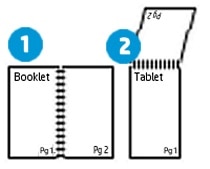
-
Booklet style
-
Tablet style
-
Remove the first side pages from the output tray, then load them into the input tray.
-
For booklet reading, load the pages with the printed side facing up and the top edge going into the printer.
-
For tablet reading, load the pages with the printed side facing up and the bottom edge going into the printer.
Figure : Loading pages for the second side for booklet reading
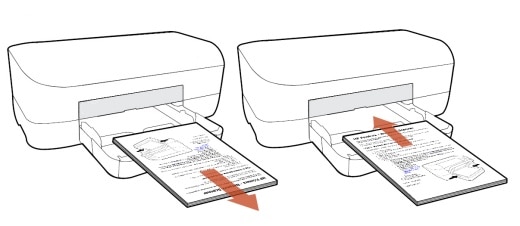
-
Return to the Print menu in the document, then select Even Only from the Pages to Print menu.
-
Select Normal from the Page Order menu.
-
Click Print.
You may also refer to this HP document for additional information on duplex printing in Mac:
If the above options are missing on your Mac computer then it means that the printer drivers are not available. I suggest you to download and run the HP Easy Start program. The HP Easy Start is the new way to set up your HP printer and prepare your Mac for printing. HP Easy Start will locate and install the latest software for your printer and then guide you through printer setup.
I sincerely hope this fixes the issue. Let me know how it goes. Good luck! 🙂
