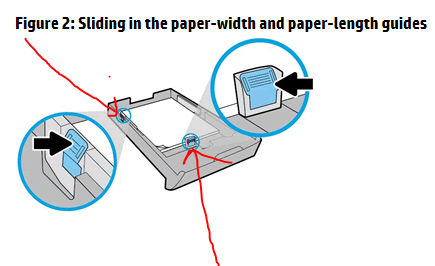-
×InformationNeed Windows 11 help?Check documents on compatibility, FAQs, upgrade information and available fixes.
Windows 11 Support Center. -
-
×InformationNeed Windows 11 help?Check documents on compatibility, FAQs, upgrade information and available fixes.
Windows 11 Support Center. -
- HP Community
- Printers
- Printing Errors or Lights & Stuck Print Jobs
- Printing envelopes

Create an account on the HP Community to personalize your profile and ask a question
08-02-2018 01:50 PM
I am trying to print an envelope; I addressed it and following the pictures on your website, I loaded the envelope. The printer gave me a message that read: There is an envelope in the tray, load paper.
Please advise
Solved! Go to Solution.
Accepted Solutions
08-04-2018 05:12 PM
It looks like you were interacting with Raj1788, but he is out for the day. I'm KrazyToad & I'm at your service.
The top of the Printer is called ADF and that is used for Scanning or copying. You cannot use the ADF for printing
In the Paper Tray where you load the papers, check the sides of the paper tray and you will see the paper guides to hold the papers in place.
If the paper guides are pushed towards the walls of the paper tray, you might not see them properly.
Hope this helps.
Keep em posted how it goes. 👍
Thank you and have a wonderful weekend 😊
If the information I've provided was helpful, give us some reinforcement by clicking the "Solution Accepted" and this will also help other community members with similar issue.
KrazyToad
I Am An HP Employee
08-03-2018 04:52 PM
Welcome to HP Forums,
This is a great place to get support, find answers and tips to your technical queries.
Make sure you load multiple Envelopes while trying to print.
Step 1: Load envelopes into the input tray
How you load envelopes depends on where the paper input tray is on your printer, and what type of printer you have.
CAUTION:
To avoid jams or damage to the printer, do not print envelopes with clasps, windows, shiny surfaces, or coated linings. If you are printing with a LaserJet, do not use envelopes with self-stick adhesives other synthetic materials that are susceptible to heat.
-
Inkjet printers with a rear load tray: Front of envelope facing up and the flap to the left
-
Inkjet printers with a front load tray: Front of envelope facing down and the flap to the left
-
LaserJet printers with a front load tray: Front of envelope facing up and the flap to the left
Once loaded, slide in the paper width guides until they rest against the edges of the envelope.
Load envelopes into rear load input tray
Load envelopes into front load input tray


Step 2: Print the envelope
Format a WordPad document to print envelopes. WordPad comes pre-installed with Windows.
NOTE:
If Microsoft Word is installed on your computer, see the Frequently asked questions in this document for steps to print envelopes with templates or the Mailings features.
-
Search Windows for wordpad, then select WordPad in the results.
-
Click the menu icon
 , then click Page Setup.
, then click Page Setup. -
In the Page Setup window, select your envelope type from the Size menu, select Landscape orientation, then click OK.
Figure : Envelope type and orientation selections in Page Setup window
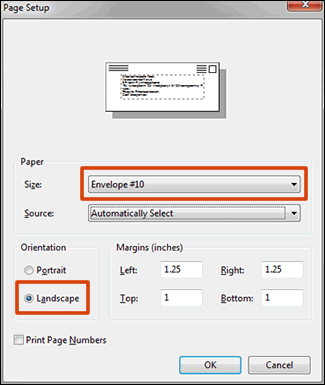
-
Type the address, then use the formatting tools on the Home tab to align and center the text.
-
Click the menu icon, move your mouse cursor over Print, then click Print preview to make sure the address is correctly centered and sized. If necessary, make additional changes to align the text.
-
Click Print.
Keep me posted, how it goes!
If the information I've provided was helpful, give us some reinforcement by clicking the Accepted Solution and Kudos buttons, that'll help us and others see that we've got the answers!
Have a great day!
Cheers:)
Raj1788
I am an HP Employee
08-03-2018 05:59 PM
I have the OfficeJet Pro 8710 all in one printer and the input tray does not have any movable parts to adjust to the width of the envelope.
The top of the printer, does have a place with adjustable bars, could it be the place to feed the envelopes?
Thank you
08-04-2018 05:12 PM
It looks like you were interacting with Raj1788, but he is out for the day. I'm KrazyToad & I'm at your service.
The top of the Printer is called ADF and that is used for Scanning or copying. You cannot use the ADF for printing
In the Paper Tray where you load the papers, check the sides of the paper tray and you will see the paper guides to hold the papers in place.
If the paper guides are pushed towards the walls of the paper tray, you might not see them properly.
Hope this helps.
Keep em posted how it goes. 👍
Thank you and have a wonderful weekend 😊
If the information I've provided was helpful, give us some reinforcement by clicking the "Solution Accepted" and this will also help other community members with similar issue.
KrazyToad
I Am An HP Employee
08-05-2018 04:20 PM
I'm glad we were able to get this issue sorted out.
Do visit our HP Forums and drop us a message anytime you need help
Thank you 😊
KrazyToad
I Am An HP Employee