-
×InformationNeed Windows 11 help?Check documents on compatibility, FAQs, upgrade information and available fixes.
Windows 11 Support Center. -
-
×InformationNeed Windows 11 help?Check documents on compatibility, FAQs, upgrade information and available fixes.
Windows 11 Support Center. -
- HP Community
- Printers
- Printing Errors or Lights & Stuck Print Jobs
- Printing font size

Create an account on the HP Community to personalize your profile and ask a question
07-14-2024 03:38 PM
Hi there 🙂 im trying to reduce the size of the print/ font of my print outs using
DeskJet 2700 All-in-One Printer. Can anyone help? Thanks in advance .
Solved! Go to Solution.
Accepted Solutions
07-14-2024 04:38 PM
Welcome to the HP English Community --
Print size as it relates to the size of the fonts is generally part of the job configuration for Print Scale.
That is, the printer lacks any knowledge of what it is printing -- you have to change the size of what is sent to the printer.
What is sent to the printer is dependent on the Operating System / version on the device, the applications available, and the content type.
=========================================
Printer
Important Note
The how-to information included in this message is dependent on what the printer can do.
Margins
DeskJet printers, including this model, typically require a larger margin along the bottom edge.
If you rotate the print, the larger margin moves to the side.
| Borderless Printing | No |
| Print Margin Bottom (A4) | 12.7 mm |
| Print Margin Left (A4) | 3 mm |
| Print Margin Right (A4) | 3 mm |
| Print Margin Top (A4) | 3 mm |
There is no software, firmware, or alignment that changes the larger margin requirement.
The solution to "chopped off" is to keep all data inside of 1/2 inch / 12.7mm on the bottom edge.
This limitation includes all text, images, page numbers, footer information, cells, tables, lines, other notations, and all file types, too.
Create your original document with 12.7mm ( 1/2 inch ) margins.
=========================================
Mobile Printing - Scale - Print Size
This can be tricky using a Mobile device (tablet, phone) -- What you can do is dependent on the application you are using, the content type, and the available settings.
For example, AirPrint is built into Apple products and suffices for regular printing. HP Smart (for iOS) includes a few more options than AirPrint but must be installed from the App Store.
Most of the time, the size of the print tends to follow the size of the paper used for the job - this is particularly true for documents (PDF) while Photo / Image prints includes a few more options, including a manual resize feature.
Example - HP Smart - Mobile - Photo / Image Print - Transform / Resize & Move

=========================================
Printing - Browser
Printing from your Browser depends on the settings available in the Browser's "Print". Print Options generally include a setting for "Scale" and "percentage of 100%". Depending on the browser, there might also be various forms of "Fit", margins, and Headers / Footers.
Example - Firefox - Print from Web

=========================================
Printing - Windows
Windows provides the most robust printing (and scan) applications and software.
If you want it,
If the printer supports it,
You can print it at that size.
Examples -

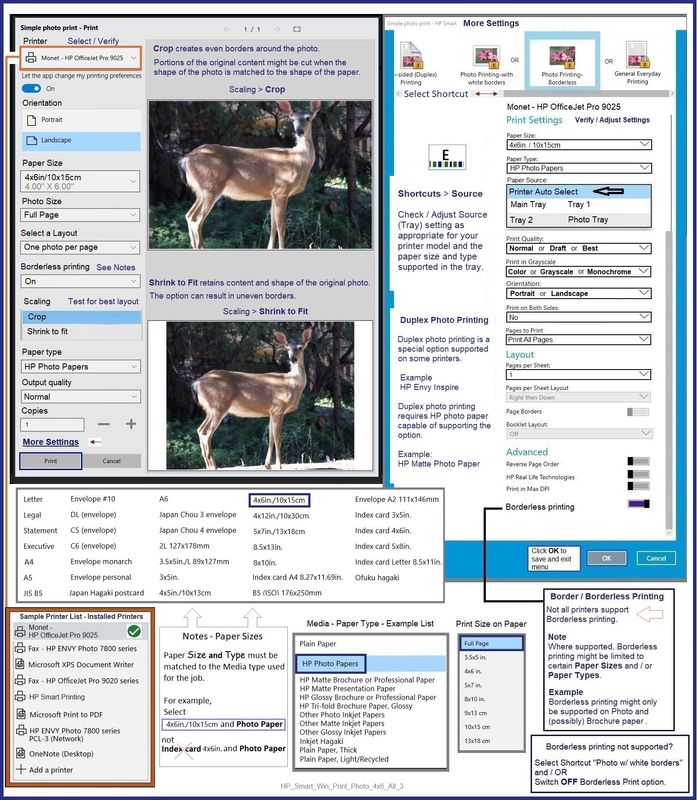
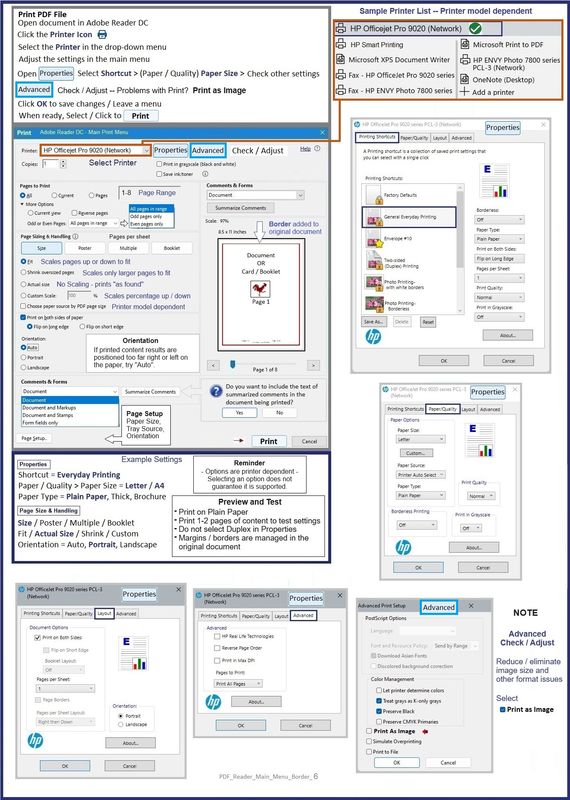
=--=--=--=--=--=--=--=--=--=--=--=--=--=--=--=--=--=
References / Resources
HP Printer Home Page - References and Resources
Learn about your Printer - Solve Problems
“Things that are your printer”
When the website support page opens, Select (as available) a Category > Topic > Subtopic
NOTE: Content depends on device type and Operating System
Categories: Warranty Check, Alerts, Troubleshooting, Ink & Paper, HP Software & Drivers / Firmware Updates, Setup & User Guides, Product Specifications, Account & Registration, Warranty & Repair
Open
Enter the device type and model name of your HP product
OR
Select a saved product from HP Account Dashboard
OR
- HP DeskJet 2700e All-in-One series
- HP DeskJet 2700 All-in-One Printer series
- HP DeskJet Ink Advantage 2700 All-in-One series
Thank you for participating in the HP Community --
People who own, use, and support HP devices.
Click Yes to say Thank You
Question / Concern Answered, Click my Post "Accept as Solution"



07-14-2024 04:38 PM
Welcome to the HP English Community --
Print size as it relates to the size of the fonts is generally part of the job configuration for Print Scale.
That is, the printer lacks any knowledge of what it is printing -- you have to change the size of what is sent to the printer.
What is sent to the printer is dependent on the Operating System / version on the device, the applications available, and the content type.
=========================================
Printer
Important Note
The how-to information included in this message is dependent on what the printer can do.
Margins
DeskJet printers, including this model, typically require a larger margin along the bottom edge.
If you rotate the print, the larger margin moves to the side.
| Borderless Printing | No |
| Print Margin Bottom (A4) | 12.7 mm |
| Print Margin Left (A4) | 3 mm |
| Print Margin Right (A4) | 3 mm |
| Print Margin Top (A4) | 3 mm |
There is no software, firmware, or alignment that changes the larger margin requirement.
The solution to "chopped off" is to keep all data inside of 1/2 inch / 12.7mm on the bottom edge.
This limitation includes all text, images, page numbers, footer information, cells, tables, lines, other notations, and all file types, too.
Create your original document with 12.7mm ( 1/2 inch ) margins.
=========================================
Mobile Printing - Scale - Print Size
This can be tricky using a Mobile device (tablet, phone) -- What you can do is dependent on the application you are using, the content type, and the available settings.
For example, AirPrint is built into Apple products and suffices for regular printing. HP Smart (for iOS) includes a few more options than AirPrint but must be installed from the App Store.
Most of the time, the size of the print tends to follow the size of the paper used for the job - this is particularly true for documents (PDF) while Photo / Image prints includes a few more options, including a manual resize feature.
Example - HP Smart - Mobile - Photo / Image Print - Transform / Resize & Move

=========================================
Printing - Browser
Printing from your Browser depends on the settings available in the Browser's "Print". Print Options generally include a setting for "Scale" and "percentage of 100%". Depending on the browser, there might also be various forms of "Fit", margins, and Headers / Footers.
Example - Firefox - Print from Web

=========================================
Printing - Windows
Windows provides the most robust printing (and scan) applications and software.
If you want it,
If the printer supports it,
You can print it at that size.
Examples -

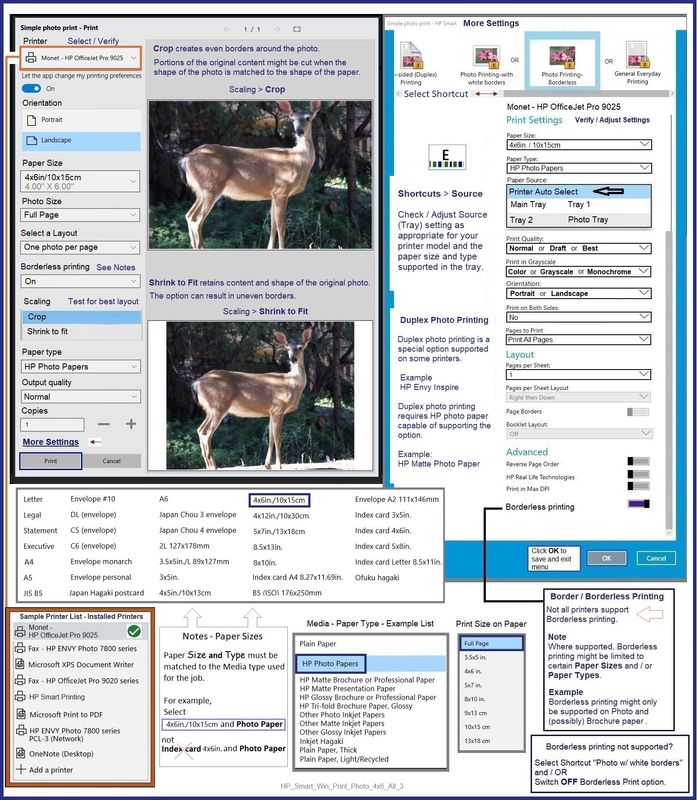
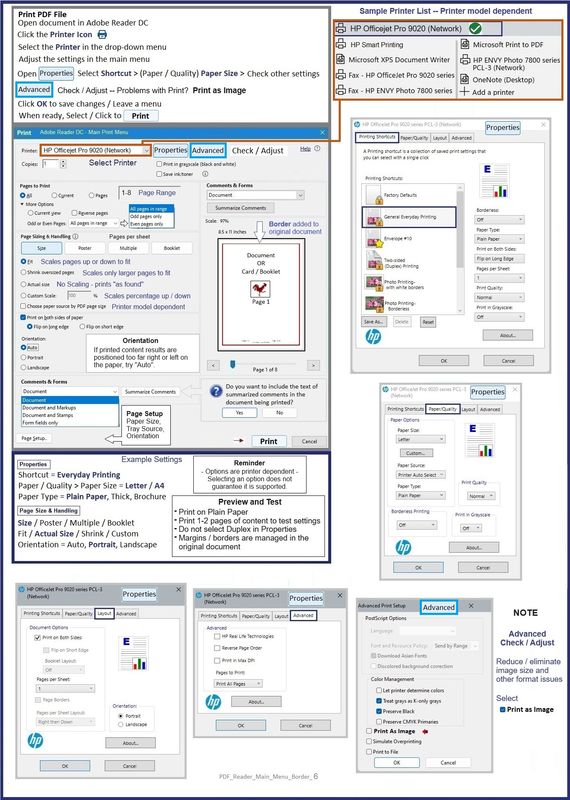
=--=--=--=--=--=--=--=--=--=--=--=--=--=--=--=--=--=
References / Resources
HP Printer Home Page - References and Resources
Learn about your Printer - Solve Problems
“Things that are your printer”
When the website support page opens, Select (as available) a Category > Topic > Subtopic
NOTE: Content depends on device type and Operating System
Categories: Warranty Check, Alerts, Troubleshooting, Ink & Paper, HP Software & Drivers / Firmware Updates, Setup & User Guides, Product Specifications, Account & Registration, Warranty & Repair
Open
Enter the device type and model name of your HP product
OR
Select a saved product from HP Account Dashboard
OR
- HP DeskJet 2700e All-in-One series
- HP DeskJet 2700 All-in-One Printer series
- HP DeskJet Ink Advantage 2700 All-in-One series
Thank you for participating in the HP Community --
People who own, use, and support HP devices.
Click Yes to say Thank You
Question / Concern Answered, Click my Post "Accept as Solution"



