-
×InformationNeed Windows 11 help?Check documents on compatibility, FAQs, upgrade information and available fixes.
Windows 11 Support Center. -
-
×InformationNeed Windows 11 help?Check documents on compatibility, FAQs, upgrade information and available fixes.
Windows 11 Support Center. -
- HP Community
- Printers
- Printing Errors or Lights & Stuck Print Jobs
- Re: Printing max dpi from a mac

Create an account on the HP Community to personalize your profile and ask a question
07-25-2020 09:17 AM
Hello! I have an HP OfficeJet Pro 8715 that should print up to a 4800 by 1200 dpi. How do I access the setting on my computer to print at that dpi. The only option I see is 'Best'. Thanks!
Solved! Go to Solution.
Accepted Solutions
08-13-2020 08:55 AM
Follow the below instructions-
-
Open a document, photo, or webpage, click File, and then click Print to open the print dialog.
-
If a Show Details button displays at the bottom of the dialog, click it to reveal all available menu options. The button changes to Hide Details when clicked.

-
Select your printer in the Printer menu.
-
Select an option in the Presets menu that applies to your print job or paper type.
-
Click the unnamed print options menu at the separator bar to display more settings options.
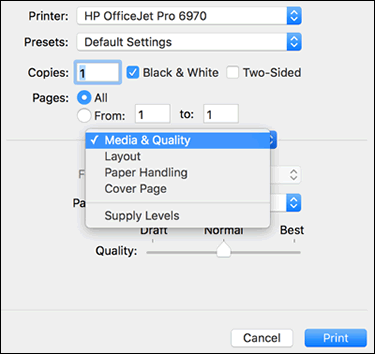
-
Change any print job settings.
Move the slider to best to print the max DPI
You may refer to - How to Print Photos (Mac) or Print Settings Guide (Mac)
Keep me posted!
07-25-2020 09:46 AM
Hi,
Use HP Photo Paper and set the quality to Best and select Max DPI to reach the best print resolution while printing.
Shlomi


Click the Yes button to reply that the response was helpful or to say thanks.
If my post resolve your problem please mark it as an Accepted Solution 🙂
08-12-2020 08:05 AM
Hi @aoewinoi,
May I have the exact model name of the product? Refer to this document for steps to find the product details. Do not share any of your personal information such as serial, phone number, email ID, etc.
Hope this helps! Keep me posted.
And, Welcome to the HP Support Community.
Please click “Accept as Solution” if you feel my post solved your issue, it will help others find the solution.
Click the “Kudos, Thumbs Up" on the bottom right to say “Thanks” for helping
08-13-2020 08:55 AM
Follow the below instructions-
-
Open a document, photo, or webpage, click File, and then click Print to open the print dialog.
-
If a Show Details button displays at the bottom of the dialog, click it to reveal all available menu options. The button changes to Hide Details when clicked.

-
Select your printer in the Printer menu.
-
Select an option in the Presets menu that applies to your print job or paper type.
-
Click the unnamed print options menu at the separator bar to display more settings options.
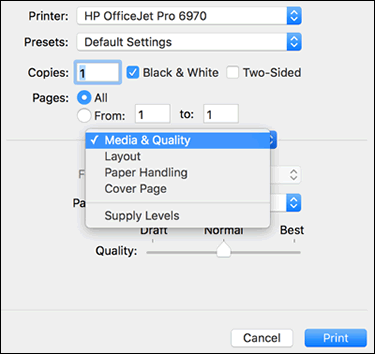
-
Change any print job settings.
Move the slider to best to print the max DPI
You may refer to - How to Print Photos (Mac) or Print Settings Guide (Mac)
Keep me posted!
