-
×InformationNeed Windows 11 help?Check documents on compatibility, FAQs, upgrade information and available fixes.
Windows 11 Support Center. -
-
×InformationNeed Windows 11 help?Check documents on compatibility, FAQs, upgrade information and available fixes.
Windows 11 Support Center. -
- HP Community
- Printers
- Printing Errors or Lights & Stuck Print Jobs
- Printing on a 3x5 card

Create an account on the HP Community to personalize your profile and ask a question
04-01-2020 02:25 PM
Can someone help me printing a recipe on a 3x5 card? I would Like to know if you can put a 3x5 card through the printer and maybe even better what size to see the printer size for. The way I've been printing is using almost the whole paper and I see no size for 3x5 recipe cards. Thank you.
04-06-2020 02:34 PM - edited 04-15-2020 08:34 AM
Welcome to the HP Support Community. I'd be happy to assist you with the "Cannot print on 3x5 card" issue.
The printer can support Media sizes, custom (U.S. standard) from 3.85 x 8.5 to 5 x 14 in
The printer does not support 3x5 in
You can check the printer specifications-Product Specifications for the HP ENVY Photo 7155 All-in-One Printer
You can follow the below steps to create custom paper sizes on your computer-
Create a custom paper size from the Print menu
Create a custom paper size using the Print option on the File menu of your application, and then select the new custom size for the print job.
Learn how to create custom paper sizes for printing from the Print menu in Mac OS X. You can print to any paper size within your printer’s capabilities.
Load the custom-size paper into the paper input tray.
Open the item you want to print.
Click File, and then select Print.
In Paper Size, select Manage Custom Sizes.
The Custom Paper Sizes window displays.
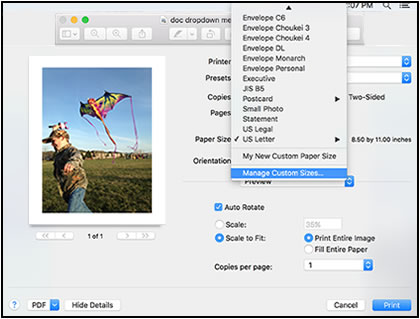
In the Custom Paper Sizes window, click the plus sign
 to create a new paper size, double-click the default untitled name, and then type a new name for the custom paper size.
to create a new paper size, double-click the default untitled name, and then type a new name for the custom paper size.NOTE:
Use a different, unique name for the new custom paper size. Do not use an existing paper size name for any new custom paper size names because it overrides the existing preset. For example, if a custom paper size is named A4, then the existing A4 paper size is no longer available as a choice.

In the Paper Size section, type the dimensions of the custom paper in the Width and Height text boxes, and then set the margins, if desired.
Paper Size
Margins
Click OK.
In the print preview window, select the new custom paper size.
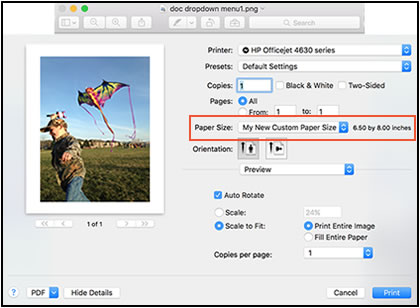
Change print settings, if desired, and then click OK or Print to print the document.
Hope this helps! Keep me posted.
Please click “Accept as Solution” if you feel my post solved your issue, it will help others find the solution.
Click the “Kudos, Thumbs Up" on the bottom right to say “Thanks” for helping!
Have a great day!
