-
×InformationNeed Windows 11 help?Check documents on compatibility, FAQs, upgrade information and available fixes.
Windows 11 Support Center. -
-
×InformationNeed Windows 11 help?Check documents on compatibility, FAQs, upgrade information and available fixes.
Windows 11 Support Center. -
- HP Community
- Printers
- Printing Errors or Lights & Stuck Print Jobs
- Printing on both sidesd

Create an account on the HP Community to personalize your profile and ask a question
08-02-2020 02:43 PM
I just re-installed the software for the printer but am not able to print on both sides. The first side is printed, I then get the message that allows me select continue but I do not get a response. I then try to delete the document from the printer que but it does not delete. I then have to close the printer program.
08-05-2020 03:42 AM
Hi @RJS22
I'd like to help with your printer issue!
Your printer supports manual duplexing.
Follow the instructions to print 2 sides.
Print on both sides of the paper
Use the settings in the print driver to print on both sides of the page.
-
To avoid page ordering issues, load enough blank paper into the paper tray to complete your print job.
-
Open the document, click File, and then click Print.
-
Select your printer, and then click Printer Properties, Preferences, or Printer Setup, depending on what displays, to open the Document Properties or Printing Preferences window.
-
Determine if you want the pages to read as a booklet or a tablet.
-
Booklet binding (flip on long edge)
-
Tablet binding (flip on short edge)
-
-
Use one of the following methods to open and select duplex printing settings. Menu names vary by printer model.
-
If a Layout, Features, or Finishing tab is available, click it, and then select a page flip option under Print on Both Sides Manually.

-
If a Printing Shortcut tab is available, click it, select the Two-sided (Duplex) Printing shortcut, and then select a page flip option from the Print on Both Sides Manually or Two-sided (Duplex) Printing menu.
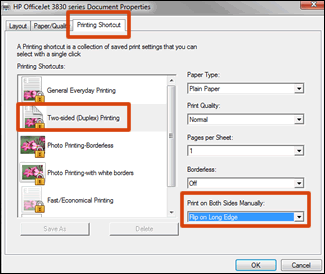
-
If a Basic tab is available, click it, and then select a page flip option under Double-Sided Printing (Manual).
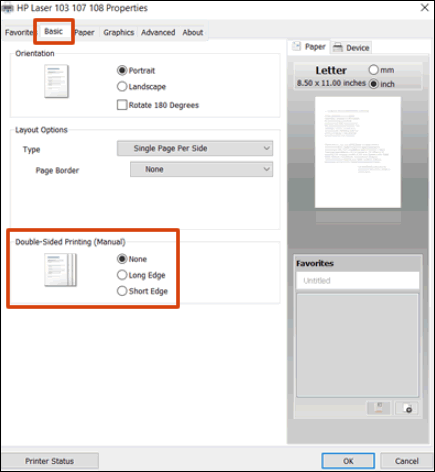
-
-
Click OK, and then click Print.
-
If the printer automatically pulls the pages back in and prints the other side, your printer supports automatic duplexing and the print job completes.
-
If the printer does not automatically pull the pages back in, continue with these steps to reload the pages to print the other side.
-
-
Remove the printed pages from the output tray, and then reload them into the paper tray.
NOTE:
Many print drivers display instructions on the computer on how to reload the paper. Use the steps if they display.
-
For most front-loading printers, load the stack printed side facing up (Inkjets) or printed side facing down (LaserJets) with the bottom edge into the printer or the top edge into the printer.
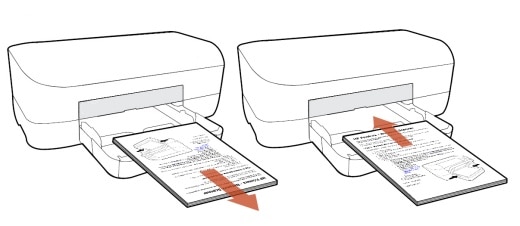
-
For most rear-loading printers, flip the pages over so that the printed side is facing down, and then load the bottom short edge into the printer.
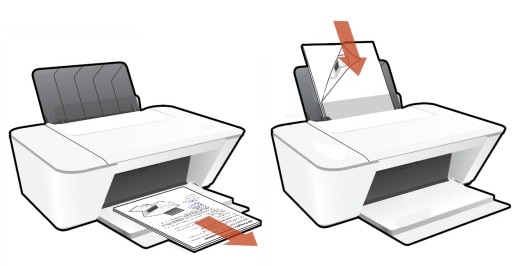
-
-
Click Continue to print the other side of the pages.
Hope this helps!
Let me know how this goes!
And, Welcome to the HP Support Community.
Please click “Accept as Solution” if you feel my post solved your issue, it will help others find the solution.
Click the “Kudos, Thumbs Up" on the bottom right to say “Thanks” for helping
