-
×InformationNeed Windows 11 help?Check documents on compatibility, FAQs, upgrade information and available fixes.
Windows 11 Support Center. -
-
×InformationNeed Windows 11 help?Check documents on compatibility, FAQs, upgrade information and available fixes.
Windows 11 Support Center. -
- HP Community
- Printers
- Printing Errors or Lights & Stuck Print Jobs
- Printing paper

Create an account on the HP Community to personalize your profile and ask a question
10-24-2021 11:27 AM
Welcome to the HP Community.
Check what the printer can do
Printer Specifications for HP ENVY 5540, DeskJet 5570 Printers
Section: Paper Handling > Paper Tray Capacities
and
Section: Supported cards
Supported Card Paper Weight
Cards | Up to 163 to 200 g/m2 (90 to 110 lb index) | Up to 40 cards |
=====================================================================
Load the paper into the printer according to the instructions in the User Guide
Starting on Page 10
Consider: Photo Tray supports small size photo paper. Use the main tray for other paper.
====================================================================
Alert the printer to the paper in the tray.
Check / Update the Paper Size / Type
Use the printer display panel or use the Embedded Web Server (EWS).
For example,
=-=-=-=-=-=-=-=-=-=-=-=-=-=-=-=-=-=-=-=-=-=-=-=-=-=-=-=-=-=-=-=-=-=-=-=-=-=-=
Embedded Web Server (EWS)
NOTES
- EWS is available on many network connected printers.
- Laser Printers - Options and Settings - availability and location - are likely (and frequently) different.
If EWS is supported on your printer,
Use the Embedded Web Server (EWS) to view / configure your printer.
No Size? If the size of the Paper Size is not included in the Drop-down list, Select Custom
Copy dislikes mismatched content / paper size and type. If / As available, Check / Update Copy settings in EWS > Copy > Settings > Copy Defaults
----------------------- ----------------------- ----------------------- -----------------------
EWS – Browser
Open your favorite browser > type / enter Printer IP address into URL / Address bar
Tab Settings > Preferences > Tray and Paper Management
Model Dependent: Check the Advanced section (at the bottom of the Tray and Paper Management menu)
Click Apply to save changes
----------------------- ----------------------- ----------------------- -----------------------
EWS - HP Smart for Mobile - iOS / iPadOS
Reminder: The EWS Tray and Paper settings must be updated before you open the object to be printed.
Open HP Smart (for mobile)
Open Settings wheel
Open Add / Set Up a Printer
Scroll down, Click, Tray and Paper
Model Dependent: Check / Adjust settings in Advanced
Click Apply to save changes
----------------------- ----------------------- ----------------------- -----------------------
EWS - HP Smart for Mobile - Android
Reminder: The EWS Tray and Paper settings must be updated before you open the object to be printed.
Open HP Smart (for mobile)
Open Click on “Green Circle Check” on Printer Status icon
Scroll down to Preferences
Click, Tray and Paper
Model Dependent: Check / Adjust settings in Advanced
Click Apply to save changes
----------------------- ----------------------- ----------------------- -----------------------
EWS - HP Smart – Windows
Start HP Smart Application
Printer Settings
In section Settings > Advanced
Tab Settings > Preferences
Tray and Paper Management
Model Dependent: Check / Adjust settings in Advanced
Click Apply to save changes
=-=-=-=-=-=-=-=-=-=-=-=-=-=-=-=-=-=-=-=-=-=-=-=-=-=-=-=-=-=-=-=-=-=-=-=-=-=-=
Example - Retain / Modify / Check Paper Size - Paper Type > Tray and Paper Management
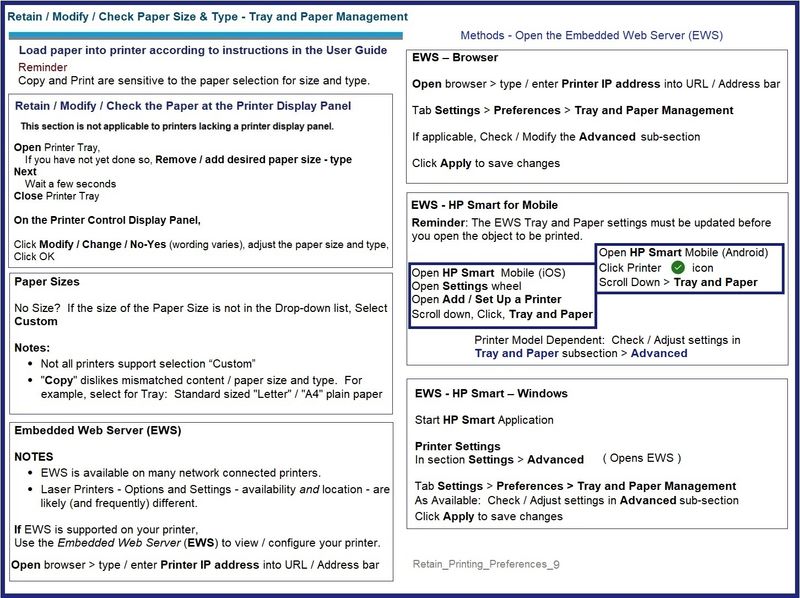
==========================================================================
Everything else is determined by the device, including the Operating System / version, the content type, and the application / software you are using to view and submit the job to the printer. (Unknown)
HP Printer Home Page - References and Resources – Learn about your Printer - Solve Problems
“Things that are your printer”
NOTE: Content depends on device type and Operating System
Categories: Alerts, Access to the Print and Scan Doctor (Windows), Warranty Check, HP Drivers / Software / Firmware Updates, How-to Videos, Bulletins/Notices, Lots of How-to Documents, Troubleshooting, Manuals > User Guides, Product Information (Specifications), more
HP ENVY 5542 All-in-One Printer
Thank you for participating in the HP Community.
The Community is a separate wing of the HP website - We are not an HP business group.
Our Community is comprised of volunteers - people who own and use HP devices.
Click Helpful = Yes to say Thank You.
Question / Concern Answered, Click "Accept as Solution"


