-
×InformationNeed Windows 11 help?Check documents on compatibility, FAQs, upgrade information and available fixes.
Windows 11 Support Center. -
-
×InformationNeed Windows 11 help?Check documents on compatibility, FAQs, upgrade information and available fixes.
Windows 11 Support Center. -
- HP Community
- Printers
- Printing Errors or Lights & Stuck Print Jobs
- Printing problem

Create an account on the HP Community to personalize your profile and ask a question
05-25-2019 01:16 PM
Welcome to HP support community.
Clean the Cartridge and Carriage Contacts
-
Gather the following items before you clean the cartridge contacts:
-
Clean, distilled water. Use bottled or filtered water if distilled water is not available. Tap water can contain contaminants that are damaging to the cartridge.
CAUTION:
Do not use platen cleaners or alcohol to clean the cartridge contacts. These can damage the cartridge or the printer.
-
Clean cotton swabs or any soft, lint-free material that does not stick to the cartridges (coffee filters work well).
-
Sheets of paper or a paper towel to place the cartridges on during the cleaning process.
-
-
Press the Power button to turn on the printer.
-
Open the cartridge access door. The carriage moves to the right side of the printer. Wait until the carriage is idle and silent before you continue.
Figure : Open the cartridge access door
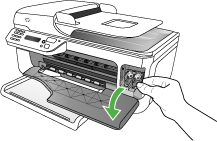
-
Disconnect the power cord from the back of the printer.
-
Push down on the top of the cartridge to release it, and then pull it toward you to remove it from its slot.
Figure : Remove the cartridge
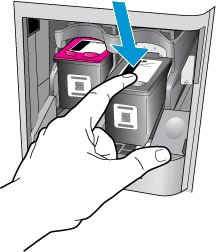
NOTE:
Do not leave the cartridges outside of the printer for more than 30 minutes. If the cartridge is outside of the printer for too long, the ink can dry and clog the nozzles.
-
Hold the cartridge by its sides.
Figure : Hold the cartridge by its sides

-
Inspect the ink cartridge contacts for ink and debris buildup.
-
Dip a clean foam-rubber swab or lint-free cloth into distilled water, and then squeeze any excess water from it.
-
Clean only the copper-colored contacts
Figure : Clean the contacts
-
-
Copper-colored contacts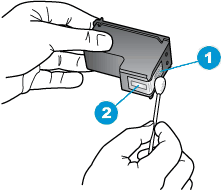
-
Ink nozzles (do not clean)
-
-
Repeat these steps for the other cartridge.
-
Lightly moisten another cotton swab with distilled water, and then squeeze any excess water from the swab.
-
Use the swab to clean the electrical contacts in the carriage, located inside the printer on the carriage slots.
Figure : The electrical contacts in the cartridge slots

-
Wait 10 minutes to allow the cartridge and carriage electrical contacts to dry.
-
Slide the cartridge forward into the empty slot, and then gently push on the upper part of the cartridge until it clicks into place.
Figure : Reinstall the cartridges
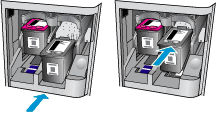
-
The tricolor cartridge goes into the left carriage slot.
-
The black cartridge goes into the right carriage slot.
-
-
Close the cartridge access door.
-
Reconnect the power cord to the back of the printer.
-
Press the Power button to turn on the printer.
-
Try to print a page
You can refer this HP document for more assistance:- Click here
Let me know how it goes.
To thank me for my efforts to help you, please mark my post as an accepted solution so that it benefits several others.
Cheers.
Sandytechy20
I am an HP Employee
![image.jpg Print cartridge problem: [Tri-color]. Refer to device documentation to troubleshoot](https://h30434.www3.hp.com/t5/image/serverpage/image-id/211693iBAFF1A9EDC64535F/image-size/large?v=v2&px=999)
