-
×InformationNeed Windows 11 help?Check documents on compatibility, FAQs, upgrade information and available fixes.
Windows 11 Support Center. -
-
×InformationNeed Windows 11 help?Check documents on compatibility, FAQs, upgrade information and available fixes.
Windows 11 Support Center. -
- HP Community
- Printers
- Printing Errors or Lights & Stuck Print Jobs
- Printing setting

Create an account on the HP Community to personalize your profile and ask a question
01-06-2019 01:26 PM
When I print it does not print on the full page rather it prints only the upper left corner 6 x 7" space
Solved! Go to Solution.
Accepted Solutions
01-06-2019 02:28 PM
Scale is a product of the particular software used to view and then submit the job to the printer.
1. Word generally prints the entire page of the document and uses the size of the content (fonts and structure) to determine what the content looks like on the paper.
2. Photo printing software might also use the Scale setting, though the actual wording may vary.
3. Web browser printing uses the Scale setting to determine the size of the output.
Examples - Printing from the Browser
Adjust a full website view before printing the website / document
PC:
Ctrl + (Control key and Plus key at the same time > page contents larger)
Ctrl - (Control key and Dash key together > page contents smaller)
Ctrl 0 (Control key and 0 (zero) > reset page to Default)
Mac OS
** Cmd + larger
Cmd - smaller
** Command key
Reference: HP Notebook PCs - Adjusting the zoom and font size in Internet Explorer
Print Preview – Firefox
Right-Click a clear space along the top ribbon in Firefox > CHECK Menu Bar
Firefox > File > [Print] > Print Preview >
Scale: Select Percentage OR Shrink to Fit
Page Setup > tab Format & Options (wording varies)
IE
Internet Explorer > File > Print Preview >
Shrink to Fit > Fit the page contents to paper
OR
Internet Explorer > File > Page Setup >
UNCHECK Enable Shrink to Fit >> Set page contents at 100%
Edge Browser
Open Edge browser > open your URL / website > Settings (three dots, upper right) > Print > More Settings
- Example - Edge Browser > Open Website > Settings > Print
Chrome - Print Preview settings
Chrome > Settings > Print > More Settings
- If margins are left at Default, the print may start 2 inches from the top of the paper >> check!
- If needful, adjust your margins and / or settings to Fit-to-Width
- Switch on / off printing of Headers and Footers
- Depending on your version of Chrome / OS, access Chrome Settings
- Page Range is controlled in "Print using system dialog..."
4. PDF Printing
Document printing (PDF) uses "Scale" / "Size" as a means to determine how the content is printed.
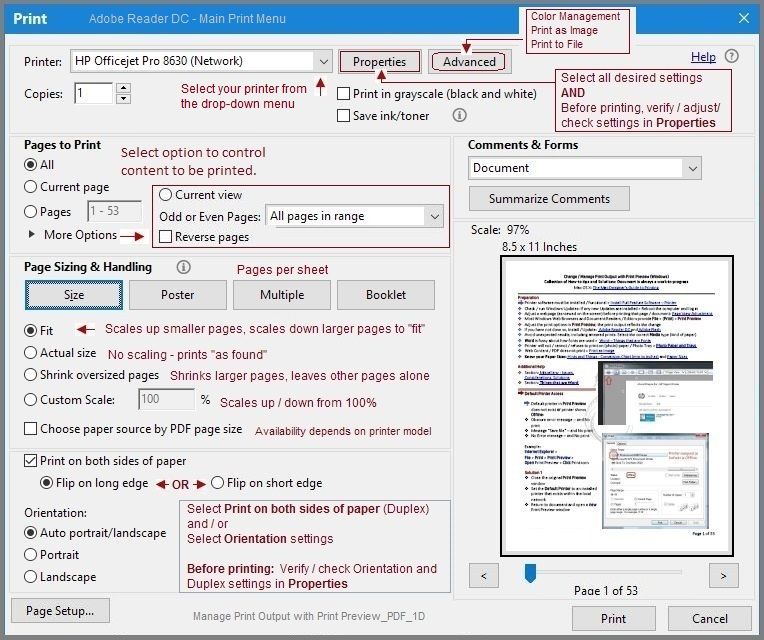
In the case of a one page PDF document where you have selected "two pages on a sheet", the output will be "half sized" on the paper. An odd consequence of choosing "Two sheets per page" but having only one page.
Correctly used "Two sheets per page" output.

Thank you for participating in the HP Community Forum.
We are a world community of HP enthusiasts dedicated to supporting HP technology.
Click Thumbs Up on a post to say Thank You!
Answered? Click post "Accept as Solution" to help others find it.


01-06-2019 01:38 PM
1. Is the output (printed page) truncated (partial page)?
If the document / content is truncated (chopped), the issue might be related to the settings, the type of content (some types of content are not translated correctedly and can be left out of the content as it appears on the paper).
If the content is chopped, the printer itself may need to be attended (cleaned, for example).
Less likely, fully possible, the printer software may need to be uninstalled / downloaded-saved-installed.
Matching articles for selected topic
Or
2. Is the entire document / image / content printed in the smaller space?
If the issue is indeed as you suggest (Printing Setting), the problem is likely related the Scale setting in whatever you are using to print the content (document / image).
Reference and Resources – Places to find help and learn about your Printer
Printer Homepage – “Things that are your printer”
Drivers / Software / Firmware Updates, Videos, Bulletins/Notices, How-to, Troubleshooting, User Guides, Product Information, more
HP Officejet Pro 8630 e-All-in-One Printer series


01-06-2019 02:28 PM
Scale is a product of the particular software used to view and then submit the job to the printer.
1. Word generally prints the entire page of the document and uses the size of the content (fonts and structure) to determine what the content looks like on the paper.
2. Photo printing software might also use the Scale setting, though the actual wording may vary.
3. Web browser printing uses the Scale setting to determine the size of the output.
Examples - Printing from the Browser
Adjust a full website view before printing the website / document
PC:
Ctrl + (Control key and Plus key at the same time > page contents larger)
Ctrl - (Control key and Dash key together > page contents smaller)
Ctrl 0 (Control key and 0 (zero) > reset page to Default)
Mac OS
** Cmd + larger
Cmd - smaller
** Command key
Reference: HP Notebook PCs - Adjusting the zoom and font size in Internet Explorer
Print Preview – Firefox
Right-Click a clear space along the top ribbon in Firefox > CHECK Menu Bar
Firefox > File > [Print] > Print Preview >
Scale: Select Percentage OR Shrink to Fit
Page Setup > tab Format & Options (wording varies)
IE
Internet Explorer > File > Print Preview >
Shrink to Fit > Fit the page contents to paper
OR
Internet Explorer > File > Page Setup >
UNCHECK Enable Shrink to Fit >> Set page contents at 100%
Edge Browser
Open Edge browser > open your URL / website > Settings (three dots, upper right) > Print > More Settings
- Example - Edge Browser > Open Website > Settings > Print
Chrome - Print Preview settings
Chrome > Settings > Print > More Settings
- If margins are left at Default, the print may start 2 inches from the top of the paper >> check!
- If needful, adjust your margins and / or settings to Fit-to-Width
- Switch on / off printing of Headers and Footers
- Depending on your version of Chrome / OS, access Chrome Settings
- Page Range is controlled in "Print using system dialog..."
4. PDF Printing
Document printing (PDF) uses "Scale" / "Size" as a means to determine how the content is printed.
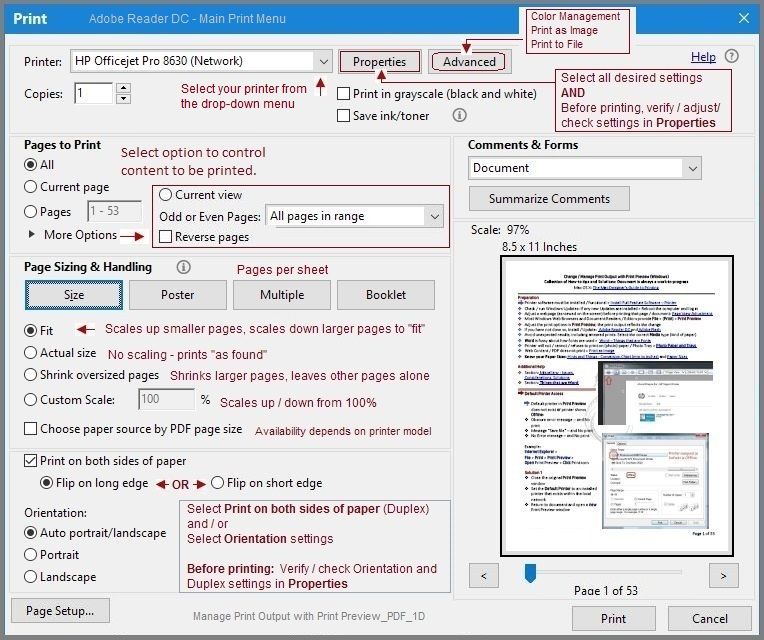
In the case of a one page PDF document where you have selected "two pages on a sheet", the output will be "half sized" on the paper. An odd consequence of choosing "Two sheets per page" but having only one page.
Correctly used "Two sheets per page" output.

Thank you for participating in the HP Community Forum.
We are a world community of HP enthusiasts dedicated to supporting HP technology.
Click Thumbs Up on a post to say Thank You!
Answered? Click post "Accept as Solution" to help others find it.


