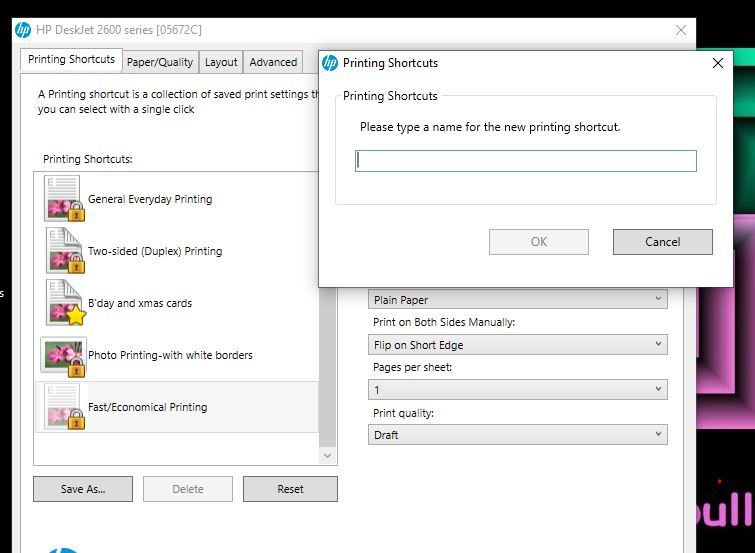-
×InformationNeed Windows 11 help?Check documents on compatibility, FAQs, upgrade information and available fixes.
Windows 11 Support Center. -
-
×InformationNeed Windows 11 help?Check documents on compatibility, FAQs, upgrade information and available fixes.
Windows 11 Support Center. -
- HP Community
- Printers
- Printing Errors or Lights & Stuck Print Jobs
- Printing shortcuts

Create an account on the HP Community to personalize your profile and ask a question
12-08-2019 03:30 AM
Help please.....Just bought a Deskjet2600 and am desperately trying to set-up and save new 'printing shortcuts' but after making the changes it will not 'save' them as a new shortcut.
My HP manual says this.....
To add a new printing shortcut, select an existing shortcut similar to the one you want to create, set the desired printing preferences in the Printing Shortcuts or Printing Shortcut tab, click Save As and enter a name, and then click OK.
This works fine on my Windows 7 laptop but just will not work on my Windows 10 laptop
Is there a fix or an update available, I am surely not the only one with this problem
12-10-2019 02:10 PM
@Sinbadthebad, Welcome to the HP Support Community!
Thank you for your patience. Let us try these steps to create a custom shortcut:
-
In the print settings window, click the Printing Shortcut tab, then click one of the shortcut names in the list.
-
Change any settings using the menus in the right side of the window.
A User Specified Print Settings shortcut displays at the bottom of the shortcuts list.
Figure : User Specified Print Settings shortcut in Printing Shortcuts window
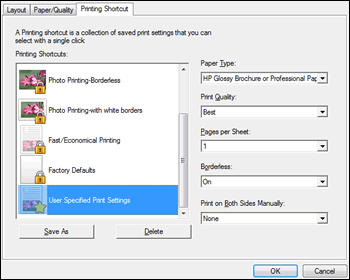
-
Click the shortcut to highlight it, then click Save As to rename it.
To set defaults for all print jobs
-
Search Windows for 'printers', then click Devices and Printers in the search results.
-
Right-click the icon for your printer, then click Printer properties.
Figure : Right click your printer and select Printer properties
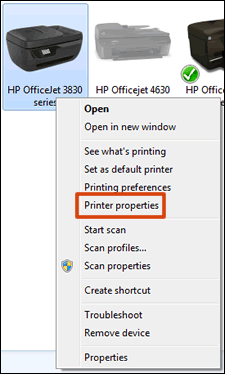
-
Click the Advanced tab, then click Printing Defaults.
Figure : Click Printing Defaults on the Advanced tab in Printer Properties
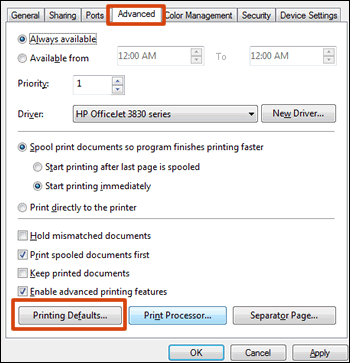
-
Change any settings you want as defaults in the Printing Defaults window, then click OK.
Let me know how this goes.
If you feel my post solved your issue, please click “Accept as Solution”, it will help others find the solution. Click the “Kudos/Thumbs Up" on the bottom right to say “Thanks” for helping!
KUMAR0307
I am an HP Employee
12-11-2019 01:08 AM
Hello Kumar 0307
Thank you for your reply.
I have tried all the methods that you suggest over and over again but all result in failure.
You say...'A User Specified Print Settings shortcut displays at the bottom of the shortcuts list'.....this does not happen !
What happens is this ...I get a dialogue box pop-up but when I try to save the new shortcut it does not save it as you say it should.
You will note that this did work when I first installed the printer and I was able to save just one new one " 'B'day and xmas cards' " but since then it fails to save any new ones I try.
Sinbadthebad
12-11-2019 08:07 AM
This looks like a print driver compatibility issue. Let us install the printer using Win 7 compatible driver on your Win 10 PC that may help.
Root uninstall and reinstallation of printer drivers:
- Go to Control panel – Programs and feature – Select all the HP OfficeJet printer entries and uninstall them.
- Now go to Control panel – Devices and printer – Select all the printer entries and remove the device.
- Then press the "windows key" + "r" to get the "Run" window open - Type "printui.exe /s" and press enter.
- Under print server properties, go to drivers - remove any entry there as well.
- Again, go to run window, type – “c:/programdata” – Go to Hewlett Packard folder, remove any printer related folders & files.
Click here to download the HP Full-featured driver.
Once downloaded, make sure to run the file to start the installation and follow the on-screen instructions.
Let me know how this goes.
KUMAR0307
I am an HP Employee
12-12-2019 12:04 AM
I have decided not to install a new driver as you suggest.
I don't feel competent enough to make such radical changes to my computer, if it all goes wrong I may have more problems than I can deal with.
I shall just have to put up with the poor performance of this printer and bear this experience in mind for the future.
Sinbadthebad
12-12-2019 07:56 AM
I understand. In this case, kindly contact HP Support team for one on one interaction by which you will have help to perform the required troubleshooting steps that may resolve this issue.
1) Click on this link - www.hp.com/contacthp/
2) Select your product type below.
3) Enter the serial of your device.
4) Select the country from the drop-down.
5) Select the appropriate option based on your preference.
6) Fill the web-form and proceed further.
Keep me posted for any other assistance.
KUMAR0307
I am an HP Employee
12-13-2019 11:36 PM
Kumar
I think that in the circumstances, now that you have acknowledged that a problem exists, that I shall wait until you come up with a 'fix' that I can download and install to resolve the problem without me having to make registry changes that may or may not resolve the issue and just may cause me to experience more problems.
Thanks for your assistance
Sinbad