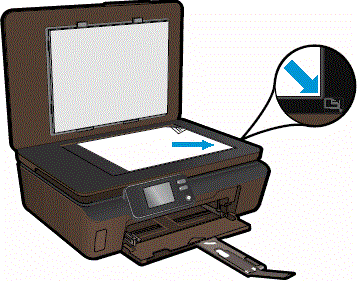Printing slanted or angled text at the beginning and end of some of the lines of text, but not all.
Options
- Mark Topic as New
- Mark Topic as Read
- Float this Topic for Current User
- Bookmark
- Subscribe
- Mute
- Printer Friendly Page
turn on suggested results
Auto-suggest helps you quickly narrow down your search results by suggesting possible matches as you type.
Showing results for


 , and then touch Tools.
, and then touch Tools. , and then touch Align Printer. The alignment page prints.
, and then touch Align Printer. The alignment page prints.