-
×InformationNeed Windows 11 help?Check documents on compatibility, FAQs, upgrade information and available fixes.
Windows 11 Support Center. -
-
×InformationNeed Windows 11 help?Check documents on compatibility, FAQs, upgrade information and available fixes.
Windows 11 Support Center. -
- HP Community
- Printers
- Printing Errors or Lights & Stuck Print Jobs
- Re: Problem printing with my HP OfficeJet Pro 6978 All-in-On...

Create an account on the HP Community to personalize your profile and ask a question
10-16-2019 02:09 PM
I replaced the cartridges and it now only prints Black and Yellow. The only change I made was to replace Microsoft Windows 7 Home Premium 64 bit by Windows 10 64 bit. Up to that point it printed perfectly. I tried cleaning but to no avail. Should I try re-installing the printer? I need help because I am at wits end.
Solved! Go to Solution.
Accepted Solutions
10-23-2019 12:17 PM
I received your message saying the issue persists while printing a test report from the printer. This seems to be an issue with the printer and not related to the Win OS or the driver. Let us try these steps to resolve this issue:
Update the printer firmware
Click here to know different methods of updating printer firmware.
Check the estimated ink levels
On the printer control panel, touch the Ink Level Indicator icon  . The control panel displays estimated ink levels.
. The control panel displays estimated ink levels.
Clean the printhead
-
om the printer control panel, open the Setup
 menu.
menu. -
Open the Printer Maintenance menu.
-
If necessary, open the Tools menu, and then touch Clean Printhead.
-
If the print quality is unacceptable, touch Clean Again to continue the next level of cleaning. If necessary, repeat these steps for the third cleaning cycle.
Also, perform step 9 mentioned in this document.
Now, try printing/copying in Black and color or you may try printing a print quality page as mentioned in the previous post.
Let me know how this goes.
If you feel my post solved your issue, please click “Accept as Solution”, it will help others find the solution. Click the “Kudos/Thumbs Up" on the bottom right to say “Thanks” for helping!
KUMAR0307
I am an HP Employee
10-19-2019 11:47 AM
To confirm whether it is a Hardware or driver related issue, please print a Quality Diagnostic Page and let me know if all the colors are printing.
You can also send me a picture if possible
-
Load plain white paper in the input tray.
-
From the printer control panel, open the Setup
 menu.
menu. -
Open the Reports or Tools menu.
-
Touch Print Quality Report.
A Print Quality Diagnostic Page prints.
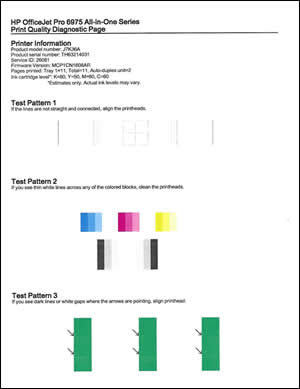
Keep me posted
If the information I've provided was helpful, give us some reinforcement by clicking the "Solution Accepted" on this Post and it will also help other community members with similar issue.
KrazyToad
I Am An HP Employee
10-23-2019 12:17 PM
I received your message saying the issue persists while printing a test report from the printer. This seems to be an issue with the printer and not related to the Win OS or the driver. Let us try these steps to resolve this issue:
Update the printer firmware
Click here to know different methods of updating printer firmware.
Check the estimated ink levels
On the printer control panel, touch the Ink Level Indicator icon  . The control panel displays estimated ink levels.
. The control panel displays estimated ink levels.
Clean the printhead
-
om the printer control panel, open the Setup
 menu.
menu. -
Open the Printer Maintenance menu.
-
If necessary, open the Tools menu, and then touch Clean Printhead.
-
If the print quality is unacceptable, touch Clean Again to continue the next level of cleaning. If necessary, repeat these steps for the third cleaning cycle.
Also, perform step 9 mentioned in this document.
Now, try printing/copying in Black and color or you may try printing a print quality page as mentioned in the previous post.
Let me know how this goes.
If you feel my post solved your issue, please click “Accept as Solution”, it will help others find the solution. Click the “Kudos/Thumbs Up" on the bottom right to say “Thanks” for helping!
KUMAR0307
I am an HP Employee
