-
×InformationNeed Windows 11 help?Check documents on compatibility, FAQs, upgrade information and available fixes.
Windows 11 Support Center. -
-
×InformationNeed Windows 11 help?Check documents on compatibility, FAQs, upgrade information and available fixes.
Windows 11 Support Center. -
- HP Community
- Printers
- Printing Errors or Lights & Stuck Print Jobs
- Problem with HP 932XL ink smudges

Create an account on the HP Community to personalize your profile and ask a question
01-03-2019 06:30 PM
I recently installed a new 932XL cartridge which was working fine. I subsequently installed a three cartridge 933XL and the colors were printing way off from what they were supposed to be. I cleaned the printhead three times, and got the colors right, however, now the black ink is leaving a smudge line all the way down the page. I can't seem to get rid of it. Cleaned and tested.
Solved! Go to Solution.
Accepted Solutions
01-06-2019 05:54 PM
Welcome to HP forums, I see that you are getting print quality issues.
- Make a copy and check if that prints fine?
Meanwhile:
Print a Print Quality Diagnostic Page
-
Load plain white paper into the input tray.
-
On the printer control panel, touch the Right Arrow (
 ) to display more options.
) to display more options. -
Touch Setup (
 ). The Setup Menu displays.
). The Setup Menu displays. -
Touch the Down Arrow (
 ), and then touch Reports.
), and then touch Reports. -
Touch Print Quality Report. The test page prints.
Figure : Print Quality Diagnostic Page
-
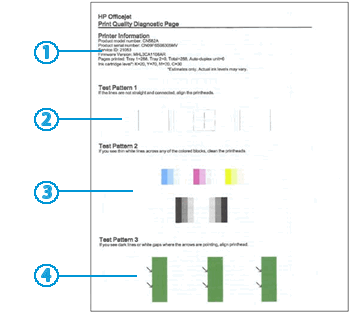
Let me know how it prints.
Reply with the requested information for more assistance.
To thank me for my efforts to help you, please mark my post as an accepted solution so that it benefits several others.
Cheers.
Sandytechy20
I am an HP Employee
01-06-2019 05:54 PM
Welcome to HP forums, I see that you are getting print quality issues.
- Make a copy and check if that prints fine?
Meanwhile:
Print a Print Quality Diagnostic Page
-
Load plain white paper into the input tray.
-
On the printer control panel, touch the Right Arrow (
 ) to display more options.
) to display more options. -
Touch Setup (
 ). The Setup Menu displays.
). The Setup Menu displays. -
Touch the Down Arrow (
 ), and then touch Reports.
), and then touch Reports. -
Touch Print Quality Report. The test page prints.
Figure : Print Quality Diagnostic Page
-
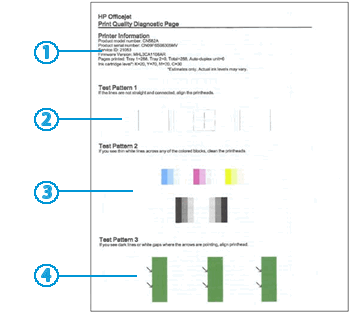
Let me know how it prints.
Reply with the requested information for more assistance.
To thank me for my efforts to help you, please mark my post as an accepted solution so that it benefits several others.
Cheers.
Sandytechy20
I am an HP Employee
01-07-2019 12:01 PM
Thanks so much for your assistance! My smudges seem to have corrected, and the Print Quality Report is just as your recommendation suggests. It took an awful lot of ink to get this worked out though! Thanks again. Susan
01-07-2019 12:19 PM
Thanks for the reply.
I appreciate your time and effort.
Good to know that the issue is resolved.
Feel free to contact us in future if you need any assistance.
Cheers.
Sandytechy20
I am an HP Employee
