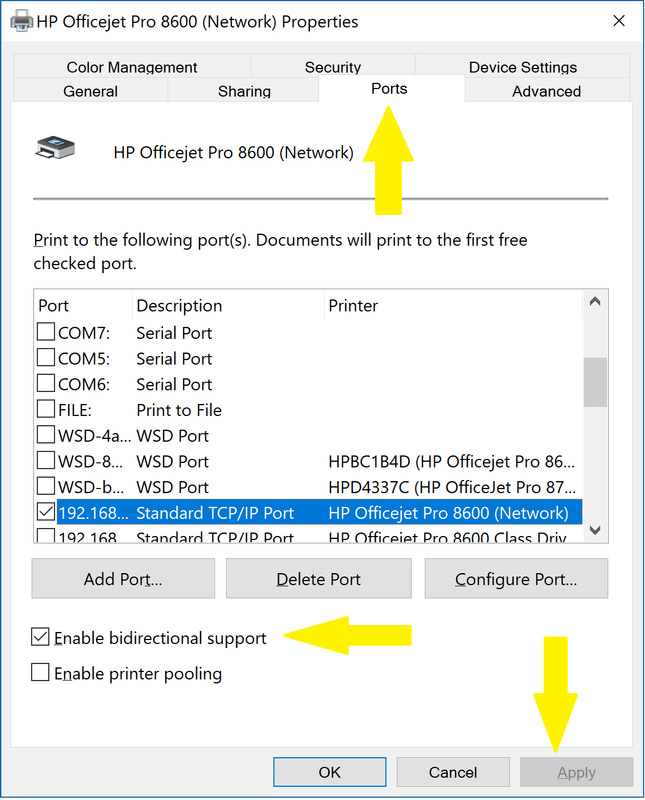-
×InformationNeed Windows 11 help?Check documents on compatibility, FAQs, upgrade information and available fixes.
Windows 11 Support Center. -
-
×InformationNeed Windows 11 help?Check documents on compatibility, FAQs, upgrade information and available fixes.
Windows 11 Support Center. -
- HP Community
- Printers
- Printing Errors or Lights & Stuck Print Jobs
- Re: How to disable HP Rewards Pop-up windows

Create an account on the HP Community to personalize your profile and ask a question
01-05-2018 01:53 PM
How do I disable it in Windows 10? I can't find the "enable bidirectional support" button.
Solved! Go to Solution.
Accepted Solutions
01-05-2018 04:44 PM
If you right click on the Officejet Pro 8630 what options do you have? There should be a selection for Printer Properties, different from Properties. Please select Printer Properties, you should then have the Ports tab.
I am not an employee of HP, I am a volunteer posting here on my own time.
If your problem is solved please click the "Accept as Solution" button
If my answer was helpful please click "Yes" to the "Was this post helpful" question.
01-05-2018 02:09 PM
What printer model? In general, go to the Devices and Printers folder, right click on the printer, Printer Properties, Ports, then uncheck the "Enable bidirectional support" box, Apply, OK.
I am not an employee of HP, I am a volunteer posting here on my own time.
If your problem is solved please click the "Accept as Solution" button
If my answer was helpful please click "Yes" to the "Was this post helpful" question.
01-05-2018 02:46 PM
I have an OfficeJet 8630 and HP Smart. The original full feature software would no longer work after the Creator Windows update this fall.
I connect wirelessly to the printer. When I write click on Properties, I only have 3 tabs on the popup: General, Hardware and Web Services.
01-05-2018 03:20 PM
Please go to the Devices and Printers folder and RIGHT CLICK on your Officejet Pro 8630.
I am not an employee of HP, I am a volunteer posting here on my own time.
If your problem is solved please click the "Accept as Solution" button
If my answer was helpful please click "Yes" to the "Was this post helpful" question.
01-05-2018 04:00 PM - edited 01-05-2018 04:02 PM
Try the following: click start, type Control Panel. Select the icon for Control Panel (desktop application), then in the Hardware and Sound section click on View Devices and Printers. This should bring up the Devices and Printers folder (different than the Printers and Scanners folder in Settings - I do not know why Windows 10 did this).
In the Devices and Printers folder there may be several sections - Devices, Multimedia Devices, Printers and Unspecified. Does your Officejet 8630 show up in the Printers section or is it in a different area?
I am not an employee of HP, I am a volunteer posting here on my own time.
If your problem is solved please click the "Accept as Solution" button
If my answer was helpful please click "Yes" to the "Was this post helpful" question.
01-05-2018 04:44 PM
If you right click on the Officejet Pro 8630 what options do you have? There should be a selection for Printer Properties, different from Properties. Please select Printer Properties, you should then have the Ports tab.
I am not an employee of HP, I am a volunteer posting here on my own time.
If your problem is solved please click the "Accept as Solution" button
If my answer was helpful please click "Yes" to the "Was this post helpful" question.