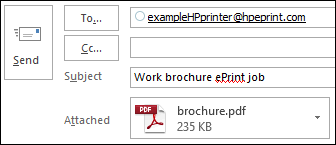Recently changed ISP and now Printer doesn't work
Options
- Mark Topic as New
- Mark Topic as Read
- Float this Topic for Current User
- Bookmark
- Subscribe
- Mute
- Printer Friendly Page
turn on suggested results
Auto-suggest helps you quickly narrow down your search results by suggesting possible matches as you type.
Showing results for
Guidelines
Here is the solution for Blue screen error 83C0000B on HP OfficeJet Pro 8010e, 9020e Printer Series: Click here to view.

 icon, and then touch Settings. Or navigate to the Web Services menu under Network Setup or Wireless Settings. The Web Services status displays with enable instructions.
icon, and then touch Settings. Or navigate to the Web Services menu under Network Setup or Wireless Settings. The Web Services status displays with enable instructions.