-
×InformationNeed Windows 11 help?Check documents on compatibility, FAQs, upgrade information and available fixes.
Windows 11 Support Center. -
-
×InformationNeed Windows 11 help?Check documents on compatibility, FAQs, upgrade information and available fixes.
Windows 11 Support Center. -
- HP Community
- Printers
- Printing Errors or Lights & Stuck Print Jobs
- Setting a custom paper size not in list on an HP ENVY 5010

Create an account on the HP Community to personalize your profile and ask a question
04-13-2023 11:09 AM
I have a document set up to print on some postcards that I have which are 90mm x 140mm. When I load the cards into the tray it prompts me to change the paper size, but this size is not available.
On https://support.hp.com/gb-en/document/c06151433#AbT9 it states that the printer supports
"Media sizes, custom (metric)
Simplex: 76.2 x 127 mm to 216x594mm; Duplex: 76.2 x 127 mm to 216x594mm"
My question is, how do I add a custom paper size to the printer?
04-13-2023 11:53 AM
Welcome to the HP Community Forum.
You cannot add a custom paper size form to the printer.
The Custom Size paper form can be created for supported paper sizes / type in supported versions of Windows or MacOS.
HP Document: HP Printers - Creating Custom Paper Sizes
Example - Custom Paper Size Form
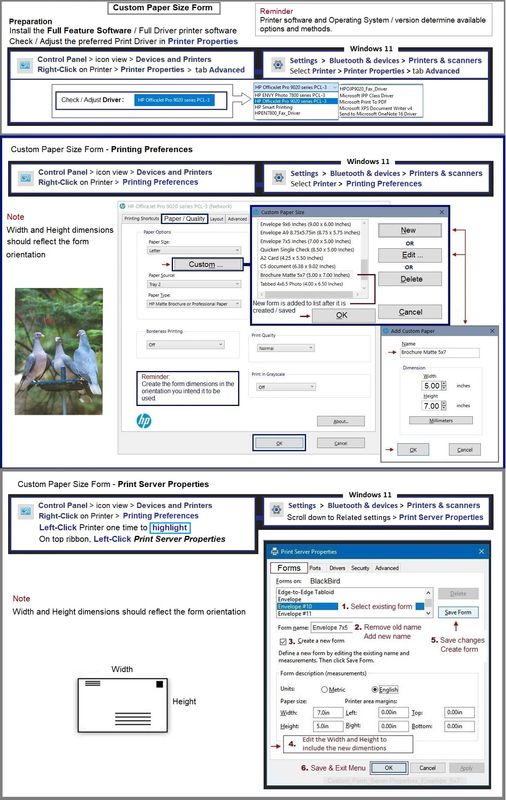
==================================
Tray and Paper
The printer must be made aware of the paper size / type.
Load paper according to the instructions in the User Guide - starting on Page 13
Note Step 6
Check for a message on the printer control panel to modify / edit the paper size / type
OR
Use the Embedded Web Server (EWS)
EWS works from your browser and / or can be accessed from within HP Smart
Reminders
HP Smart Mobile requires that you adjust / confirm the paper size and paper type before the content is opened to be printed.
Check / Adjust / Reset the Paper Size & Type - Tray and Paper:
Use the Printer Control Panel as described in the Example or use the Embedded Web Server (EWS).
If EWS does not include a listing for size "Custom", check whether "Custom" is available in your printer control panel listing for paper sizes / types.
==================================
Examples - Paper Size & Type - Tray and Paper
EWS > HP Document / How-to
Use the HP printer Embedded Web Server (EWS)
EWS – Browser – Tray and Paper Management
Open your favorite browser > type / enter Printer IP address into URL / Address bar
Tab Settings > Preferences > Tray and Paper Management
Select / Adjust settings for Paper Size / Type
Model Dependent: Advanced section
Click Apply to save changes
Example - EWS and HP Smart > Settings > Preferences
Adjust Paper Size & Type - Tray and Paper
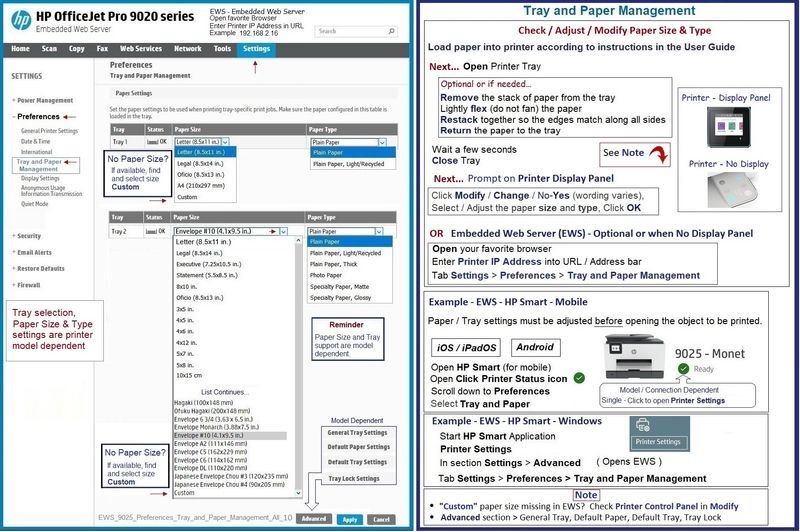
========================================
References / Resources
HP Printer Home Page - References and Resources
Learn about your Printer - Solve Problems
“Things that are your printer”
When the website support page opens, Select (as available) a Category > Topic > Subtopic
NOTE: Content depends on device type and Operating System
Categories: Alerts, Access to the Print and Scan Doctor (Windows), Warranty Check, HP Drivers / Software / Firmware Updates, How-to Videos, Bulletins/Notices, Lots of How-to Documents, Troubleshooting, Manuals > User Guides, Product Information (Specifications), Supplies, and more
Open
HP ENVY 5010 All-in-One Printer
Thank you for participating in the HP Community --
People who own, use, and support HP devices.
Click Yes to say Thank You
Question / Concern Answered, Click "Accept as Solution"



04-13-2023 02:05 PM
Thanks for such a detailed response. One way or another I had done pretty much every step in there (though not in that order!) and the only thing left that I simply cannot find how to do is choose a custom paper size via EWS or HP Smart. It simply doesn't appear at the end of the page size options. I am starting to wonder if, despite what the docs imply, custom page sizes are simply not supported on this model? Could you explain the options you list under the 'Note' on the final image though? Is that in EWS, or Windows 10?
04-13-2023 03:58 PM
You are welcome.
Note -- All of the content here is "typed on the fly" -- not ideal, but here we are.
If it doesn't work -- Rats
If there are errors in my examples -- More Rats
If it works - Great!
The "Note" is for the EWS -
True - not every printer includes the "Custom" size in the list when using EWS to manage Tray and Paper.
Hopefully, then, the Custom size might be something you can select at the end of the "modify" list of sizes on your Printer Control Panel.. Whether that is true for you printer is not something I can check.
Yes, according to the documentation, you can assign / use a Custom paper size form on this printer and Windows 10.
OK - another approach...
Whether this is the "key" depends on the software and whether it is able to convince the printer to continue regardless of the settings in EWS / Printer Control Panel. ?
If you have not done so,
Install the Full Feature Software on your computer that is running Windows 10.
=========================
Printer - Full Feature Software - Install
If you have not done so, consider
- HP Full Feature Software / Full Driver printer software - supports printing and scanning from the web, printing in in other software and programs (for example, Word), and provides access to the full range of Printing Preferences / Shortcuts. The full driver adds at least two shortcuts to the Desktop: Printer Assistant and HP Scan. If the printer model includes built-in Fax hardware, the software supports the setup and use of the Fax driver. No Sign-in required.
If the full driver printer software is (already) installed but not working,
- Uninstall any printer software from Control Panel > icon view > Programs and Features
- Restart the computer and sign in.
Next,
- Check (for the Printer) in Devices and Printers > If found, Right-Click Printer and Remove -- If any changes are made, that is, you remove anything, Restart the computer and sign in.I
Next,
- If using a printer USB cable between the printer and the computer, disconnect the cable before installing the printer software.
- Download and Save the Full Feature Software installation package or the Easy Start Software
Details Page - Driver - For your Printer
>>> Full Feature Software - Web Pack Installation Package - Information - Download <<<
HP ENVY 5000 All-in-One Print and Scan Driver and Accessories
Installation
- Open File Explorer
- Navigate to the folder in which you saved the installation file (likely Downloads)
- Right-Click on the installation package and “Run as Administrator”
- If using a printer USB cable between the printer and the computer, connect the cable when instructed (near the end of the installation).
- After the software is installed, Restart the computer and log in
=+=+=+=+=+=+=+=+=+=+=+=+=+=+=+=+=+=+=+=+=+=
Installed full driver printer software adds at least two shortcuts to the Desktop:
- Printer Assistant
- HP Scan
Example - Windows - HP Full Feature Software - Installed

=========================
Printer - EWS
Open your EWS and set the paper size to the standard paper size for the paper type you are using.
For example, set the paper size to "Letter" or "A4"
Apply / Save the settings
Close it up and hope for the best...
=========================
Printer - Windows - Printing Preferences / Shortcuts
- When called from within printing software / applications, Printing Preferences might be called "Printer Properties" / "Shortcuts" / “More Settings” / “Properties” / "Printer Setup" / "Presets" or similar.
Create your Custom Paper Size form in Printing Preferences
Example - Printing Preferences - Shortcuts / Tabs and sub-menus

=========================
Printer - Software / Application
Open, view, configure, and submit job to the printer
After the Custom Paper Size form is created in Printing Preferences,
Save the new form,
Close Printing Preferences
Example
Open HP Smart
Select and Open the content to be printed (for example, a photo)
Open the Paper Size list > scroll to the bottom to find your new custom paper size form - select it
Select other settings on the main menu
Open More Settings
Select the Shortcut > General Everyday or a Custom Shortcut
Check / Adjust / confirm other settings, including that paper size setting in case it "fell off"
OK to save changes and Exit More Settings
When ready, Click to Print
Will it work?
Maybe - it depends on whether the printer is convinced you can use that custom size form in spite of the EWS.
Thank you for participating in the HP Community --
People who own, use, and support HP devices.
Click Yes to say Thank You
Question / Concern Answered, Click "Accept as Solution"



04-14-2023 10:44 AM
@Dragon-Fur well, after going round and round in circles and not seeming to get anything to install properly, somehow I have got it to work. Maybe it would have worked in this way earlier anyway, who knows, I don't think I ever tried it, but what worked was setting the paper size to the only size of paper that was smaller than the cards I was trying to print on. I still can't get it to print borderless even though I have that option selected, but maybe that is because what I am printing is different to the paper it *thinks* I am using. But what I have is acceptable. Phew!
Thanks again for your help.
04-14-2023 10:47 AM
You are welcome.
Any solution that works "well enough" is what we were going for.
Well done.
Thank you for participating in the HP Community --
People who own, use, and support HP devices.
Click Yes to say Thank You
Question / Concern Answered, Click "Accept as Solution"



