-
×InformationNeed Windows 11 help?Check documents on compatibility, FAQs, upgrade information and available fixes.
Windows 11 Support Center. -
-
×InformationNeed Windows 11 help?Check documents on compatibility, FAQs, upgrade information and available fixes.
Windows 11 Support Center. -
- HP Community
- Printers
- Printing Errors or Lights & Stuck Print Jobs
- Setting up for instant ink

Create an account on the HP Community to personalize your profile and ask a question
11-26-2018
09:58 PM
- last edited on
11-26-2018
10:02 PM
by
![]() Cheron-Z
Cheron-Z
Claim code will not work (Error message: Printer code not recognized). Troubleshooting screen says Clain Code is the pre email address as in: [edit] the 123 is the Claim Code.
11-27-2018 05:39 PM
Hey there! @Dawg69, Thank you for visiting the HP Forums! A great place where you can find solutions for your issues, with help from the community!
I understand you have claim code issues while enrolling in the instant ink program.
Don't worry I'll try to help you out.
Did you make any changes to your printer?
Have you turned on the web services?
Have you enrolled your printer to instant ink subscription?
Splendid analysis and remarkable patience shown. It is immensely appreciated.
Diable and enable web services again to get the claim code issue resolved.
To remove Web Services using the printer control panel
1. On the printer control panel display, from the Home screen, touch (HP ePrint), and then touch
(Web Services Settings).
2. Touch Remove Web Services.
To set up Web Services using the printer control panel
1. On the printer control panel display, from the Home screen, touch ( Setup ).
2. Touch Web Services .
3. Touch Yes to accept the Web Services terms of setup.
4. The printer will automatically check updates and set up Web Services.
5. Touch OK when you see Web Services have been set up successfully.
6. When the printer is connected to the server, the printer prints an information page, and shows Web
Services Summary on the screen
Turn on the web services on your printer.
Sign up and use the printer claim code to add your printer to HP Instant Ink
-
Go to HP Instant Ink and click Sign Up Now to get started.

-
Select your printer from the list.
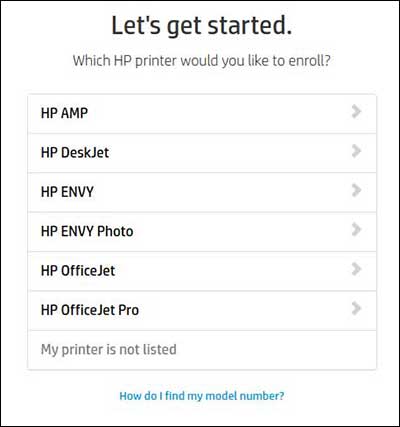
-
Choose a plan or click Enter pin code/key to enter an enrollment/prepaid key.
-
If you purchased an enrollment card or a prepaid card from a participating retailer, click Enter pin code/key and then type the key found under the scratch-off portion of the enrollment or prepaid card.
Make sure you type the code/pin exactly as it displays on the card, or the enrollment cannot complete.
-
If you have not purchased an enrollment card, select from the available plans.
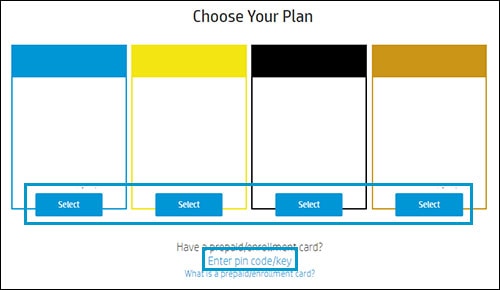

-
-
Fill in the information to create an HP Connected account, or if you already have one, click Sign In and then Enroll Another Printer on your account page. An HP Connected account is required for HP Instant Ink.

-
Make sure your printer is connected to the Internet. For help, click How do I connect? When the printer is connected, click Continue.
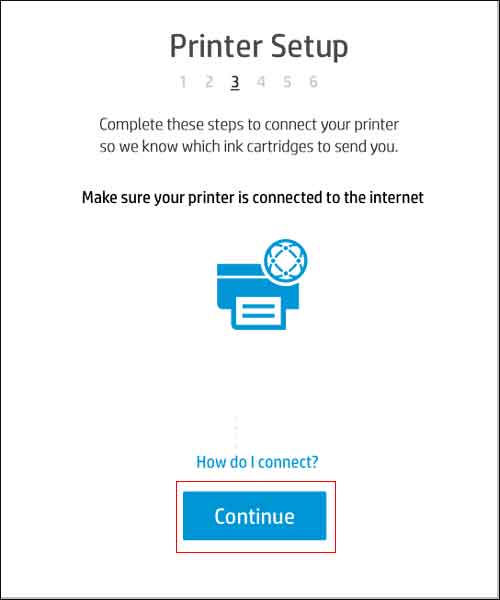
-
To use HP Instant Ink, Web Services must be turned on. Follow the onscreen instructions for your printer to enable Web Services. If prompted, install any printer firmware updates.
-
After you turn on Web Services, wait for the printer to print an information page containing the printer claim code. After the page prints, click Continue. If the page does not contain a code, click My page doesn't contain a code.
-
Locate the printer claim code on the information sheet.

If the information page lists an email such as abc234vbn3434@hpeprint.com, then the printer claim code is the number and characters before @hpeprint.com. For example, abc234vbn3434 would be the printer claim code.
Deskjet 3630 series: If the page does not contain an email address or printer claim code, follow the instructions on the page to enable Web Services. After you enable Web Services, another page prints with the email address and printer claim code.
-
Type the printer claim code exactly as it is displays on the information page, and then click Apply. If you have trouble with this step, click the 'Having trouble locating or entering your claim code?' link.

Refer this article to know more information about enrolling in instant ink. Click Here
Refer this article to further troubleshoot claim code issues with your printer. Click Here
Hope this helps!
Have a great day ahead! 🙂
Please click “Accept as Solution” if you feel my post solved your issue, it will help others find the solution.
Click the “Kudos, Thumbs Up" on the bottom right to say “Thanks” for helping!
A4Apollo
I am an HP Employee
11-27-2018 11:04 PM
I've tried ALL these steps (i.e. reset Web Services, unplugged printer, etc. any steps the troubleshooting page describes). And I understand the Claim code is the pre numbers/letters prior to the @ email symbol.
Still doesn't work.
11-28-2018 12:42 PM
@Dawg69, Thanks for your prompt response and time.
I appriciate your efforts for writing back to us.
Did you try removing and re-enabling the web services as I suggested in my previous post?
Refer the video instructions from HP printer support to know more information about registering printer with HP Connected. Click Here
Hope this helps!
Take Care! 🙂
Please click “Accept as Solution” if you feel my post solved your issue, it will help others find the solution.
Click the “Kudos, Thumbs Up" on the bottom right to say “Thanks” for helping!
A4Apollo
I am an HP Employee
